How to Recover Deleted Videos from Android Phone With/Without Computer
"How do I recover permanently deleted videos?"
"How to recover deleted videos from Android phone without computer?"
"How to recover deleted videos from phone memory?"
Your precious videos may get deleted or lost for various reasons. Whatever the reason, the most urgent thing for you now is to recover lost files. If you have a question like the ones shown above, read on to get the answer.
- Part 1. Recover Deleted Videos from Android Phone Without Computer
- Part 2. Recover Deleted Videos from Android Phone with Computer
Part 1. How to Recover Deleted Videos from Android Without Computer
There is more than one way for you to recover deleted videos from an Android phone without a computer. Depending on when you deleted the pictures and whether you have a backup available, you will need different solutions to get your deleted videos back.
Method 1. Restore Deleted Videos on Android Phone from Recently Deleted
We all know that the videos and photos you delete from the Gallery app will be kept in the Recently Deleted folder for a period of time (generally up to 30 days). During that period, you still have a chance to recover the deleted photos and videos.
Thus, if the items you deleted are still in the Recently Deleted folder, it will be easy for you to get back the deleted videos/photos from your Android phone.
To retrieve deleted videos from Android phone the Recently Deleted folder:
Step 1. Open the Gallery app and tap "Albums".
Step 2. Scroll down to click "Recently deleted".
Step 3. Tap and hold one of the videos you want to recover. Then tap to select other items you want to restore.
Step 4. Tap "Restore" to restore the deleted videos and photos.

Method 2. Recover Permanently Deleted Videos on Android with Android Data Recovery App
If you have emptied the Recently Deleted folder or the videos and photos you want to retrieve are deleted more than 30 days ago, these items are permanently deleted from your Android phone. Then how can you recover permanently deleted videos from your device?
To recover permanently deleted videos or photos from Android phone without computer, the Android data recovery app - Qiling MobiSaver for Android will help. It works to recover deleted or lost photos, videos, contacts call logs, SMS, and WhatsApp messages from various kinds of Android devices.
Therefore, when you need to perform video recovery on your Android phone, it could be a good choice for you.
To recover permanently deleted videos/photos from Android phone:
Step 1. Launch the app on your phone and start scanning lost photos and videos by tapping "START SCAN" button.
Step 2. Deleted photos and videos now appear on the screen.
Step 3. Tap on settings. You can set preferences to let the software scan and display some certain file size, file formats, etc.
Step 4. After the scan, select displayed files and tap on Recover. Tap on the eye icon. All the recovered photos and videos are kept there.
Method 3. Get Back Deleted Videos on Android via Google Photos
If you uploaded videos and photos from your Android device to the Google Photos app, then you can get them back directly from the Google Photos app, without a computer to help.
To recover deleted videos from Android phone without computer:
Step 1. On your Android device, open your Google Photos app.
Step 2. Tap "Menu" at the top left of your screen.
Step 3. Then, tap "Trash."
Step 4. Choose the photos and videos you'd like to recover.
Step 5. Tap on "Restore."
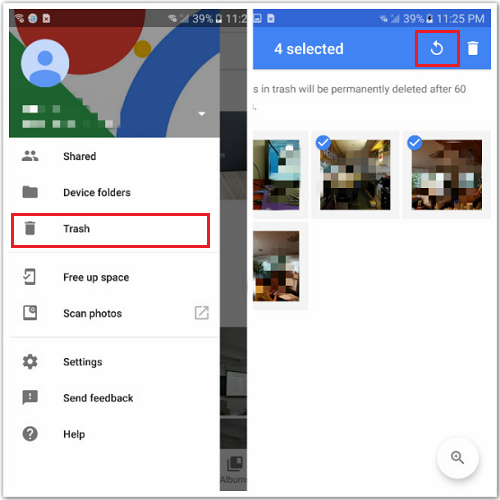
Method 4. Recover deleted videos and photos from Google Drive
If you have backed up your videos and photos to Google Drive, you can also restore deleted files from Google Drive to your Android device without a computer.
Step 1. Open the Google Drive webpage or you can log in to your Google Drive app on your device with the same account you use to backup.
Step 2. Then, you will see all your photos and videos you backed with Google Drive.
Step 3. Select the images and videos you wish to restore and download them to your device.
Part 2. How to Recover Deleted Videos from Android Phone with Computer
There is desktop software for Android data recovery that you can also apply to recover deleted videos from your phone memory. The Android data recovery tool mentioned above - Qiling MobiSaver also provides a desktop program for you to perform Android data recovery.
With it installed on your PC, you will be able to recover photos, videos, contacts, and other types of content lost due to various reason from an Android phone or tablet.
You can now download desktop-based Qiling MobiSaver for Android and install it on your computer to start the recovery process.
Step 1. Connect your Android device to your computer and run Qiling MobiSaver. Click the "Start" button to proceed.
Note: As the software can only access the rooted Android device, you need to make sure that your phone has been rooted before recovery.
Step 2. Scan Android phone to find all present and lost data.
Step 3. Preview and transfer data from Android phone to PC. Then, select the data you'd like to recover. Finally, you can click the "Recover" button to restore the selected data to PC once.
After this, you can save a copy of those found photos and videos as a backup on your computer and then transfer them into your Android phone so as to continue using them again.
The Bottom Line
Now you know how can you recover deleted videos from an Android phone without a computer or recover permanently deleted videos from your Android device. Although they are effective to get back deleted files for you, the best way for you to prevent data loss is to back up your precious files regularly. Thus, don't hesitate to make a backup of your device now.
Related Articles
- Instagram Recovery - How to See/Recover Deleted Instagram Photos/Pictures
- Best 4 Data Recovery Apps for Android
- How to Retrieve Deleted SMS on Huawei
- Recover Snapchat Photos/Videos from Android Phones