Recover Deleted Safari Bookmarks on Mac with/without Time Machine [Big Sur Compatible]
How do I recover accidentally deleted Safari bookmarks on Mac?
"I accidentally deleted all of my bookmarks from Safari on my MacBook while trying to delete my history. I didn't notice that I was in the bookmarks folder and I pressed select all and delete. I have been pulling my hair and searching for a solution to recover the deleted Safari bookmarks on Mac online for hours.
Unfortunately, I haven't found any provided solutions online worked. Please help me. I have been saving bookmarks for 2 years, and some of the bookmarks were important college-related sites."
Mostly, when you delete Safari bookmarks on Mac computer, the ways to restore the lost bookmarks are similar to restore deleted files on Mac with Time Machine or third-party Mac data recovery software. If you need quick access the lost bookmarks or didn't have Time Machine backup, follow Part 1 and apply professional Mac data recovery software for a quick and effective recovery of Mac Safari bookmarks. If you have Time Machine backups, you can follow Part 2 for a guide.
| Workable Solutions | Step-by-step Troubleshooting |
|---|---|
| Fix 1. Recover without Time Machine | Download software > select the disk location to scan > preview files and recover...Full steps |
| Fix 2. Restore from Time Machine | Press Command-N to open a new Finder window > hold down the Option key and choose to Go > Library > open Safari folder...Full steps |
Part 1. Recover deleted Safari bookmarks without Time Machine
If you do not have a time machine backup, you should use a third-party Mac data recovery software to get back your Safari bookmarks soon. Here you can try Qiling Mac data recovery software - Data Recovery Wizard for Mac. Being professional and powerful, it can help you fully scan and restore Safari bookmarks lost due to deletion, a browser crash, a hard drive restoration, and some other reasons.
As Safari is a pre-installed browser, it's very easy to locate and find the location of Safari bookmarks. Mostly, Safari bookmarks is saved as Bookmarks.plist at Home/Directory/Library/Safari.
So it's obvious that this software is installed on the system disk, and you need to select the Mac system disk to scan and find lost Safari bookmarks by using Deep Data Recovery for Mac.
Step 1. Launch Deep Data Recovery. Select file types and click "Next" to start.

Step 2. Select the disk location (it can be an internal HDD/SSD or a removable storage device) where you lost data and files. Click the "Scan" button.

Step 3. Deep Data Recovery for Mac will immediately scan your selected disk volume and display the scanning results on the left pane.

Step 4. In the scan results, select the file(s) and click the "Recover" button to have them back.
After the recovery, you can copy the found SafariBookmarks.plist file back to its original location on your Mac and save the changes. Or you can import the restored Safari bookmarks back by launching Safari and go to File > Import Bookmarks...
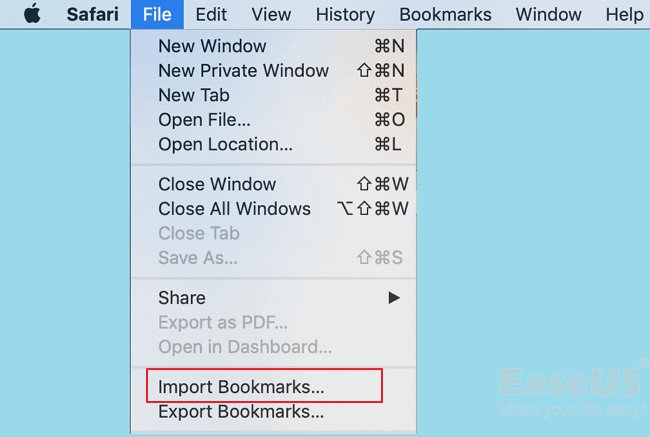
Part 2. Restore deleted safari bookmarks from Time Machine
When you accidentally deleted or lost your safari bookmarks on Mac, you can try to retrieve them back from Time Machine. Being free and efficient, it should be your first choice. Now let's see how to perform Safari bookmark recovery via Time Machine.
Step 1. Press Command-N to open a new Finder window.
Step 2. In the Finder, hold down the Option key and choose to Go > Library.
Step 3. In the Library, open the Safari folder. Inside you'll see a Bookmarks.plist file that has all Safari bookmarks.
Step 4. Click and open your Time machine and select "Enter Time Machine."
Step 5. Time Machine will then run in your Safari window. Navigate back to the time when you accidentally deleted the bookmarks.
Step 6. Tap Restore after you have reached the exact day and time.

You will be given an option to either keeping original (which replaces the current file) or having both. According to your choice, hit on the desired option. Preferably, you'll want to keep both so you get the deleted bookmarks as well as keep the new ones.
Conclusion
Safari bookmarks is a recoverable file format that you can restore it with or without Time Machine. Sometimes, Time Machine may not work due to corruption or other issues.
In this case, Qiling Mac data recovery software is the best choice. If you have other problems on Mac, you can go to Mac File Recovery source page to find solutions.
Related Articles
- GetDataBack Mac & Windows
- Fix External Hard Drive 'Read Only' Error on Mac Without Losing Data
- How to Recover Formatted Hard Drive on Mac with Unformat Software
- 5 Best Free Snipping Tools for Mac