EFS Decryption Guide: How to Recover Encrypted Files on NTFS Drive Without Effort
About Encrypting File System (EFS)
Encrypting File System (EFS) provides the core file encryption technology to protect critical and sensitive files on NTFS file system volumes with a certificate or key. Adopting EFS means that unauthorized users need to ask permissions when accessing files and folders. Otherwise, Microsoft Windows will deny access to the locked data. If you move the EFS encrypted hard drive to another computer, you can not access files on the device encrypted with EFS, either.
EFS is one of the multiple ways to encrypt individual files and folders in Windows. Here, we focus on discussing the possibilities of unlocking EFS encrypted files only. Visitors who are looking for solutions to decrypt BitLocker files or recover encrypted files by ransomware should go to the linked pages.
How to Open EFS Encrypted File
Usually, there are two groups of people requesting EFS decryption. One is with the password, while the other is without the password due to own mistake or key corruption.
1. Use the password
The EFS encrypted files have a lock displayed on the icon. To unlock these files, all you need to do is to log into your computer using the password.
2. Without Using the password
Forgetting the password is the case, or sometimes it's because the encryption keys are corrupt by a hard drive error. This time use the File Properties to decrypt EFS files.
Step 1. Press Windows + E to open file explorer. Right-click on the file and select Properties.
Step 2. Switch to the Security tab, and click Advanced.
Step 3. Clear the Encrypt Contents to Secure Data check box.
How to Recover Deleted EFS Encrypted Files
Due to some careless operation on the encrypted files by the owner, such as deletion, disk formatting, or virus infection, the encrypted files disappeared without expectation. If it's to recover the lost EFS encrypted files, you need to download Deep Data Recovery to recover encrypted files on a Windows NTFS hard drive, USB flash drive or SD card without a hassle.
The efficient and easy-to-use EFS Recovery Tool offers you a simple encrypted file recovery solution to recover encrypted files from NTFS drive and external hard drive. But the prediction is that the encryption password must be known or SAM database must be present (Windows 2000, XP, 2003, Vista, 2008, Windows 7, 8). The user must have administrator privileges. The green "sample2.txt" is an encrypted file of NTFS drive.
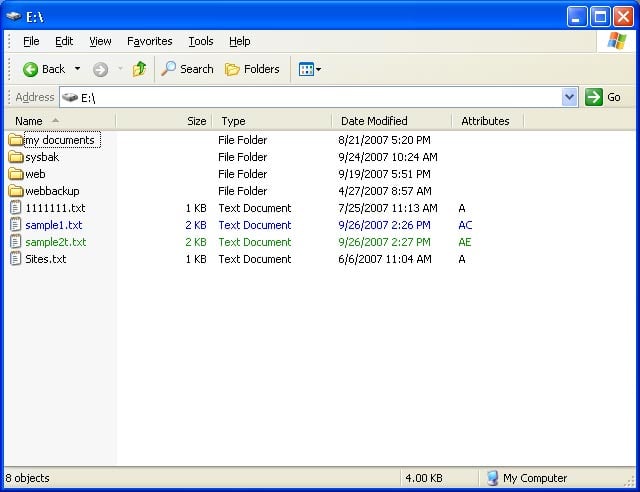
Step 1. Run Deep Data Recovery. Select file types and click "Next" to start.

Step 2. Select the partition where stored the lost files and click "Scan". Qiling data recovery software supports parition recovery with FAT(FAT12,FAT16,FAT32), exFAT, NTFS, NTFS5, ext2, ext3, HFS+, and ReFS file system.

Step 3. If you want to quickly find the lost data from the numerous scan results, you can use the filter or search function.

Step 4. You can preview files before recovery. Then, select all desired data and click "Recover" to restore files from existing partitions. Do not save the files to the partition where you lost the data.
Note:
- It does not work with FAT partitions. All recovered encrypted files must be copied to NTFS partition.
- It must work on the present Windows system.
- The recovered files are still encrypted.
Related Articles
- How to Empty Recycle Bin on Windows 10 (On a Schedule)
- 7-Zip Data Error Fix (4 Methods)
- How Do I Fix Unreadable Content in Word (Windows/Android)
- HDD Unallocated Space Data Recovery