APFS Data Recovery: How to Recover APFS Files on Mac/Windows
What Is APFS
APFS, Apple's File System, is a faster and safer file system that replaced HFS+ in macOS High Sierra. It will be deployed on all Apple products, from Apple Watch to Mac, and offers several benefits, including optimization for flash and SSD drives, uniform encryption across devices, multi-key encryption for each file, and a separate key for sensitive metadata.
APFS Data Recovery
APFS decreases the chance of data loss due to hard drive/system crash or virus attack, but data loss is still possible due to mistaken deletion, hard drives formatting, trash emptied, or other scenarios. If accidents occur, it's essential to know how to recover files from an APFS drive on Mac.
How to Recover APFS Files on Mac
Due to the macOS requirement, you are unable to access the built-in APFS system drive from any apps, making it difficult to recover deleted files from the system disk under macOS High Sierra 10.13, macOS Mojave10.14 or macOS Catalina 10.15, requiring a professional and reliable APFS data recovery tool.
Deep Data Recovery Free for Mac is a program that helps you recover deleted files, including videos, audios, photos, documents, and archives, from APFS SSD/HDD, even from an emptied recycle bin or after formatting, macOS upgrading/corruption.
Deep Data Recovery for Mac is a simple and reliable APFS data recovery software that can recover deleted files, and is suitable for various data loss situations, in addition to recovering deleted files.
Encrypted APFS Drive Data Recovery:
Data Recovery Wizard allows you to recover deleted or lost data from encrypted APFS drives, including Macintosh HD and external drives. To start, simply enter your password to decrypt the drive, and then proceed with scanning to recover your data.
APFS Formatted Drive Data Recovery:
The software is able to recover files from an APFS drive that has been mistakenly formatted, repartitioned, initialized, or otherwise erased in an unexpected manner under macOS Catalina, Mojave, or High Sierra.
Unmountable APFS Drive Data Recovery:
Recover data from an unmounted APFS boot volume on Macintosh HD, as well as from various types of drives, including external hard drives, USB flash drives, and memory cards.
Inaccessible APFS Drive Data Recovery:
Recognize, scan, and recover data from inaccessible APFS hard drives, external hard drives, USB flash drives, SD cards, memory cards, and more.
To recover data from an APFS drive, download and install the Qiling APFS data recovery tool on your Mac. Follow the solutions provided by the tool to retrieve your data.
Step 1. Launch Deep Data Recovery, select the desired file types, and click "Next" to initiate the recovery process.

Step 2. Select the disk location where you lost data and files, then click the "Scan" button.

Step 3. Deep Data Recovery for Mac will immediately scan your selected disk volume and display the scanning results on the left pane.

Step 4. To recover the selected file(s) from the scan results, click the "Recover" button. This will restore the file(s) to their original location.
With the help of Qiling Mac Data Recovery Software, it's easy to recover APFS data on Mac, and the software can also recover lost data from HFS+, NTFS, FAT, and ex-FAT disks on Mac.
Windows 10 APFS Data Recovery
Apple File System (APFS) is a new file system for macOS, iOS, and Apple devices. However, what if you want to set up an APFS drive on a Windows-based computer or access data on an Apple APFS drive connected to a Windows PC? Fortunately, there is third-party Windows 10 APFS data recovery software that allows you to read and write files on APFS file system HDD, SSD, and removable flash drives.
APFS for Windows by Paragon Software
Paragon, a third-The party developer has created a product called APFS for Windows, which solves the incompatibilities between file systems of each OS. This allows users to freely access, modify and share files on an APFS drive across Windows and macOS platforms. To read and write APFS data in Windows 10, follow this simple guide.
Step 1. Download and install APFS for Windows by Paragon Software.
Step 2. Connect your APFS drive to your PC.
Step 3. After connecting your drive, it will be visible in the Windows 10 Explorer, allowing you to access and manage its contents.
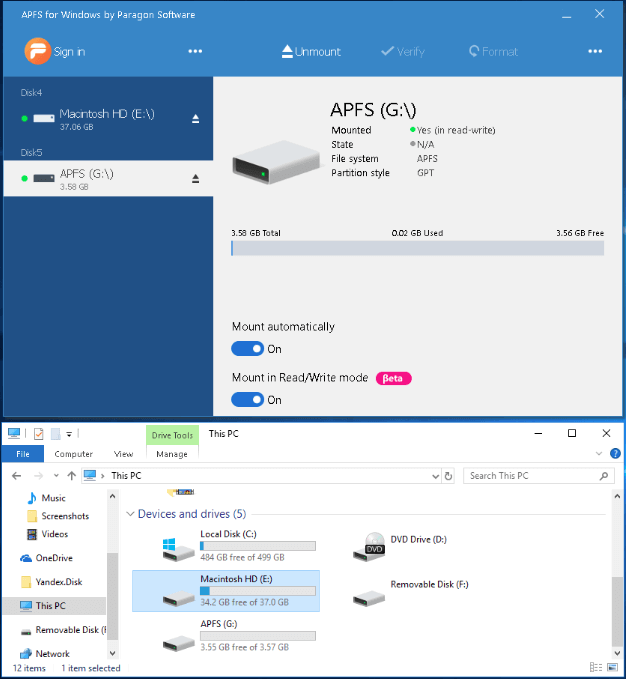
Conclusion
The article explains how APFS works on Macs and provides a tool for recovering lost data from APFS drives, including internal and external ones. Additionally, it suggests a software called APFS for Windows by Paragon Software that allows Windows users to read and write data on APFS drives.
Related Articles
- Mac Video Repair | How to Repair Corrupt MOV, MP4 Files
- How to Recover Deleted Photos from iCloud on Mac
- Can't Find My WD Passport on Mac! How to Fix?
- Your Complete Guide: How to Recover Unsaved Keynote Files on Mac