USB Unreadable: Recover Files from Unreadable USB Flash Drive
USB flash drive corruption would result in inaccessibility and unreadability issues. When your USB flash drive becomes unreadable, first of all, you need to determine whether it's a physical issue or a logical issue.
How to retrieve vital files present on the removable storage, regarding it's not open at all? Third-party data recovery software is applicable when there is only a logical corruption on the flash drive. Physical issues are much more complex, and data recovery software rarely works on this condition. You need to ask for a manual data recovery service for help.
How to Identify the USB Corruption Problem
You can try to determine how serious your storage device has been corrupted by observing symptoms and using disk check tools to run for errors.
Symptoms suggest for a logical corruption
Usually, it's about Master Boot Record (MBR) or Partition Boot Record (PBR) or directory structure corruption that comes with error messages. In this case:
- Windows reports the disk is not formatted continuously.
- Your drive shows up as RAW, with an invalid RAW file system.
- Your flash drive partition has lost, showing as unallocated space.
- Windows reports the drive is not accessible, the file or directory is corrupted or unreadable.
Symptoms suggest for a physical corruption
While some common physical corruption issues are from broken stems and connectors, dead drives, broken circuit or NAND gate, etc. In this case:
- The flash drive's light starts blinking, makes noise or unpleasant whirling sounds...
How to Recover Files from Logically Corrupted USB Flash Drive
Before you start to repair the corrupted, unreadable or unresponsive USB flash drive, it's highly recommended that you back up all your present data on the USB drive first. However, most people did not create a regular backup until it's not accessible at the moment.
Since you're not allowed to open an unreadable flash drive, the only way to fetch data is to find some professional USB file recovery software to help. Qiling file recovery software supports data recovery in most commonplace scenarios, for example, the storage drive has been corrupted, become RAW, formatted, or even the whole disk partition has been removed. Download it for free, install and run it like a breeze, follow the guide below to retrieve files from a removable drive when Windows cannot read it.
Step 1. Select file types and click "Next" to start
Connect the USB drive or pen drive to your computer and launch Qiling USB data recovery software on your PC. Select file types and click "Next" to start.

Step 2. Run USB Data Recovery Software
Select the drive which is labeled as a External drives, and click "Scan" to start looking for lost files.

Step 3. Scan and Search Lost Files on a USB Drive
Deep Data Recovery will thoroughly scan your USB flash drive/pen drive and find all your lost data on it. When the scan process completes, use the Filter feature to find wanted files.

Step 4. Restore All Lost Files from USB
A double-click will allow you to preview the files. Select the target files to restore and click "Recover" to save them to a secure location on your PC or other external storage devices.
How to Fix Unreadable USB Flash Drive [3 Methods]
After obtaining data out of your corrupted USB drive, you can now repair it with a few methods below. Note that the given methods are for self-check and self-repair. If you can't do it yourself, you can ask a professional disk repair and recovery service for help.
Consult with Qiling data recovery experts for one-on-one manual recovery service. We could offer the following services after a FREE diagnosis.
- Fix HDD, SSD, external hard drive, USB flash drive errors, and restore data from all RAID levels
- Recover lost partitions that cannot be restored by data recovery software
- Fix disks that cannot be read or accessed because of bad sectors
- Fix disks that become GPT protected partitions
- Wipe data, unformat hard drive, install/uninstall software or driver, etc.
Method 1. Repair Logical Errors
Windows has an in-built repair tool, and it's able to scan common error issues on a disk drive and hopefully repair the found errors.
Step 1. Connect the flash drive to your computer system. Open My Computer/This PC.
Step 2. Right-click the Removable Disk that represents your flash drive, and then choose Properties.
Step 3. Under the Tools tab, click Check. It will then start the scan process.
Step 4. When finished, if any error was found, you can proceed with the wizard to fix it.

Step 5. Safely eject the flash drive. Re-connect it again. See if it's now readable.
Method 2. Format The Corrupted USB Device in Disk Management
Another way to make a corrupted or unreadable USB drive work again is to format it:
Step 1. Press Windows + R keys to bring up the Run box. Type: diskmgmt.msc and hit Enter.
Step 2. In Disk Management, locate the unreadable flash drive, check its disk information. If it's shown as Raw file system, right-click on it and choose Format...
Step 3. Choose a file system like NTFS, FAT32 or exFAT and the Perform a quick format checkbox.
- Warning
- Do not skip the quick format option. Performing a quick format will erase data but it's recoverable by using the Qiling software as mentioned.

Method 3. Delete and Create a New Partition on the Corrupted USB Device
No luck with the former methods? Take it easy, proceed with the third method, the Disk Management tool will help you delete and create a new partition on the corrupted USB drive, and finally, restore it to a normal state.
Step 1. In Disk Management (open it as method 2 instructed), locate the corrupted USB drive and right-click on it, select Delete Volume...
Step 2. Confirm to delete the volume on the USB drive by following the onscreen guide.
Step 3. After the USB drive has become the unallocated space, right-click the unallocated space and select New Simple Volume...
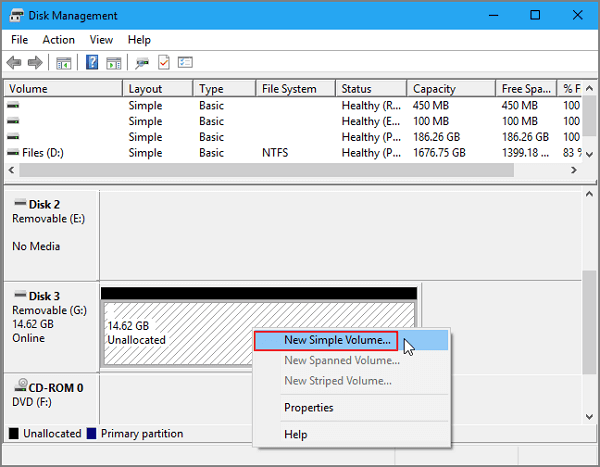
Step 4. Then Rename the drive, set the file system to NTFS or FAT32 on the USB drive and follow onscreen guidelines to create a new partition on the USB drive. After this, you will be able to use the USB drive normally again.
Related Articles
- USB Port Not Working? Here's How to Fix It!
- Fix SanDisk Cruzer Not Recognized Issue
- Fix Hard Drive Disappeared in Windows 10 Without Losing Data
- How to Fix Seagate External Hard Drive Not Working in Windows/Mac