How to Recover Files from Found.000 Folder
User Case: Can I Recover Files in the Found.000 Folder
"When I plugged my USB into PC, Windows asked to scan and repair the flash drive disk. Then I did it using the CHKDSK command line. But after that, some of my files, including JPEG pictures and videos turned into .chk files in the newly created Found.000 folder. Is there any way to convert .chk files to original format or recover files to their original location?"
What Are Found.000 Folder and CHK Files
Usually, while scanning your disk for errors, Windows' built-in CHKDSK tool will convert your data to .chk files, which it thinks have corruptions, and then gathers those files in a Found.000 folder instead of deleting them.
The folder is hidden by default. You need to tick off "hidden folder" in "View" on the top of File Explorer to show this folder. And, if you try to open the CHK files, you will find they are totally inaccessible. As a result, you will finally end up with a terrible data loss disaster.
Why Does Found.000 Folder Get Created
Like said above, the FOUND.000 folder is created when a user runs the CHKDSK command, which contains all the corrupted and fragmented data in the .chk extension. The common reasons for FOUND.000 folder and CHK files are listed below:
- Abrupt power outage
- Sudden Windows OS crash
- Malware or virus attack
- Pulled the USB flash drive or pen drive out while writing data
Recovered File Fragments
Windows labels .chk files as "recovered file fragments". If you didn't lose any important data, you don't need to deal with the Found.000 folders. You can just delete them to free up space. Besides, if you have a backup, it's easier to recover lost data from the backup.
If you have no backup, but there are some important files that you've spotted in the Found.000 folder, you can check the following tutorials and learn how to recover files from the Found.000 folder in three ways.
How to Convert CHK Files to Original Format
Changing the CHK extension is the simplest way to recover files from the Found.000 folder. For example, if your lost pictures are JPEG files, create a copy of the .chk file and rename the .chk files to .jpg files, or convert .chk files to .mp4 for videos.
And, you can follow the steps below to modify the file extensions in bulk:
Step 1. Create a text document on your computer.
Step 2. Double-click to open, type ren *.chk *.jpg, and save.
Step 3. Change the .txt suffix to .bat.
Step 4. Copy the .bat file to Found.000 folder. Double-click it to run. Then, the .chk files will be converted to .jpg files.
Recover CHK Files from Found.000 Folder with UnCHK Windows 10
UnCHK is a free and simple tool to recover the CHK files from the Found.000 folder. This tool can detect .chk files and convert them to the appropriate extensions, such as .chk to .jpg/jpeg. Then, you can open and view the files. If the original files are severely damaged, they can't be recovered with UnCHK.
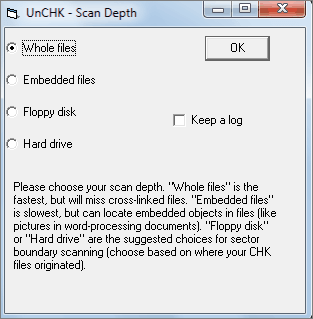
Found.000 Folder Recovery with Data Recovery Software
If you have deleted the Found.000 folder but want to recover files from it, how to do it? Here, Deep Data Recovery comes to help you recover deleted Found.000 folder or .chk files without much effort. After recovery, you can continue to convert chk files to the original format, then open and recover them.
If the recovered files are damaged, Qiling data recovery and repair tool also can repair corrupted files in multiple types, such as Word, Excel, PPT, PDF, photos, and videos.
Step 1. Run Deep Data Recovery. Select file types and click "Next" to start.

Step 2. Choose the location where you lost the folder and click "OK" to scan.

Step 3. You can search for the target folder or use the Filter feature to find a certain type of files in the folder.

Step 4. You can preview the recovered folder. Then, click "Recover" and choose a new & secure location on your PC to keep the recovered data.
Conclusion
You can recover files from Found.000 folder by converting chk files to original format or using UnCHK for chk file recovery. If the Found.000 folder is lost for any reason, you can use Qiling file recovery tool to recover Found.000 folder as well as chk files.
Related Articles
- [Solved] Recover Corrupted or Invalid ZIP Files
- How to Recover Folders Turned into .exe | Remove exe Virus
- Super Easy! How to Recover Deleted Files from NAS (Synology/QNAP)
- How to Solve We're Sorry but Word Has Run Into an Error and How to Repair Corrupted Word/Excel/PPT Files