How to Recover Formatted Hard Drive/SD Card/USB Data Using CMD
How can I recover a formatted SD card using command prompt?
"Hi there, I got my SD memory card formatted by accident, and now I need a free way to get my formatted memory card data back. Do you know how to use CMD to recover files from formatted SD card? Thanks!"
It's no longer a new problem for users to lose files and data while formatting a hard drive, SD memory card, USB, or other storage devices. When coming across this problem, you have two free methods to recover formatted data from hard drive/SD memory card/USB.
Now, follow the depth details given below to recover deleted files from formatted storage devices effectively.
How to Recover a Formatted Hard Drive/SD Card/USB Using CMD
Mostly, when you delete, hide or format a storage device like USB, SD card, or hard drive with data, CMD (Command Prompt) command line will give you a chance to find lost data.
- Notice:
- You must be very careful while using CMD command line to recover data from formatted hard disk, SD card, or USB because misoperation can cause more severe problems. If CMD fails to find your lost files, or if don't know how to use the CMD, don't fret, you can skip this method and directly use the format hard drive recovery software to help you do it without effort.
1. Connect your Hard disk/SD card/USB with the system. Right-click on the Windows icon and select "Search".
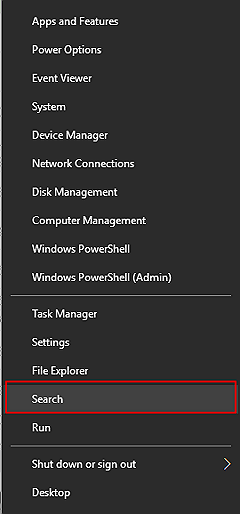
2. Type: command prompt and right-click on Command Prompt, select "Run as administrator". Click "Yes" to run Command Prompt as administrator.

3. Type: chkdsk F: /f in Command Prompt and hit Enter. (Replace F: with the drive letter of the device where you lost files or data.)

4. Type: Y and hit Enter to continue.

5. Type: F and hit Enter again.
Type: F:\>attrib -h -r -s /s /d *.* and hit Enter. (Replace F with the drive letter of the device where you lost files or data.)

After this, your lost files will all be found and saved in a newly created folder on SD memory card, USB drive or hard drive. You can change the file extension back to a normal format and then make those found files reusable again. If this method is unsuccessful, continue using CMD alternative recommended below to help you out and undo the format on your storage device on Windows 10/8/7.
How to Recover a Formatted Hard Drive/SD Card/USB with Data Recovery Tool
Deep Data Recovery is a perfect CMD alternative format recovery software which is developed to recover & restore lost data from the formatted hard drive in a simple and fast way. Except for the formatted recovery, the powerful data recovery software also can recover deleted files from emptied recycle bin, lost partition, corrupted hard disk, raw partition, and more.
Now, activate this tool to start your data recovery as soon as possible. The sooner you act, the more likely your data will be recovered. And of course, your privacy will be safe with our 100% clean and risk-free software. You may also contact our tech support team for online help anytime after the activation.
Note: To guarantee a high data recovery chance, install Qiling data recovery software on another disk instead of the formatted disk.
Step 1. Launch Deep Data Recovery. Select file types and click "Next" to start.

Step 2. Choose the hard drive partition which you've accidentally formatted and click "Scan".

Step 3. This formatted hard drive recovery software will start scanning for all the lost data and files. After scanning, you can click "Filter" to filter a specific file type to quickly find files you need. Or click Search files or folders to select data that you want to recover.

Step 4. Preview the scanned files. Then, select the ones that you wish to recover and click "Recover". Choose a new location to store the files and click "OK".
Consult with Qiling Data Recovery Experts for one-on-one manual recovery service. We could offer the following services after FREE diagnosis:
- Repair corrupted RAID structure, unbootable Windows OS and corrupted virtual disk file (.vmdk, .vhd, .vhdx, etc.)
- Recover/repair lost partition and re-partitioned drive
- Unformat hard drive and repair raw drive (BitLocker encrypted drive)
- Fix disks that become GPT protected partitions
Bonus Tip: Format Hard Drive/SD Memory card/USB to Use Again
After restoring data from formatted or unformatted SD memory card, USB or hard drive, formatting storage device to workable (NTFS or FAT32, etc.) again is also necessary:
- 1. Connect the formatted or unformatted storage devices to your PC.
- 2. Open This PC or My computer, right-click your device and select "Format".
- 3. Reset the system file to NTFS or FAT32 to make them usable again.
You can also apply the Disk Management tool in Windows PC to format and reset the formatted storage devices. After this, you can reuse the memory card or USB, hard drive to save and store data again.
Related Articles
- Free Toshiba HDD Recovery: Perform Toshiba Hard Drive Recovery for Free
- Free PST Recovery Software
- How to Recover Files from Corrupted External Hard Drive
- Recover Deleted Files Windows 10 | 6 FREE Ways