How to Recover OBS Recording Deleted, Crashed and Corrupted
OBS Recording Recovery Overview
OBS (Open Broadcaster Software) is a free and open-source software suite for recording and live streaming. To start using OBS platform to record the screen, you can download and install it on Windows, Mac, or Linux. Then, you need to complete the screen recording quick start setup.
The most popular OBS video formats are FLV and MP4. When you lost your valuable recordings because of accidental deletion, unexpected crash, or the recordings corrupted, just calm down, and read through the following three methods to recover OBS recording effectively.
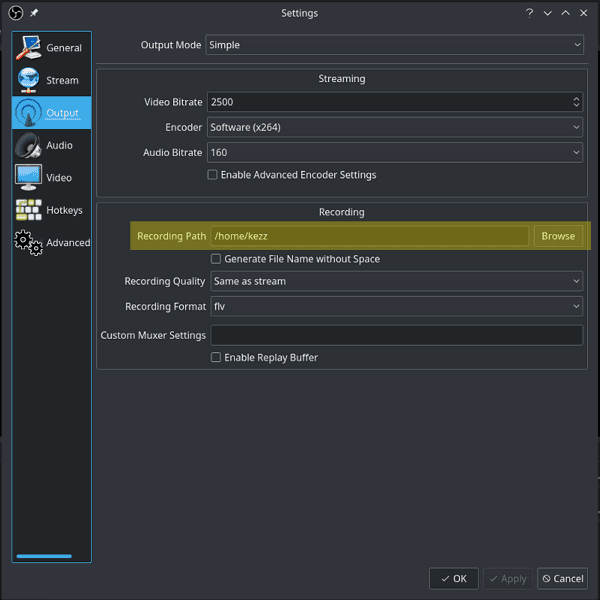
How to Recover Deleted OBS Recordings with Ease
In the event of your saved OBS recordings being deleted by mistake or storage device format, the best way to recover deleted OBS recordings is using a data recovery tool. Deep Data Recovery, which fully supports to recover lost and deleted videos in almost all video file formats, including .flv and .mp4.
Now, download Qiling data recovery software and learn the OBS recovery guides.
Step 1. Launch Deep Data Recovery. Choose file types and click "Next" to start.

Step 2. Select the location or device where you lost/deleted videos. Click "Scan" to find the missing videos.

Step 3. After the scan, choose "Videos" in the left panel. Go to "Lost" or "All" to find the wanted videos. Select the found videos and click "Preview".

Step 4. Select the video files that you want to restore. Click "Recover" to save them to another secure location on your PC or external storage device.
How to Recover Unfinished OBS Recordings
"Hi, guys. I used OBS to record video files yesterday, but my computer crashed. And I had a not finished record, which is 4GB. Now I want to recover it somehow. I need this record, can anyone help me out how to make the file work?"
We may lose unfinished OBS recordings when encountering a power failure or program/system crash. Can you recover not finished recorded file of OBS? Probably, but it depends on the file output type you're using. OBS recording in mp4 file format is unrecoverable if something happens due to its special container structure.
If you want to be safe for the next time, you should probably set the output format to .flv and convert it to .mp4 after finishing recording. The .flv files will work even when OBS crashes, as their container structure allows the file to end at any time. Also, you can convert .flv files into .mp4 files without the need to re-encode frame by frame.
How to Recover Corrupted OBS Recordings
What about your OBS recordings are completed without error, but someday you can't open them? Then files are likely corrupted. To open and view the corrupted recording, the data recovery software won't be helpful. Instead, you need to search for some specialized video repair utilities.
There is some renowned file repair software that will assist you in fixing OSB corrupted recording ideally. For example, Stellar video repair software and Youdot video repair.
Related Articles
- Excel Cannot Open the File Because The File Format or File Extension Is Not Valid
- How to Make Files Undeletable in Windows
- How to Fix Microsoft Office Cannot Open This File Because Some Parts Are Missing or Invalid
- How to Open Numbers File in Excel