How to Recover Photos from Corrupted SD Card in 2022 (5+ Fixes)
Why the SD Card Get Corrupted
Expandable storage media, such as SD cards, are great. They can make your phone or digital camera a much store more items and transfer files easily between devices. But when a card gets corrupted, you'll lose a lot of precious files, generally photos, if you don't have a reliable solution to recover the corrupted SD card. A corrupted SD card is a problem that has puzzled lots of people. An SD card may get corrupted due to the following reason:
- The memory card is physically or electrically damaged
- The file system of your SD card is corrupted
- MBR corruption
- I/O device error
The possible causes are more than the ones listed above. Depending on the specific situation of the SD card, you will have different causes and different fixes. Besides, the possibilities to recover pictures from the corrupted SD card vary based on the situation.
Can You Recover Photos from a Corrupted SD Card
To answer the question about whether you can recover photos from the corrupted SD card, you need to check the status of the SD card in Disk Management first. Connect your SD card to your computer via a card reader, then go to "This PC" > "Manage" > "Disk Management". You will see your SD card in one of the following situations:
- The SD card shows in Disk Management but you cannot access the drive (you may see it has a RAW file system)
- The SD card shows in Disk Management but the partition is lost
- The SD card shows in Disk Management but the state of it is "No Media"
- The SD card shows in File Explorer but not in Disk Management
- The SD card is not showing up in both File Explorer and Disk Management
You have a high chance to recover pictures from the corrupted SD card if you are in one of the first two situations. There is a possibility to retrieve data from the SD card after you fix the device in the third and fourth situations. While if your SD card is not showing up at all, you can try to change the card reader and connect the SD card to another computer. If the problem remains, you are recommended to send it to professionals for manual repair.
If you are not in the last situation, read on to get the corresponding solutions.
How to Recover Pictures from Corrupted SD Card and Fix It
Unlike recovering corrupted pictures from an SD card, recovering photos from a corrupted SD card need the help of data recovery software. As long as your SD card is not dead or failed completely, you can follow to recover photos from your SD card and fix the corrupted device with the fixes provided.
Situation 1/2. The SD Card Shows in Disk Management but Its Partition is Inaccessible/Lost
The inaccessible SD card generally results from a file system error. The solution is to run CHKDSK to check and repair disk errors first, if it doesn't work, perform SD card recovery and then format it. If the partition is lost on your SD card, recover photos from your corrupted SD card and then format the device directly.
Method 1. Perform Corrupted SD Card Recovery for Free and Then Format the Device
To recover data from the inaccessible SD card, you can use the hard disk data recovery software - Deep Data Recovery. It will help you recover pictures and other files from your corrupted SD card that becomes inaccessible.
To recover pictures from a corrupted SD card with Qiling SD card recovery software, you should first download and install it on your computer. Then, you can follow the guide below to do the recovery job. It requires no technical skills or professional knowledge, but only some simple clicks.
Step 1. Select file types and click "Next" to start
Launch Deep Data Recovery. Select file types and click "Next" to start.

Step 2. Choose the location and start scanning
Hover on the SD card, camera, or hard drive partition where you deleted/lost pictures, then click "Scan".

Step 3. Select the pictures you want to recover
Once the scanning completes, select "Pictures" in the left panel. If you want to locate the lost photos, click "Lost" on the top list. Then, you can find photos according to the devices, types, and dates.

Step 4. Recover lost photos
After the preview, click "Recover" and choose another location to save the desired pictures.
After recovering files from the corrupted SD card successfully, you can now format the device without any worry.
The easiest way to format the SD card:
Step 1. Insert your SD card into your computer via a card reader.
Step 2. Open "This PC". Right-click your SD card and choose "Format".
Step 3. In the new window, set a file system and click "Start".
Step 4. In the Warning window, click "OK" to start formatting your SD card.

Method 2. Run CHKDSK
Caution: As CHKDSK will cause permanent data loss file fixing the device error, so make sure that you recover data from the corrupted SD card first with reliable file recovery software.
Step 1. Click "Start" and type cmd.
Step 2. Right-click "Command Prompt" and choose "Run as administrator".
Step 3. Enter the following command: chkdsk H: /f /r
Replace "H" with the drive letter of your corrupted SD card.
If command line is not your ideal choice, you can apply this command-line alternative tool - Qiling CleanGenius. Use this one-click tool to fix the file system error on your hard drive.
Step 1. Download Qiling CleanGenius on your computer for free.
Step 2. Run the software. Click "Optimization" on the left panel, and then choose "File Showing" .
Step 3. Go to "Choose drive" and select the drive with a file system error. Check the "Check and fix file system error" option and click "Execute".
Step 4. Wait the Qiling CleanGenius completes the repairing process. After that, click the "here" to view the result.
Situation 3. The Corrupted SD Card Shows As No Media
No media is a state that indicates your SD card is not working properly. To fix the corrupted SD card showing "No Media", you can refer to the article about how to fix "there is no media in the device".
Situation 4. The SD card shows in File Explorer but not in Disk Management
The solutions to a corrupted SD card in such a condition are updating the driver and changing a card reader. If these two fixes don't work, you should ask for help for with manual data recovery services.
To update the driver:
Step 1. Right-click "This PC" and choose "Manage" > "Device Manager".
Step 2. Expand "Disk Drives", then right-click your corrupted SD card and select "Update Driver".
Step 3. In the new window, choose "Search automatically for updated driver software".
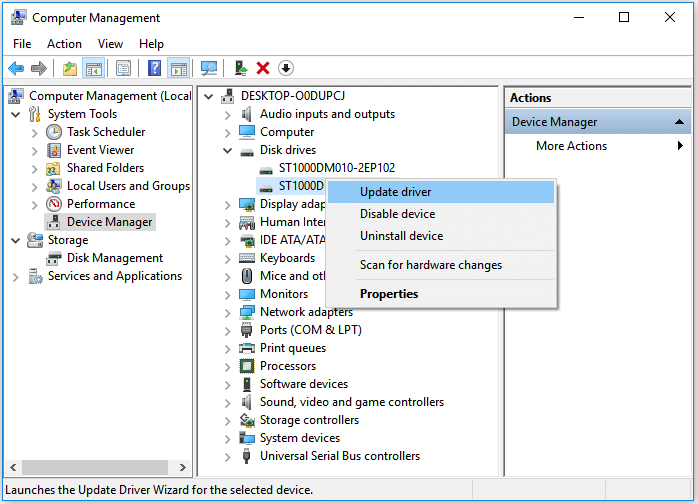
The Bottom Line
The possibility to perform corrupted SD card recovery depends on the condition of your SD card. If it's physically corrupted, you should send it for repair. If not, there is a high chance to recover data from the corrupted SD card with data recovery software like Deep Data Recovery. In addition to the way how to recover photos, the fixes for a corrupted memory card are also provided. Hope they can be useful to you.
Related Articles
- How to Recover Deleted Photos & Videos from Android Without Root
- Kingston Flash Drive Recovery
- External Hard Drive Not Recognized After Unplugging [Solved]
- 2 Fixes to Resolve Memory SD Card Says Full But No Files On It Error