JPEG Repair Tool Free Download | Repair Corrupted JPEG Files
JPG/JPEG file corruption may occur due to various unknown reasons. If you need to repair corrupted JPEG files, you can find solutions here. A professional JPEG repair tool can be an effective method to fix corrupted or damaged JPEG photos easily.
PAGE CONTENT:
- How to Repair Corrupted JPEG/JPG Files with JPEG Repair Tool
- How to Repair Corrupted JPEG Files Online
How can I repair corrupted JPEG files after formatting?
Unfortunately, yes, you can repair damaged JPEG files, but the success rate depends on the severity of the corruption. You can try using a dedicated photo repair tool like PhotoRec or TestDisk, which can scan your recovered JPEG files and attempt to repair them. Alternatively, you can also try using online tools or software like JPEG Repair or Image Repair, but be cautious as some of these tools may not work as expected. However, if the corruption is severe, it's possible that the files may be unrecoverable. It's always best to have regular backups to prevent such situations in the future.
JPEG is a widely used method of lossy compression for digital images, commonly used by digital cameras and other image capture devices. However, JPEG files are often prone to corruption, making them inaccessible to users. Corruption can occur due to various reasons, including [insert reasons here].
- Broken or corrupted header of the JPEG file
- Corruption in JPEG image data, like the half grey image
- Viruses or malware attack
- The storage device has bad sectors, or the file system has become corrupted, resulting in a failure to read or write data.
Apart from the usual causes of JPEG corruption, another scenario where files become damaged is when they've been accidentally deleted or a hard drive or memory card has been formatted. Even if the deleted JPEG files have been recovered, they may still be inaccessible due to corruption. Fortunately, there are ways to repair and restore these damaged files, making them viewable again.
How to Repair Corrupted JPEG/JPG Files with JPEG Repair Tool
If you have a damaged JPEG file, you can try using photo editing software like Adobe Photoshop or GIMP to repair it, or specialized file repair tools like PhotoRec or TestDisk to recover corrupted files. For minor damage, you can use JPEG repair tools like JPEG Repair or JPEG Recovery.
1. Recover Corrupted JPEG from a Backup
When JPEG or JPG files are damaged, the quickest way to repair photos is to restore them from a backup. It's essential to get into the habit of regularly backing up important files to prevent data loss. This way, if files are lost or damaged, you can easily recover from the backup.
If you don't want to manually schedule backups, you can use a professional schedule backup software for automatic backup.
2. Use Another Picture Viewer or Convert JPEG to Another Format
If you don't have an available backup, you can try to repair corrupt JPEG files by opening them in different picture viewers or trying to save them in a different format. This may help recover some data from the damaged file.
When trying to open a photo on Windows 7/8/10, you might get an error message saying the photo can't be opened or viewed. This issue can occur if you don't have a program installed to open JPEG files, so installing a Windows photos viewer can resolve the problem.
To resolve the issue, you can try converting the JPEG file to a different format by simply renaming the file to a different extension, such as PNG or GIF, or by using a free image converter to change the file extension. This can sometimes resolve the issue and allow the file to be edited.
3. Repair Corrupted JPEG Files Using a Professional JPEG Repair Tool
If none of the above methods help you repair JPEG files, you can try using a professional JPEG repair software, such as Deep Data Recovery, which is compatible with Windows 10/8.1/8/7/Vista/XP and Windows Server 2019/2016/2012/2008/2003.
- Repair corrupt and damaged JPEG or JPG files
- Fix multiple broken JPEG files at the same time
- Recover thumbnails of severely damaged JPEG files
- Repair damaged JPEG files from a variety of storage devices, including your PC, laptop, external hard drive, SD card, and USB flash drive, to restore your precious digital memories.
- Preview the repaired JPEG files after the scan
- Save the repaired JPG photos at any location you prefer.
Your Safe Deep Data Recovery Software
- This software supports various types of data recovery, including permanently deleted files recovery, formatted recovery, RAW recovery, and more, allowing users to retrieve lost data in different scenarios.
- Deleted file recovery from various storage devices, including SD cards, USB drives, HDDs, SSDs, and external hard drives, is possible using specialized software and techniques. These tools can scan the device for recoverable files, and in some cases, even recover files that have been overwritten or corrupted.
- Recover lost files of various types, including Word documents, Excel spreadsheets, photos, videos, audios, emails, and hundreds of other file types.
Step 1. Download and Install for Deep Data Recovery Software
To download and install the software, click the download button to get the installation package. Once downloaded, run the package on your computer and follow the prompts by clicking "Next" to proceed with the installation process.

Step 2. Select a location
To identify the drive containing the corrupted photos, select the correct drive, which could be a removable disk or a local drive. Then, click the "Scan" button.

Step 3. Scan the corrupted files
Deep data recovery software will immediately scan the entire selected drive to find as many lost and corrupted files as possible.
Step 4. Recover corrupted images
Double-To preview and recover damaged photos, click on a file to view its quality. After making any necessary repairs, click "Recover" and select a new location to save the restored images.

Deep data recovery software is effective in recovering data from various situations, including accidental deletion, formatting, and hardware damage, and also offers a free version for repairing small JPEG files.
4. Run CHKDSK to Fix Hard Disk Drive to Repair Corrupted JPEG Files
If your hard drive has bad sectors or a corrupted file system, you can't access photos saved on it. In this case, use the CHKDSK utility to fix the affected disk. This will help you recover photos that were saved on the corrupted drive.
Step 1. Click the Search box, type CMD. Right-click the Command Prompt and choose "Run as administrator".
Step 2. Type CHKDSK E: /f /r /x, hit the Enter. Here you can replace E with your drive letter.
If your JPEG photos are damaged due to a bad sector or corrupted file system, you may be able to view them after the fix. If not, you can try other solutions.
How to Repair Corrupted JPEG Files Online
When a desktop JPEG repair tool isn't an option, you can try an online photo recovery product like OfficeRecovery, which can repair corrupted JPEG, GIF, TIFF, BMP, PNG, or RAW images that have become unusable.
To repair damaged JPEG files, simply upload the image to OfficeRecovery's online photo repair service using the repair photo form on the product page.
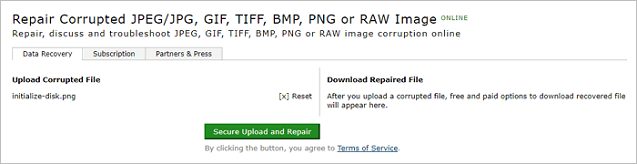
This JPEG repair online tool has the following features:
- The supported systems include Canon, Epson, Fuji, Hasselblad, Kodak, Leica, Mamiya, Minolta, Nikon, Olympus, Panasonic, Pentax, Ricoh, and Sony, which can import JPEG, PNG, and RAW image formats.
- Repair JPEG file with original dimensions and color depth
- Repair JPEG color palette
- Image formats supported: BMP, GIF87a, GIF89a, JPEG, TIFF
- Easy to use, no special user skills required
It is important to note that:
Notice:
1. The online JPEG file repair tool offers free demo results, but for full recovery, you need to purchase the full results for $9.99 per file or opt for a 2-Day Pass for $59, which allows you to download the full results for 30 jobs over a 48-hour period.
2. When using online tools to repair JPEG files, be mindful of data security and computer security to prevent personal privacy breaches or virus infections.
To Sum Up
Repairing corrupted JPEG files is easy once you choose the right software. To fix damaged photos, videos, and documents, you can select and trust Deep Data Recovery. Compared to online tools, Qiling photo repair program has its own merits, making it a better option for users.
- With this tool, you can fix unlimited corrupt JPEG files without having to pay for each picture once activated.
- Cheaper, safer, and more trustworthy
- 24-hour live chat and email support help resolve image repair issues promptly, ensuring timely solutions to any problems that arise.
How to Repair Corrupted JPEG Files with JPEG Repair Tool FAQs
Are you experiencing corrupted or damaged JPEG files that you want to repair? Do you have JPEG files that are partially recovered or have missing data? Are you looking for a JPEG repair tool to fix your JPEG images? Do you want to know if there's a way to recover deleted or lost JPEG files?
How do I fix corrupted JPEG files?
You can repair corrupted JPEG by following simple steps:
1. Download, install and launch the Qiling JPEG repair software.
2. Connect the storage device containing corrupt JPEG files to your computer, which can be a removable disk or a local drive.
3. The software allows you to scan the entire selected drive to locate lost and corrupted files, and you can choose between a quick scan and a deep scan to find all possible files.
4. After the scan is complete, you can preview the files and if they are corrupted, the deep data recovery tool will automatically repair the damaged files.
5. After the repair process is complete, click on the "Recover" button to save the repaired JPEG files to a desired location.
How do you fix a JPEG header?
To fix JPEG image header, you can try ways below:
1. Renaming the JPEG file is one of the simplest methods to repair corrupt JPEG image files.
2. If you're having trouble viewing a JPEG file, you can try using a different picture viewer or converting the file to a different format. Some photo editing software, like Adobe Photoshop, can convert JPEG files to other formats like TIFF or PNG.
3. If you encounter the error "Invalid Image File Header" due to bad sectors on your hard drive or SD card, try using the CHKSDSK command. This command can help identify and potentially fix issues with your storage device.
4. Use a JPEG repair tool to repair corrupted JPEG files.
How can I recover corrupted JPEG files online?
You can try online JPEG repair products to recover corrupt JPEG files without downloading anything, but they may be more expensive than desktop software.
How do I recover a JPEG file?
If you've unintentionally deleted or lost your JPG files, you can recover them using a file recovery program like Qiling. This can help restore your photos even after they've been deleted or lost due to hard drive formatting or other reasons.
1. Run Deep Data Recovery. Choose the exact file location and then click the "Scan" button to proceed.
2. After the scan completes, you can quickly find JPG files by using the "Filter" feature.
3. After selecting the corrupted JPG files, click on the "Recover" button to start the recovery process. The software will scan the files and retrieve the original images. Once the recovery is complete, click "OK" to save the restored JPG files to a desired location.
Related Articles
- Pen Drive Data Recovery Online
- How to Extract and Restore Specific/Individual Files from Windows 11/10/8/7 Backups
- How to Recover Permanently Deleted Emails from Gmail Account
- How to Fix You Don't Currently Have Permission to Access This Folder Issue
- How to Recover Folders Turned into .exe | Remove exe Virus