How to Repair PDF Files Online [Easy Guide]
Five Best Online PDF Repair Tools:
PDF, short for Portable Document Format, is one of the most popular file types around the world. Because of its better compatibility and stability, PDF has been applied in more and more conditions. Such as official statements, resumes, and product & company introduction brochures.
However, many users have encountered PDF file corruption, and are eager to find solutions to help them out. Have you ever fallen into such a dilemma: your PDF file is damaged, you cannot open the file, and worry about losing important data? In this article, we will introduce several online PDF repair tools to help users as soon as possible.
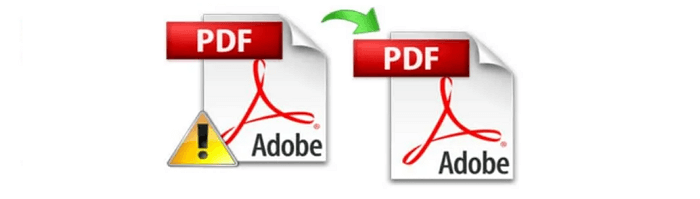
PDF Corruption Reasons
If you search for PDF errors in Google, you will see many error messages like "Failed to Load PDF Document" or "Adobe Reader Update Failed Error 1635". There are many reasons for such problems, some of which are listed below:
- Device failure: Such as external hard drive bad sectors, USB flash drive breaks down.
- Corruption during transfer: When transferring PDF files between PCs or storage devices, bad internet or transmission interruption will damage the files.
- Malware on your system: Malware would corrupt your computer files without notice.
- Various Windows errors: Many uncertain Windows errors would also damage PDF files.
Now it's time to repair corrupted PDF files. Here we list five popular online tools for you to choose from.
1. ilovepdf.com
ilovepdf is popular for its simple web design and powerful functions. You can repair PDF files without signing up or logging in. ilovepdf provides users with two PDF upload modes: select PDF files from your computer or drop the corrupted PDF files to the recovery zone. What's more, it even supports users to repair files from Google Drive and Dropbox.
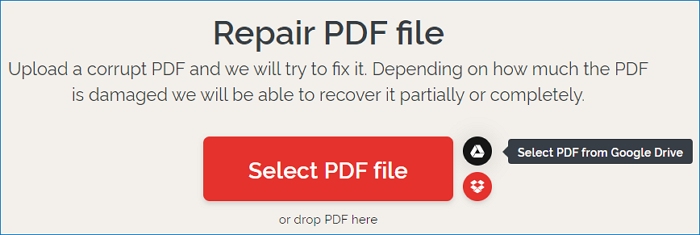
For the ilovepdf free version, users can repair 2 PDF files at one time. If you want to repair more PDF files at one time, you need to sign up and upgrade to the premium version.
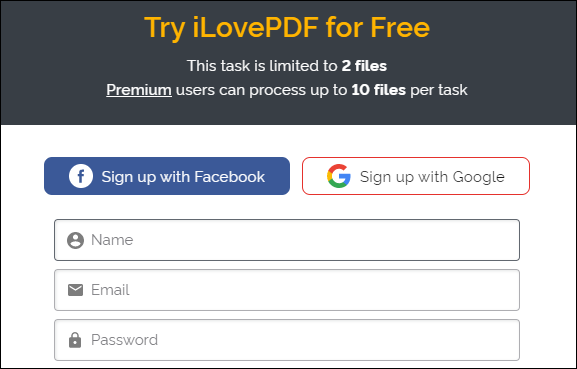
Once the repairing process is finished, you can download the repaired PDF file directly to your computer. Therefore, for users who only need to repair one or two files in an emergency, ilovepdf is their best choice.
2. sejda.com
The second tool we'd like to introduce is from sejda. Just like ilovepdf, sejda also has a simple and clear interface. You can choose to drag & drop PDF files to the recovery zone, upload files from your computer, or cloud drives such as Dropbox, Google Drive, and One Drive.
Your uploaded PDF files will stay private and be deleted after 2 hours. Sejda provides repair documents up to 200 pages or 50 Mb and 3 tasks per hour for free. If you need to repair more PDF documents, you can upgrade to a higher version at a reasonable price.
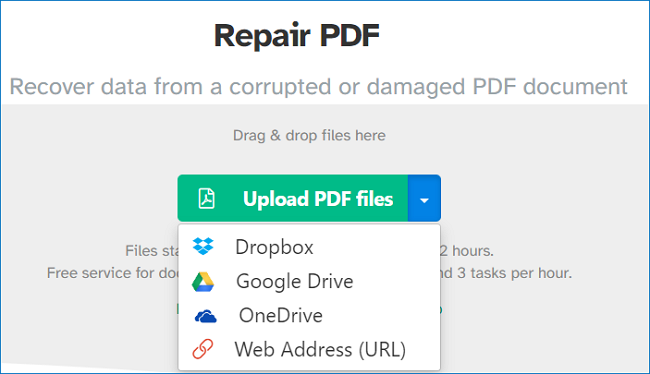
Compared with ilovepdf, the upload speed of sejda is slower. The repair mechanism of sejda is repairing while uploading, so it might take longer. When finished the repairing process, sejda will tell you, your document is ready. You can preview the repaired document first and then download the file to your computer.
3. pdf2go.com
The next online PDF repair tool is pdf2go. The layout of pdf2go is similar to ilovepdf. It also supports users to drag & drop files to the recovery zone, upload files from the computer, and cloud drive, including Dropbox and Google Drive. The difference with ilovepdf is that pdf2go allows users to enter the URL so that it can extract the PDF file directly from the URL.
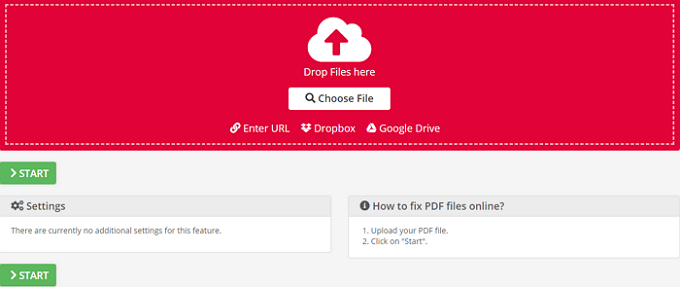
When finishing repair your PDF file, you will see a notice, and download buttons. You can download the repaired file to your computer, upload it to a cloud drive, or create a QR code to share. Further edits of your file such as split PDF, merge PDF, and edit PDF is also available.
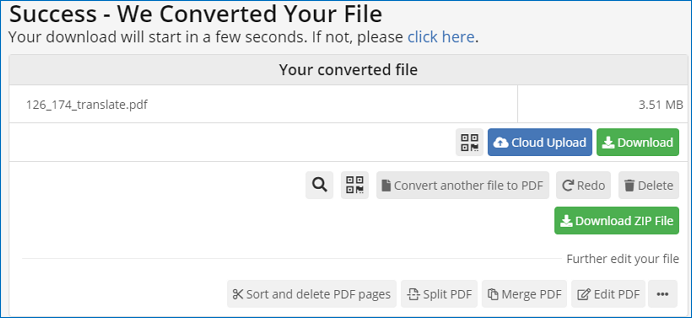
4. pdf-online.com
The fourth tool we want to introduce is pdf-online. The page design of this online PDF repair tool looks a bit older than that of other tools introduced. But it doesn't matter, pdf-online also performs great in PDF repairing.
To use pdf-online to repair PDF files, there is no direct drop to upload option, you can only select the damaged PDF file from your computer.
After loading a PDF file, there are several options for you to choose from. You can choose to analyze the PDF files only or choose to recover a cross-reference table, or even to rebuild streams or fonts.
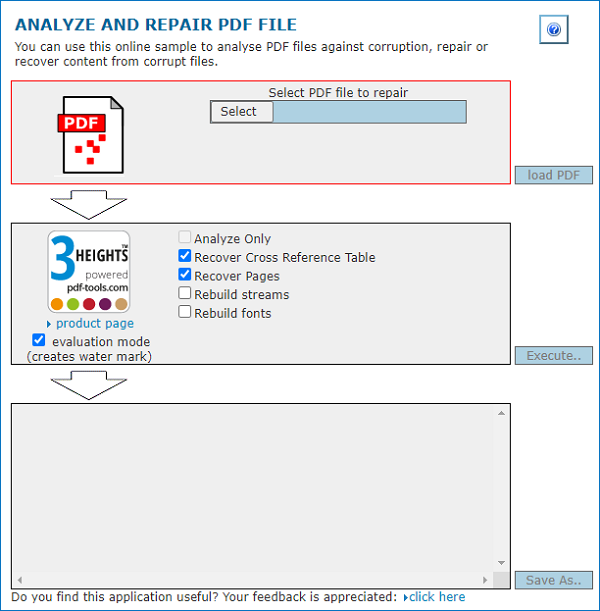
When the repairing process is finished, click the "Save as" button to save the repaired PDF file to another safe location.
5. pdf.recoverytoolbox.com
The last online PDF repair tool we'd like to recommend is pdf.recoverytoolbox. You can download its software to your computer, or use the online repair feature. However, if you want to repair PDF files online with recoverytoolbox, you need to enter your email first.
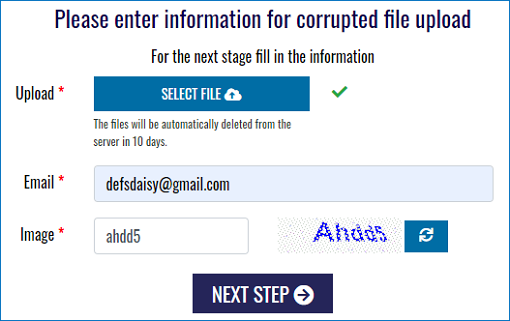
After uploading the PDF file and entering the email address, the recoverytoolbox will start to repair and resource your file. You can preview the repaired PDF document. But if you want to download the repaired file, you need to pay $10.
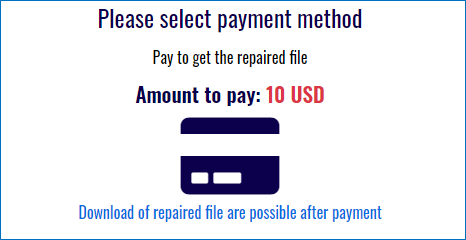
How to Recover & Repair PDF Files Offline
Another case of PDF file corruption is that the file is not only damaged but also lost. You can't even find the location of the file on your computer. In this case, online repair tools will not help, you need to seek help through data recovery and repair software.
Deep Data Recovery is the best tool to deal with this difficult situation. It helps repair corrupt PDF documents stored on external storage media. It can also extract the text, comments, labels, graphics, etc. from the PDF file.
You can download the Deep Data Recovery from the button below, and check the step-by-step guide to see how to recover and repair PDF files.
Step 1. Launch Deep Data Recovery. Select file types and click "Next" to start.

Step 2. Click "Scan" button to scan disk with corrupted documents. This software enables you to fix damaged Word, Excel, PPT, and PDF files in same steps.

Step 3. Qiling data recovery and repair tool will scan for all lost and corrupted files. You can find the target files by file type or type the file name in the search box.

Step 4. Deep Data Recovery can repair your damaged documents automatically. After file preview, you can click "Recover" to save the repaired Word, Excel, and PDF document files to a safe location.
The Bottom Line
That's all about online PDF repair tools. If you only need to recover one or two PDF files, ilovepdf, sejda, pdf2go, and pdf-online are all good choices. They are powerful and free to use. If your PDF files are lost and corrupted, you can apply PDF repair software like Deep Data Recovery to find and repair them.
Related Articles
- Solved: Hard Drive Not Showing Files Though They Still Exist
- How to Burn ISO to DVD on Windows 10/11 (Step-by-Step Tutorial)
- All You Need to Know About a Rooted Device
- Top 6 Best Data Recovery Services