How to Fix WD My Passport Access Denied in Windows 10 and Windows 11
WD My Passport access denied
"It seems that I can no longer access my files on WD My Passport external hard drive. I get the error message of access denied. The detailed information is in the screenshot. How to rectify the problem and get into the drive without losing data?"

If you can't access WD My Passport external hard drive due to access denied error, there's a huge possibility that you don't have permission to operate on the drive. It happens a lot in the situation when you connect the external HDD to a new desktop or laptop that requires permission to access data or files somewhere on it.
| Workable Solutions | Step-by-step Troubleshooting |
|---|---|
| Fix 1. Remove access denied | Right-click on the WD drive and choose Properties > Security > Advanced...Full steps |
| Fix 2. Get rid of not being able to grant permission (FAQs) | 1. Why add "Authenticated User" failed 2. How to remove access denied on Ultra 1TB HDD 3. Recover data from access denied WD drive...Full steps |
How to fix WD My Passport access denied Windows 11/10/8/7
When such an access denied error occurs, you're confronting a serious fact that you can no longer open the drive and view data there. So, it's urgent to find a way to remove the error for normal use.
To obtain permission in order to remove access denied on My Passport, follow the guide carefully:
Step 1. Connect WD drive to your PC, right-click on the WD My Passport external hard drive, and select "Properties".
Step 2. Click the "Security" tab.
Step 3. At the bottom of the tab, next to 'For special permissions or advanced settings, click Advanced, you need to click the "Advanced" button.
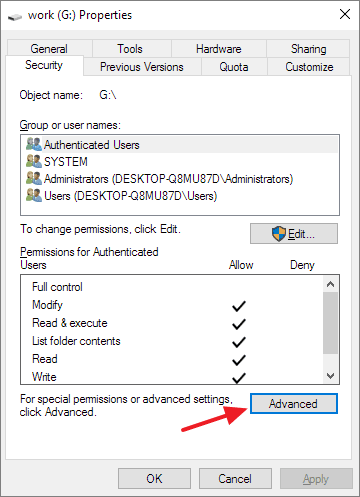
Step 4. Click the "Change permissions" button.
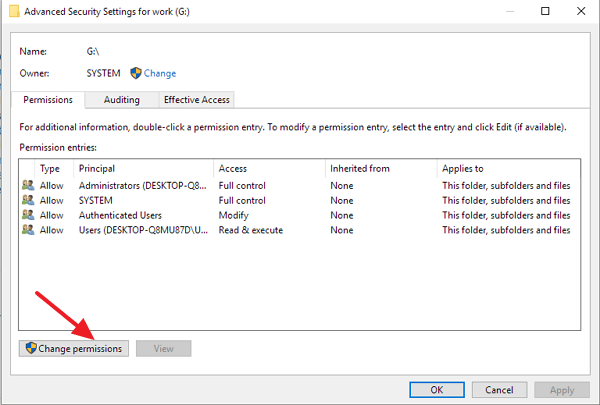
Step 5. Click a permission entry so as to add, remove or edit the permission. Add a new user named "Authenticated User" and click "OK". Give "Full Control" to the newly added user from the permission section.
Video Tutorial: Fix WD Access Denied Error
FAQs - How do I get rid of not being able to grant permission
I hope that the given solution has solved the access denied problem as expected. Just in case some of you are stuck in new issues arising from the access denied error, we collected the most frequently asked ones as examples. You can also find answers accordingly.
1. Add "Authenticated User" didn't remove access denied error, why?
You need to make sure that you don't encrypt the hard drive with a password. Otherwise, simply use the password so you can easily obtain access to the encrypted hard drive. If it's not the matter of hard drive encryption, you can try the other two workarounds to solve the
- Back to Step 5. This time add a user named "Everyone" with full control in the Security tab of the Properties window.
- Otherwise, try to clear the read only flag. You need to fix a read-only hard drive.
2. How do I fix folder access denied error on WD My Passport Ultra 1 TB external HDD?
Instead of the hard drive itself, sometimes you received the error message "You need permission to perform this action" while trying to open a folder on it. As suggested, you need to take ownership of folders like this:
- Right-click on the folder and then click "Properties".
- Switch to the "Security" tab and then "Advanced".
- Click "Change" in the Owner section.
- Click your user name in the Name list and click "OK".
- Save all changes to apply permission and security changes.

3. How to recover data from WD My Passport access denied
The reasons behind the "location not available, access denied" are not limited to the lack of permission, it also indicates that there is some problem with the hard drive that makes the hard drive inaccessible.
Disk formatting the commonly suggested way to repair corrupted file system issues and most of the time it works. But performing disk formatting will result in a total data loss, you shall consider data recovery before the formatting manner. You can feel no hesitate to recover data from inaccessible WD hard drive with the best Western Digital disk recovery software.
Deep Data Recovery, the specialized hard drive recovery software can help WD users access files and folders when My Passport encountered access denied error. Let it help safeguard data whenever WD hard drive detected but won't open.
Step 1. Launch Deep Data Recovery, select file types and click "Next" to start.

Step 2. Select the hard drive which becomes inaccessible on your PC. Click "Scan" to let Deep Data Recovery scan and find your hard drive data.

Step 3. After the scan, you can preview and check found files on the scanning result window. The "Deleted Files" and "Other Lost Files" folders contain all your lost files. You can also click "Filter" to quickly find a specific type of file. Then, preview the files and determine which files you want retrieved.

Step 4. Finally, select the items you want to restore and click "Recover". Choose a secure location (a healthy physical drive on your PC or another external storage device) and click "OK" to start recovering all lost data from your inaccessible hard drive.
Related Articles
- Fix/Repair RAW SD Card in Proven Ways
- [Full Guide] 10TB/12TB Internal and External Hard Drives
- Repair and Format Corrupted Android SD Card Without Losing Data
- FIX: HDD/SSD Unknown Device in Device Manager Windows 10/8/7