How to Create Windows 10 Installation Media
Windows 10 operating system holds the largest market share in desktop Windows versions worldwide, and many computer users still want to install Windows 10 on their computers. Under such circumstances, using Windows 10 installation media will be the easiest and easiest way. But do you know how to create Windows 10 installation media?
Don't worry. This article from Qiling will describe how to create Windows installation media in 3 different ways. So, hurry up and read this comprehensive guide to making Windows 10 installation media.
Why Do You Create Windows 10 Installation Media
According to statistics, Windows 10 is the most used operating system worldwide, and its market share is increasingly growing. Compared with Windows 11, many Windows 7 and 8 users still want to choose Windows 10. But unfortunately, many of them cannot directly upgrade to Windows 10. Therefore, they have to use installation media to help them install Windows 10.
Creating Windows installation media (usually a USB flash drive or DVD) allows you to boot your computer using the system file stored on the USB flash drive or DVD rather than the hardware. Plus, creating Windows installation media lets you enjoy several advantages:
- Install an operating system. The most common use of installation media is to install a new copy of Windows, reinstall Windows, or perform a clean installation, like clean install Windows 10.
- Troubleshooting. You sometimes have to reinstall the Windows 10 operating system to fix a severe issue with your computer. But you may easily reinstall the system yourself with Windows installation media.
- Deploy computers. Windows installation media, such as a bootable USB drive, can help save you from repeatedly downloading the Windows ISO file to deploy multiple computers simultaneously. Plugging the bootable USB drive into your computer allows you to set up your computers without repeatedly downloading ISO files.
The Windows installation media indeed has many practical uses. You can learn how to make Windows 10 installation media in the next part. Keep moving on!
3 Ways to Create Installation Media for Windows 10
To create Windows 10/11 installation media, you can use many ways. For example, one can create a bootable USB without any software using CMD. But this method is complex and unsuitable for newbies. Here, 3 most commonly used methods will be shared with you. You can pick any of them to help you easily create installation media. Let's come to the details.
- Way 1. Using Professional Bootable USB Drive Creator
- Way 2. Using Windows Media Creation Tool
- Way 3. Using Rufus
⭐Tips: To create installation media, here is what you will need:
- A computer with a reliable Internet connection. The faster the Internet you have, the shorter time you will wait.
- A USB drive, external drive, or DVD. A blank USB or external drive with at least 8 GB of space. We recommend using a USB or external drive for its portability and flexibility. Ensure no data is on the drive because any content will be wiped.
Way 1. Using Professional Bootable USB Drive Creator
When it comes to creating installation media, using a professional bootable USB creator tool, such as Qiling OS2Go, is the most common and easiest way. It lets you make a bootable USB drive without downloading a Windows ISO file. Just download and install it on your PC and then start creating Windows 10 installation media.
Qiling Disk master is a professional Windows To Go Creator tool compatible with Windows 11/10/8/7. It can let you create a Windows to go with/without an ISO file. You can also utilize it to create Windows 11 bootable USB from ISO and play a game from Windows on a Mac computer. In addition, it lets you run Windows on Mac computers without boot camp and install Windows 10 without a Microsoft account easily and quickly.
Key Features of Qiling OS2Go:
- Install several operating systems. It lets you install two operating systems on one computer.
- Flexibility and user-friendly interface. It lets you automatically download a desired Windows edition with a few simple clicks.
- Bypass requirement for Windows installation. It lets you install Windows 11 operating system without Secure Boot and TPM.
- Run Windows on macOS. It lets you create a bootable Windows USB for a Mac computer.
- Clone Windows. It lets you clone Windows to an external drive as a portable Windows.
Here is how to create Windows installation media with Qiling OS2Go.
Way 2. Using Windows Media Creation Tool
Using Windows 10 Media Creation Tool is another way to help you create Windows installation media. It allows you to make Windows installation media to install a fresh copy of Windows 10, reinstall Windows 10, or perform a clean installation. In addition, it lets you download a Windows 10 Home or Pro version, and you can pick the 32-bit or 64-bit version.
You can follow the instruction below to create a Windows installation media USB drive.
Step 1. Go to Windows 10 download page, and tap Download tool now for downloading and installing it. It allows you to download Windows 10 Disc Image (ISO File) for creating a bootable USB. After installation, launch this tool.
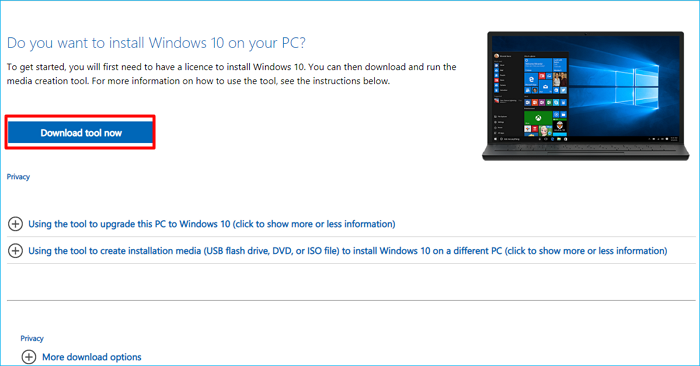
Step 2. Select the "Create installation media for another PC" option under the What do you want to do window, and tap Next.
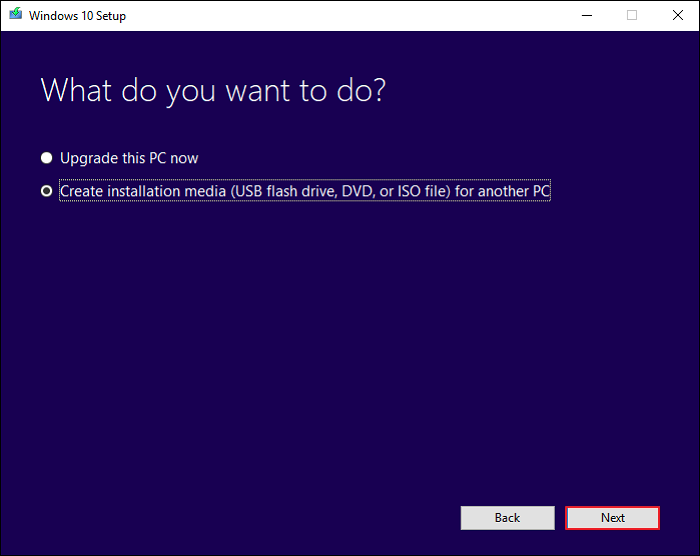
Step 3. Select the Language, Edition, and Architecture. Besides you can also uncheck the option "Use the recommendation for this PC" and respecify by yourself. Then, tap Next.
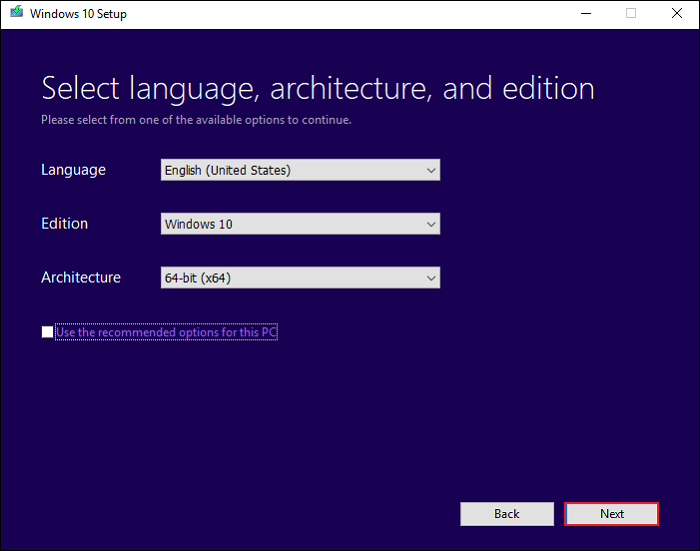
Step 4. Select the USB flash drive under Choose which media to use page.
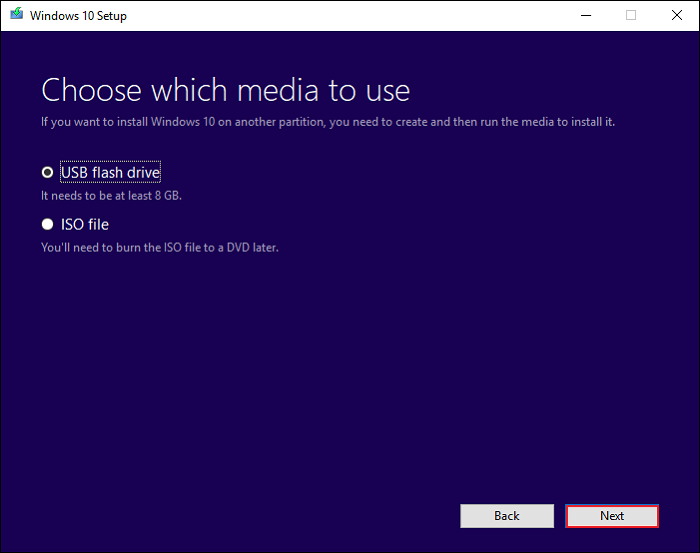
Step 5. Select the USB connected to your computer, and tap Next.
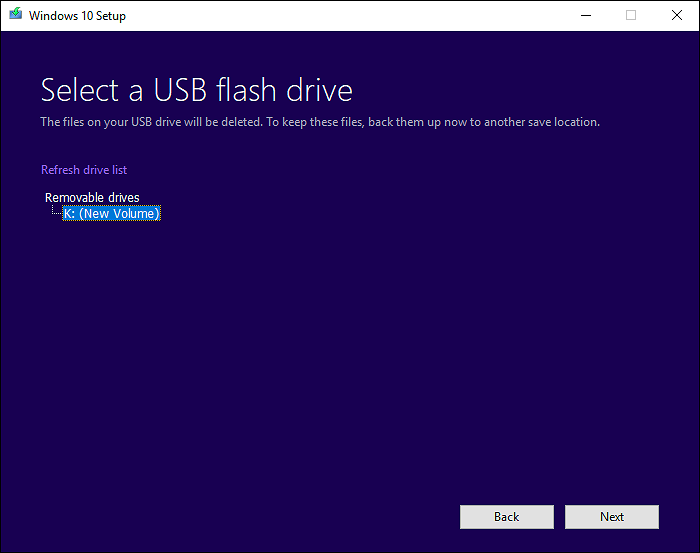
Step 6. The Windows Media Creation Tool will download Windows 10 to the USB drive.
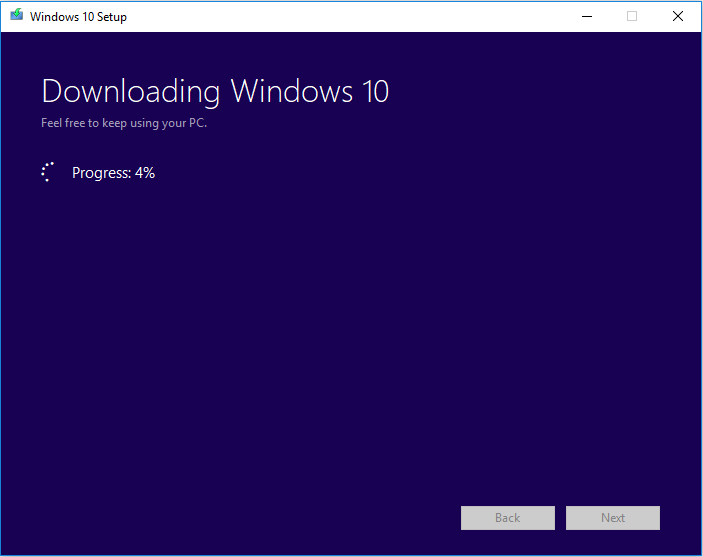
Step 7. "Your USB flash drive is ready" will show on your screen when it is finished. Then, tap Finish.
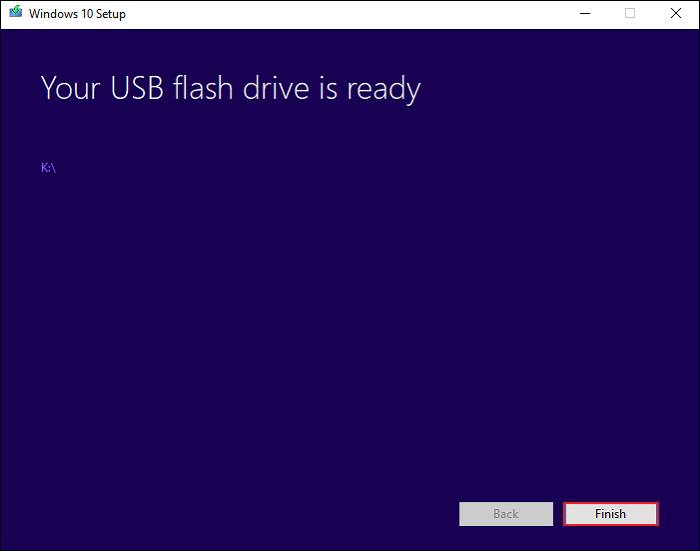
Now, you can use the Windows 10 bootable USB to install Windows 10 step by step on your computer.
Way 3. Using Rufus
The third way is creating a bootable USB with Rufus. Rufus is an open-source and practical tool that can help you create Windows 10 installation media from ISO by burning the Windows 10 ISO file to the USB drive. But you still need to download the Windows 10 ISO file from Microsoft's official site. The detailed steps are as follows:
Step 1. Download Rufus from Rufus' official website.
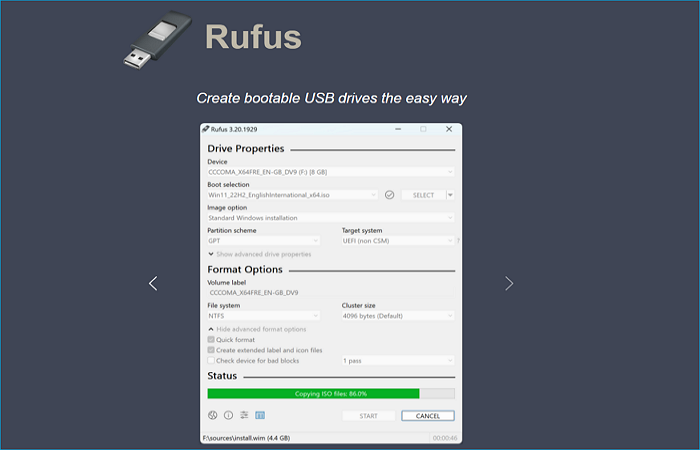
Step 2. Launch this tool, then insert a USB drive (with a capacity over 8G) into your computer.

Step 3. Select the target USB drive from the dropdown menu, then select the Windows 10 ISO file. Then, tap START to create a Windows 10 bootable USB from ISO.
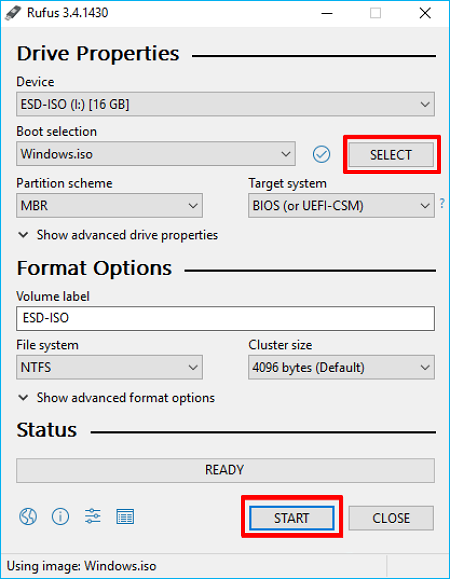
Step 4. When the Status shows READY in green, hit CLOSE to exit Rufus.
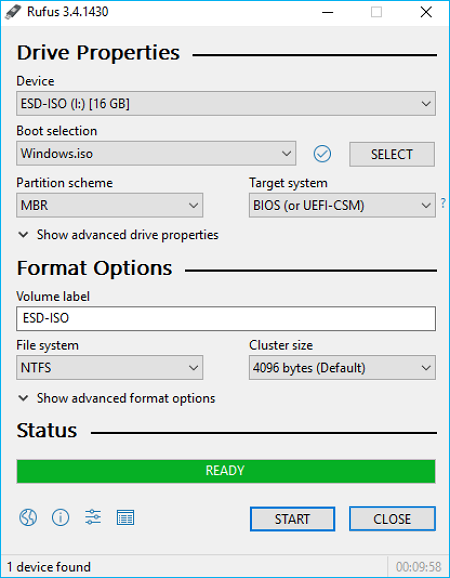
To Wrap Things Up
That is all about how to create Windows 10 installation media. In short, you can use Qiling OS2Go, Windows Media Creation Tool, and Rufus to help you create installation media for Windows 10. And you can pick any of these methods to create a Windows bootable USB drive or DVD for a clean installation of Windows 10.
But in terms of flexibility, practicality, and convenience, Qiling OS2Go is inevitably your best choice. It can help you create a Windows installation media without downloading an ISO file and perform other tasks. Just download and try it to explore more valuable features.
FAQs on Create Windows 10 Installation Media
1. How to create Windows 10 installer USB?
To create a Windows 11/10 bootable USB, the easiest method is to use a professional bootable USB creator tool, like Qiling OS2Go. It can help create a bootable USB drive without downloading the Windows Disc Image (ISO file).
2. How to create bootable media Windows 10 from ISO?
If you want to create Windows 10 bootable media from an ISO file, you can use Qiling OS2Go, Windows Media Creation Tool, and Rufus to help you.
3. Does Windows 10 media creation tool still work?
The Windows Media Creation Tool still works, naturally, with certain restrictions. The first is that the OS you are using now needs an authentic copy with a product key. Instead of entering a purchased Windows 10 license key, you can do this to obtain a digital license for the latest version of Windows 10. And sometimes, you may encounter the Windows Media Creation Tool not working issue.
Related Articles
- How to Install Windows 11 Without Secure Boot and TPM | 3 Ways🔥
- Windows To Go for Mac: How to Install and Use
- How to Play Call of Duty on Your Mac with 3 Methods
- 2023 Best WinToUSB Alternative for Creating a Portable Windows 11/10/7 USB Drive