Free Incremental Backup and Differential Backup Software
Incremental and differential backups can help reduce the storage size of image files and backup time by only backing up changes made since the last full backup. This is particularly useful when creating a full backup of a partition or disk and needing to add some files to the backed-up partition/disk.
What is Full Backup?
A full backup is a complete copy of all valid data, including new and existing files, made without considering the Archive Attribute. This type of backup clears the Archive Attribute and marks all files as "backed up". Creating a full backup of selected files or applications means duplicating their data at a specific point in time, allowing for complete restoration of all data with a single backup, which significantly reduces recovery time.
We create a full system backup image using full backup software after installing an operating system, which includes all system files and applications, such as a 15GB system. This full backup allows for easy system restore, and the same process can be applied to backing up data partitions, file folders, and entire disks.
Full backups have a significant advantage, but also a notable disadvantage. While they ensure complete data restoration, they require frequent creation to keep the backup up to date, leading to redundant data being backed up multiple times, wasting time and storage. However, the introduction of incremental backups offers a solution to these problems.
What is Incremental Backup?
Incremental backup involves backing up all changed data since the last backup, which can be a full backup, differential backup, or another incremental backup. During an incremental backup, all marked files and folders are backed up, and their Archive Attributes are cleared. It's essential to note that all incremental backups should be directly or indirectly based on a full backup, as they have a mutual dependent relationship due to being created on the basis of the last backup.
Incremental backup software creates an image file of modified or new added files, linking all backups together. Deleting a previous image file makes subsequent ones invalid.
To create an incremental backup, we first need to create a full backup of the D Drive. Let's assume the D Drive has the following data: File A, File B, File C, File D, File E, and File F. The full backup will include all these files.
| File name | file size |
|---|---|
| d:\file1.doc | 2 GB |
| d:\file2.doc | 1 GB |
To make a full backup of D Drive, a 3GB image file named Full1.fvd will be created, which will include all the files on D Drive, such as file1.doc and file2.doc.
Let's add two files, file3.doc and file4.doc to D Drive. The D Drive will now have the following files: file1.doc, file2.
| File name | file size |
|---|---|
| d:\file1.doc | 2 GB |
| d:\file2.doc | 1 GB |
| d:\file3.doc | 1 GB |
| d:\file4.doc | 1 GB |
If we make an incremental backup of drive D, only the new files added since the last backup, file3.doc and file4.doc, will be backed up and saved as Incr1.fvd. The unchanged files, file1.doc and file2.doc, will not be backed up.
If we add file5.doc and file6.doc, keep file1.doc to file4.doc unchanged, and run incremental backup again, only file5.doc and file6.doc will be backed up as Incr2.fvd, while any changed data in file1.doc to file4.doc will also be backed up.
Note: If a file like "file1.doc" is modified first from its original state, and the latest changes are not significant, then only the modified 1MB of data will be backed up.
| File name | file size |
|---|---|
| d:\file1.doc | 2 GB |
| d:\file2.doc | 1 GB |
| d:\file3.doc | 1 GB |
| d:\file4.doc | 1 GB |
| d:\file5.doc | 1 GB |
| d:\file6.doc | 1 GB |
Incremental backup saves time and storage, but restoring it can be troublesome and time-consuming, requiring all previous backups to be restored in order, which can fail if any are missing.
What is Differential Backup?
Differential backup will back up changed files based on the last full backup, and requires a full backup to exist. It's relatively independent and only marks files and folders as changed, not cleaning the Archive Attribute. To recover, you just need the last full backup and the latest differential backup. This method is often used in conjunction with full backups and incremental backups, and is a good option for backing up frequently changing files. For example, a differential backup software can be used to create a differential backup of a database or a website. This type of backup is useful for quickly recovering from changes made to the data. It's also a good option for backing up frequently changing files, such as a website's database. The software can be used to schedule the differential backup to run at regular intervals, such as daily or weekly. This ensures that the backup is always up-to-date and can be used to recover from any changes made to the data.
Suppose that D Drive has the following data:
| File name | file size |
|---|---|
| d:\file1.doc | 2 GB |
| d:\file2.doc | 1 GB |
Create a full backup of file1.doc and file2.doc to generate Full1.fvd.
To summarize, add file3.doc and file4.doc to the D drive, then run a differential backup, which will create a new file called Diff1.fvd that includes the contents of file3.doc and file4.doc.
| File name | file size |
|---|---|
| d:\file1.doc | 2 GB |
| d:\file2.doc | 1 GB |
| d:\file3.doc | 1 GB |
| d:\file4.doc | 1 GB |
To summarize, the process involves adding file5.doc and file6.doc to the D drive, running a differential backup, and resulting in a Diff2.fvd file that contains files from file3.doc to file6.doc.
| File name | file size |
|---|---|
| d:\file1.doc | 2 GB |
| d:\file2.doc | 1 GB |
| d:\file3.doc | 1 GB |
| d:\file4.doc | 1 GB |
| d:\file5.doc | 1 GB |
| d:\file6.doc | 1 GB |
The theory remains the same, backing up changed files based on the last full backup. If the Diff1.fvd file is lost, you can still restore all files using Full1.fvd and Diff2.fvd, making recovery less time-consuming. This method requires more time for backing up but saves time in recovery, as you can learn more about the differences between Full Backup vs Differential Backup.
Best Full/Incremental/Differential Backup Software – QILING Disk Master
QILING Disk Master Free is a professional backup software that supports full, incremental, and differential backup. As a freeware, it is compatible with all PCs, including Windows 10, 8.1, 8, 7, Vista, and XP. This software allows users to create incremental and differential backups, and can even back up a system drive to an external hard drive with ease.
Before doing Incremental backup or Differential bacup
Download this free softwareTo create a backup of your system, you can use a backup software such as Acronis True Image. First, install and launch it. If you want to backup system to external device, please connect it to your computer in advance. Before creating an incremental or a differential backup, you should create a full backup.
1. Click "System Backup" under the "Backup and recovery" tab.
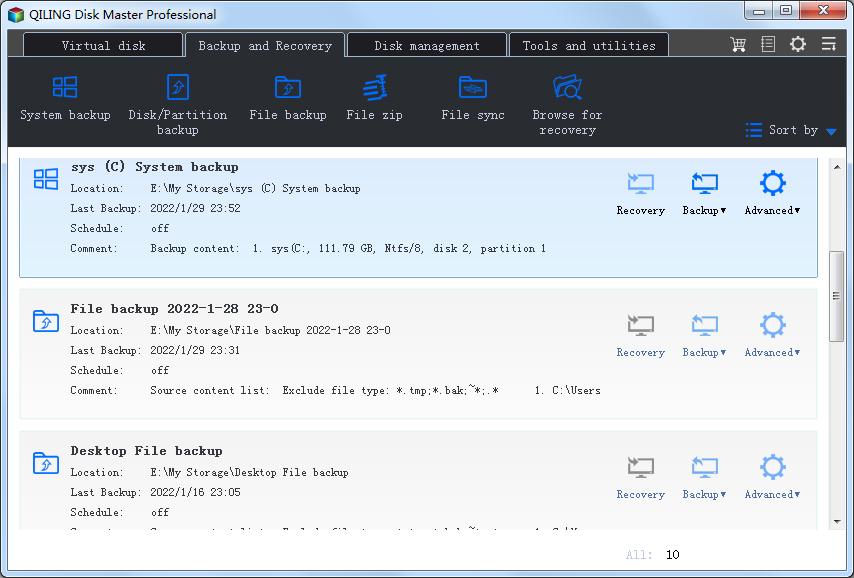
2. Rename the task name to something more specific, like "Backup System and Boot Drives", so it's distinguishable from other backup tasks. The system and boot drives were automatically selected as source partitions by QILING Disk Master at step 1.

Select a destination to save the system image, such as an external hard drive, USB drive, or network drive, and click "Proceed" to start the backup.

3. To complete the system backup, click the "Finish" button. After the backup is done, you can choose what action to take next, like shutting down the computer, for example.

4. After the backup finished, go to the "Backup and recovery" tab and select the system backup image you just created. Click the "Backup" option in the middle and choose Incremental Backup from the drop-down menu.

Note:
This strategy allows for incremental backup for one time, with the option to set up auto incremental or differential backup through scheduling, which is supported in the Professional edition.

When setting a daily backup schedule, it's recommended to run incremental backups instead of full backups, as this will save time and reduce the amount of data being backed up. By doing so, you'll only need to run a full backup on the first day, and then incremental backups on subsequent days, which can be automated to run at the same time each day. This approach eliminates the need to manually repeat the last step, making the backup process more efficient and easier to manage.

To backup incremental files like documents, photos, or music, please try File Backup.
QILING Disk Master is a rare and excellent software that offers a flexible backup method and powerful functions for backup, restore, and clone. It allows you to create incremental and differential backups, saving time and space, and is a great resource to learn more about the differences between these backup types, including backup speed, storage, and restore speed.
Related Articles
- Take System Backup and Restore of Windows 10 with Ease
- How to Do System Recovery, System Reinstallation
- Faster Backup Computer with Incremental Backup Program