Fixed: Command Prompt Not Working in Windows 11/10
Command Prompt is not working in Windows 11/10
"I go to Search box and type CMD and hit Enter. But no Command Prompt window pops up. Then I right-clicked on the Windows button and select Command Prompt or Command Prompt (Admin), nothing worked.
I don't know what's going on. I want to create a new partition with Command Prompt. And now, here is the problem, what can I do? Is there a way that can help me fix this issue? How?"
It seems that a significant number of Windows 10 users have encountered with the CMD command not working issue after they update to a new system. So how to make CMD command to work again becomes a new problem.
Here below, you'll find One quick fix and Quick reliable Methods to effectively fix Command Prompt not working error in Windows 10 PC:
| Workable Solutions | Step-by-step Troubleshooting |
|---|---|
| Fix 1. Use CMD Alternative | Run CMD alternative software > Right-click target partition to "Check File System"...Full steps |
| Fix 2. Enable CMD to Work | Type environ in Search to open System Properties in Advance > Click "Environment Variables"...Full steps |
| Fix 3. Perform System Restore | Type system restore in Search to open System Restore > Select recent restore point...Full steps |
Quick Fix: Use CMD alternative software
If you can't use CMD Prompt to create partition or clear disk or even convert a disk to MBR/GPT, don't worry. Professional CMD alternative software - Qiling Partition Master will effectively help you do the job.
And you can also apply Qiling Partition Master to effectively fix and repair bad sectors and corrupted file systems that block CMD from working in Windows 10:
Step 1. Open Qiling Partition Master on your computer. Then, locate the disk, click the partition you want to check, and choose "Advanced" > "Check File System".
Step 2. In the Check File System window, keep the "Fix the error on the disk" option selected and click "Proceed".
Step 3. The software will begin checking your partition file system on your disk. When it complets, click "Finish".
If not, follow Method 1 or Method 2 to get this issue solved then.
Method 1. Update PATH System Environment Variable to enable CMD to work
1. Type: environ in the Search box and select "Edit" the system environment variables to open "System Properties with Advanced".
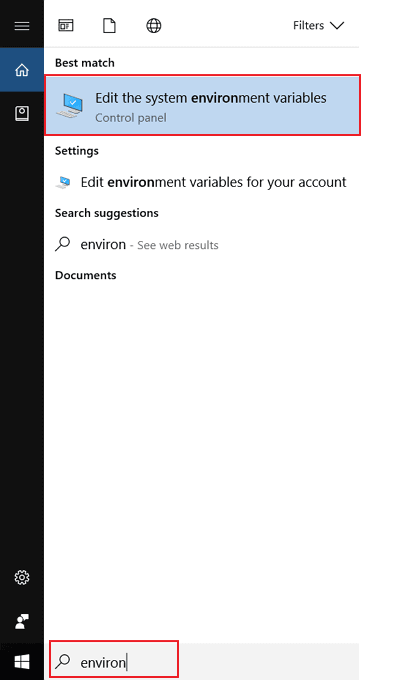
2. Open Advanced Tab on "System Properties" and click "Environment Variables".
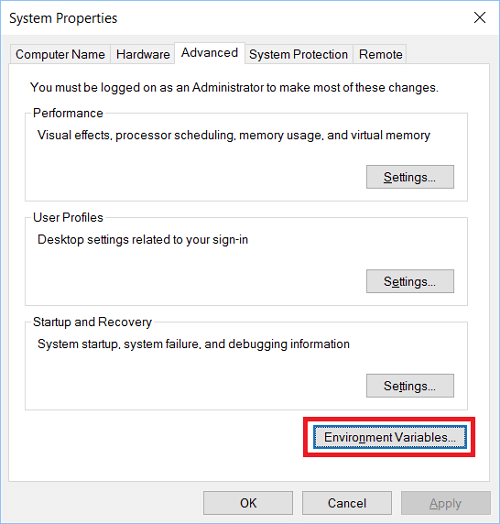
3. Click "PATH" in Environment Variables and click on "Edition".
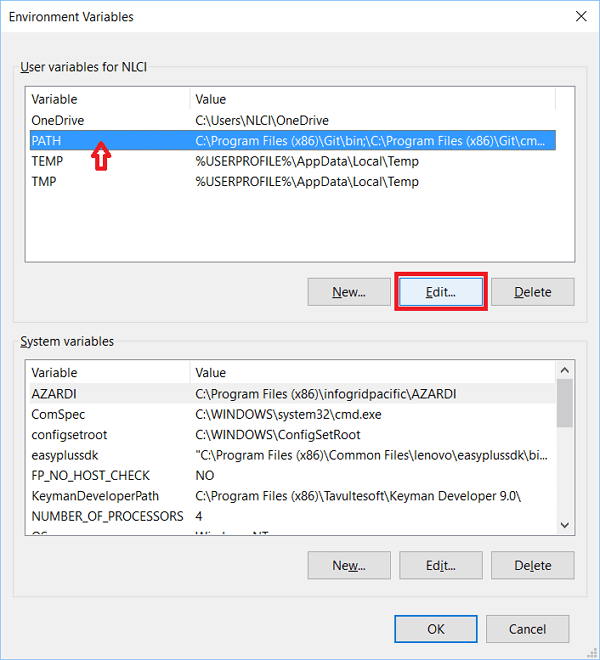
4. Create "New entry" and add: C:\Windows\SysWow64\, then click "OK".
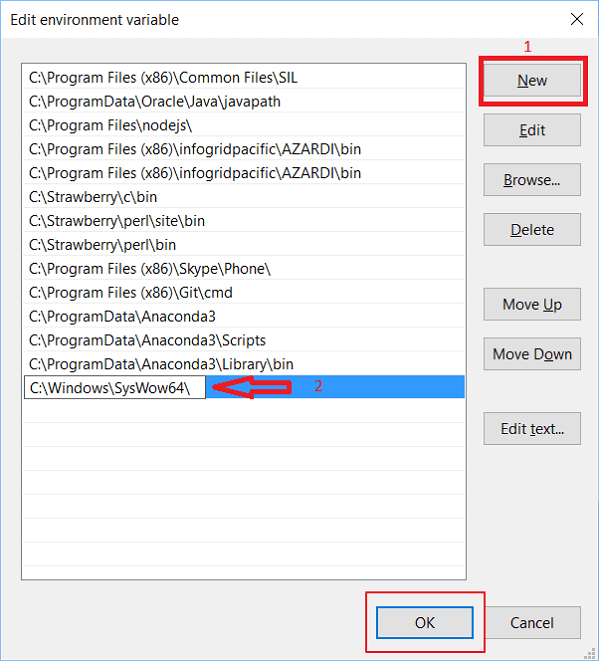
5. Reboot PC and then you shall be able to use CMD in Windows 10 again.
Method 2. Try System Restore to fix Windows 11/10 Command Prompt not working issue
1. Click "Start" and type: System Restore in the Search box.
2. Click "System Restore" and then select a recent restore point that you've created, click "Next".
3. Confirm the selected restore point is the right one and click "Finish" to restore Windows 10 to the previous version which would allow you to run Windows 10 without any problems.
After this, you can apply CMD to help you delete files, create a partition or even convert disk partition table without any problems by then.
Related Articles
- How to Set SSD as Boot Drive [2022 Updated]
- Get Qiling Partition Master Key (v6.0) in 2022 | No Cracking
- NTFS or exFAT, Which is Better for HDD, SSD, M.2, or NVMe? Find Your Answer Here
- All You Want to Know about exFAT, FAT32, and NTFS