How to Create EXT2/EXT3 Based Linux Partition from Windows
Two ways are available to help: 1. Format partition to EXT2/EXT3; 2. Create an EXT2/EXT3 Linux partition on Windows disk, USB flash drive, or memory card.
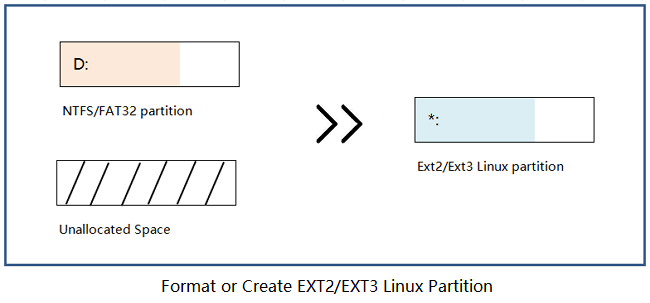
How to Create EXT2/EXT3 Partitions in Windows
Although, Windows has taken over the market of Linux operating system which is fading away from our sight. Still, many people are holding to it due to work or personal interest.
To make the internal hard drive or other external removable drives being recognized by Linux operating system, or to create a dual boot partition for Linux OS on Windows computer, they have to come with EXT2/EXT3 and Linux Swap file system.
Do you know how to create Linux partitions from Windows operating system? Some experienced Linux developers or professional administrators may tend to boot Windows computers using a Linux based live CD and create partitions from there. However, this is too complex for most average ordinary Windows uses.
In the following, you will uncover a third-party Linux partition manager that can help you generate an EXT2/EXT3 file system partition.
Preparations
Before you start creating the EXT2 or EXT3 partition, here are some preparation tips for you to follow:
#1. Download Linux Partition Manager Software
There's plenty of free partition software such as Paragon Partition Manager that offers "Format Partition" or "Create Partition" features. However, most of these software don't support Linux based file systems such as EXT 2, EXT3, etc.
Luckily, powerful partition manager software - Qiling Partition Master supports all the Linux based file systems (EXT2/EXT3/Swap). It enables you to format hard drive or to create a partition into the former two file systems: EXT2 & EXT3.
#2. Back Up Partition Data
If you tend to format an existing Windows partition to EXT2 or EXT3 Linux partition, remember to create a back up of valuable files saved there to another secure location, such as an external hard drive.
If the data is less than 20GB, copy & paste will be the fastest way to back up them. If your files are more than 30GB or you need to back up the whole partition, professional file backup software can help.
Method 1. Format Partition to EXT2/EXT3 Format
Applies to: Format existing partition to EXT2/EXT3 on Windows 10/8/7.
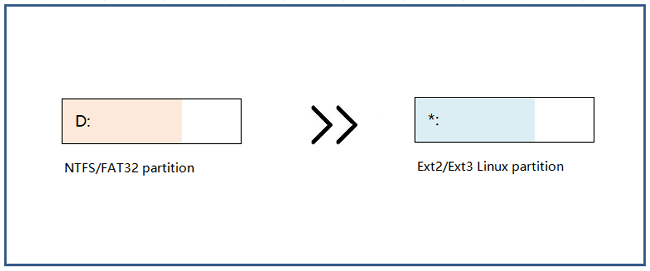
As you can tell that formatting a drive into the file system that Linux requires is much easier than creating one. So, what's the most recommended EXT2/EXT3 format tool that runs on Windows?
It's definitely not the Windows Disk Management as it doesn't support all Linux file system. Follow the guide below, Qiling Partition Master will format FAT32/NTFS hard drive, USB flash drive & memory card to EXT2/EXT3 with ease:
Step 1.Launch Qiling Partition Master, click the partition you intend to format and choose "Format".
Step 2. In the new window, enter the Partition label, choose the FAT32/EXT2/EXT3/EXT4 file system, and set the cluster size according to your needs, then click "Proceed".
Step 3. Then you will see a warning window, click "OK" in it to start formatting the partition to FAT32/EXT2/EXT3/EXT4.
Method 2. Create EXT2/EXT3 Linux Partitions in Windows
Applies to: Create EXT2/EXT3 based Linux partition from unlimited space on Windows 10/8/7.
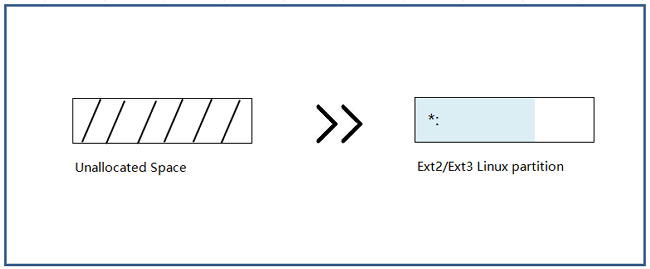
Another practical way that you can try is to create an EXT2 or EXT3 Linux partition on Windows 10/8/7. Also, as Windows Disk Management doesn't support the Linux file system, you will need professional partition manager software like Qiling Partition Master for help.
If you have unallocated free space on your computer or external storage device, follow steps below to create a Linux based partition using Qiling partition manager. Remember to set the file system as EXT2 or EXT3 during the partition creating process:
Step 1.Launch Qiling Partition Master. On the the Tools and utilities page, click on the unallocated space on your hard drive or external storage device and select "Create".
Step 2.Adjust the partition size, file system (Choose the file system based on your need), label, etc. for the new partition and click "Proceed" to create a new partition.
- Notice:
- Note that Windows OS can't recognize the created Linux file system partition.
- As a result, you won't be able to view the EXT2/EXT3 partition in File Explorer. It also displays as RAW in Disk Management.
- If the Windows operating system warns you to format the Linux drive, ignore the format warning.
After creating the Linux EXT2/EXT3 partition on your Windows computer or external hard drive, USB, SD card, you can then use the partition to install Linux OS, Linux based applications, or use the external Linux storage device to save Linux based data, etc.
Further Readings
This page covers two practical ways to help all levels of Windows users to create or format a Linux EXT2/EXT3 partition with free partition manager - Qiling Partition Master.
Besides creating an EXT partition or formatting an existing partition to the EXT2/EXT3 file system, some people may have further questions about EXT2/EXT3. If you have the same doubts as the listed questions here, follow and check the answers below:
1. How do I format EXT2/EXT3 partition to NTFS?
When you want to remove the EXT2 or EXT3 file system from your partition or storage device, you can try the following two ways to format EXT2/EXT3 partition to NTFS or other file systems:
Way 1. Format EXT2/EXT3 partition in Disk Management:
Open Disk Management > Locate and right-click the RAW partition (Linux based EXT2/EXT3 partition will be recognized as RAW) > Select Format Volume and reset the file system to NTFS or FAT32.
Way 2. Format EXT2/EXT3 partition using Qiling Partition Master:
Launch Qiling Partition Master > Right-click the EXT2 or EXT3 partition and select Format > Reset a drive letter, the file system (NTFS or FAT32, etc.) for the partition > Click OK and Execute the Operation.
2. Which is better EXT2 or EXT3?
Some users may don't know the difference between Ext2 and Ext3 and want to know which is better. Here is a brief comparison between EXT2 & EXT3:
- EXT2: The second extended file system which is introduced in 1993. EXT2 doesn't have journaling feature and supports 16GB - 2TB individual file size.
- EXT3: The third extended file system that is introduced in 2001. It allows journaling, supporting 16GB - 2TB individual file size.
To sum up, EXT3 is a newer file system than EXT2. It performs better than EXT2 in journaling.
3. How do I partition Linux?
On a Windows computer, both Windows File Explorer and Disk Management cannot recognize a Linux based partition with EXT2 or EXT3 file system. Therefore, you cannot count on a normal way to partition Linux drive on Windows 10/8/7.
Fortunately, partition manager software - Qiling Partition Master can support ext2 and ext3 file systems under Windows Operating System. It can create, format, delete, wipe ext2/ext3 partition and recover lost ext2/ext3 partition. For a detailed guide, refer to Linux Partition Manager for help.
Related Articles
- Delete or Format? How to Clear An SD Card on Windows
- How to Disable Low Disk Space Warning in Windows 11/10
- (FULL FIX 2022) We Couldn't Create a New Partition or Locate an Existing One
- Diskpart: Format Drive to NTFS in Windows 11, 10, 8, 7
Need to use DiskPart to format hard drive to NTFS in Windows 11/10/8/7 computer? Here comes the detailed guide.