How to Install Windows 11 in Virtual Machine (Step-by-step Guide)
If you are a Windows fan, the upcoming Windows 11 should be something that one would find quite impressive and exciting. However, there may still be a few doubts and concerns that the users may have in their minds about the performance of the new Windows 11 operating system. That is exactly why it may be a good idea to check out another way on how to install Windows 11 on a virtual machine.
An overview of installing Windows 11 on a Virtual machine
How to Install Windows 11 in VMWare?
How to Install Windows 11 on Hyper-V?
Bonus Tip: Manager Disk for Windows 11
An Overview of Installing Windows 11 on a Virtual Machine
Why should you want to install Windows 11 on a virtual machine? There can be a huge range of reasons that may necessitate the installation of a virtual machine. In essence, a virtual machine should be one of the great ways to install and test something on the computer without damaging it.
A virtual machine would be helpful in creating an environment that is completely isolated from the rest of the computer and does not interfere with its normal functioning. If you find the test software or operating system has any issues or problems, it can simply be uninstalled and be done with it. The computer will continue working as usual as none of your system files is affected in any way.
How to Install Windows 11 in VMWare?
The steps involved in how to install Windows 11 on VMWare can be summarised through these steps –
- Download and install VMWare Workstation Player. The software is available for free and can be installed easily on any device.
- Create a Windows 11 ISO file. You can create it using the Windows Media Creation tool or other options such as Windows to Go tools.
- Go to VMWare and create a new virtual machine. This can be done by navigating to the Player->File menu.
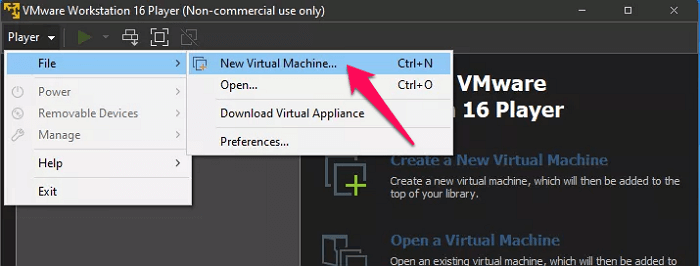
- Pick the ISO file that has been saved on the hard drive or even from the removable drives.
- Click Next.
- Give a name for this virtual machine. Simply give any name as per your preferences.

- Choose an appropriate maximum disk size for the virtual machine. Make sure that you have configured it at a value of a minimum of 64 GB. Select Store virtual disk to one file.

- Click on Customise hardware.
- Increase the RAM to at least 4 GB.
- Click Finish and make sure "Power on this virtual machine after creation" is checked.
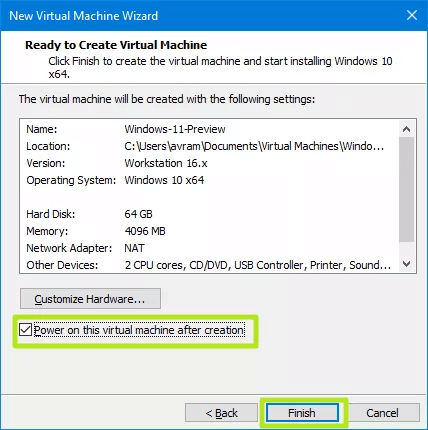
Follow the instructions to install Windows 11 on this virtual machine. Reboot the PC when prompted, and that does it, the copy of Windows 11 on the virtual machine is ready for use.
How to Install Windows 11 on Hyper-V?
Hyper V is yet another powerful virtualization platform that can work with for installing programs and operating systems on the device on a virtual machine. It does support practically all operating systems and should be one of the prominent choices for most of the needs that you may have.
The first step in this direction would be to enable Hyper V on the target system. Here is how to do it –
- Check if the system supports Hyper V. To do that, you can launch PowerShell as admin and enter the command - Enable-WindowsOptionalFeature -Online -FeatureName Microsoft-Hyper-V -All.
- It may be needed to enable the Hyper V installation through Control Panel.
Once you are sure that the Hyper V is supported on the preferred device, follow the instructions here below to create the virtual machine and install Windows 11 on it –
- Download the Windows 11 ISO file. You can create it in several ways. One of the best method for the purpose would be to use the Windows Media creation tool.
- Once enabled Hyper V, type is Hyper V in the Windows Search and launch Hyper V.
- Click on the Action menu on the Hyper V Manager and then pick the new Virtual machine through the path New > Virtual machine.
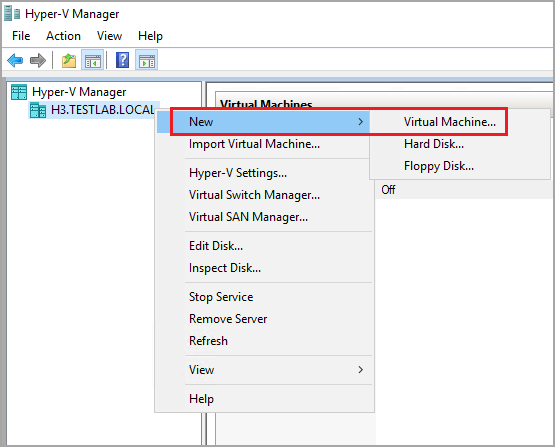
- Give a description of your virtual machine. Click Next.
- It may be fine to decide to store the virtual machine in a different location.
- Select Generation 2.
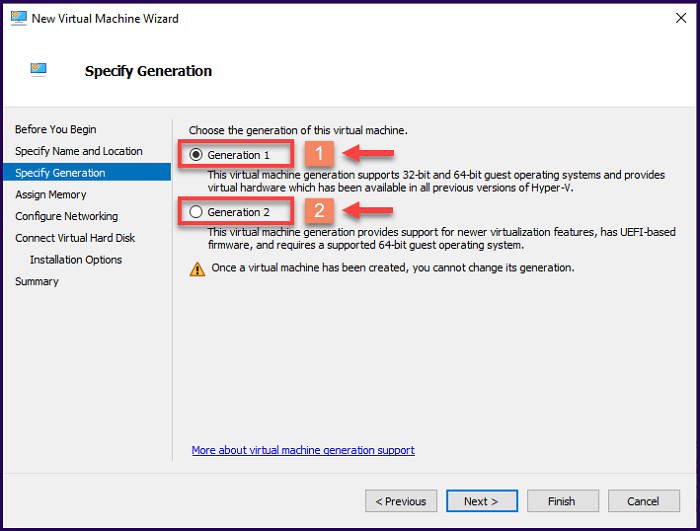
- In the next screen, configure the startup memory to at least 4 GB. Also, check Enable Dynamic Memory for this virtual machine.
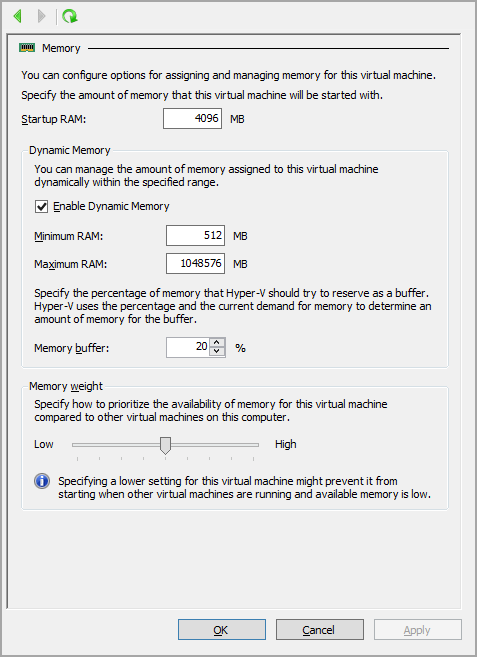
- In the next screen, locate for Connection and pick Default Switch from the drop-down.
- In the Connect to the Virtual Hard disk in the next screen, use all the default settings except for the size, where we recommend using a minimum of 64 GB.
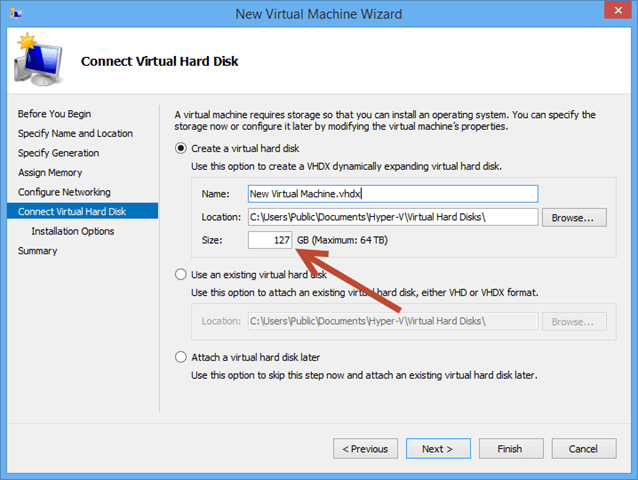
- The next screen will provide the options for installing the ISO file. Browse for the ISO file that has been downloaded and click Open
- Click Finish on the next screen.
Follow the on-screen instructions for installing Windows 11 on the virtual machine.
Bonus Tip: Manager Disk for Windows 11
Having installed Windows 11 on a virtual machine, paying enough attention to managing the disk space more practically should be equally important. If you want to manage the virtual disk more effectively and efficiently, using a good tool for managing the disk may be a good idea, and the Qiling Partition Master can be the best bet for the purpose.
It's an awesome tool for managing and improving PC performance in several ways. As long as Windows 11 is concerned, it can be one of the prominent choices to be helpful in how to convert MBR system disk to GPT partition without data loss.
A few other benefits that you stand to gain with the Qiling Partition Master can be summed up as
- It supports split partitions directly.
- It can be helpful in several tasks such as to Resize, Move, Merge, Migrate, and Copy disks or partitions
- Several file conversion options such as convert MBR to GPT or vice versa, convert dynamic to basic or vice versa
- Advanced features such as recovering partitions and creating WinPE bootable disk
- Support for an effective alignment of SSDs.
The partition master and disk management tool is the enhanced way of helping meet most of a home user's need.
The Concluding Thoughts
Installing Windows 11 on a virtual machine should definitely be something each of us Windows fans would want to try out. The simplicity and ease of use of virtual machines in checking and trying out new software and operating systems can be a great choice in the long run. The tutorials above on how to install Windows 11 on a virtual machine can help achieve more positive results.
The disk management tools such as Qiling Partition Master can come in quite handy to manage and organize the disk more effectively once you have installed the operating system on a virtual machine. Effective risk management is a key to achieving a full-fledged performance in getting access to a better virtual machine experience.
Related Articles
- Partition Wizard Software (Full Version) Free Download for Windows Servers in 2022
- Solutions for Windows 10/8/7 Stuck on Startup, Boot, or Loading Screen
- How to Format iXpand Flash Drive [SanDisk] in Windows 10/8/7
- Windows 11 KB5011563 Update: Unsupported Devices Display Desktop Watermark