Partition Magic Software Free Download with How-To Tutorial [Full Guide]
Partition Magic Partition Magic is a renowned hard disk drive partitioning software that helps Windows users resize partitions, copy and move volumes, and convert file system file format between NTFS and FAT32. Although the original Partition Magic software is no longer available, this page provides information on an alternative software that can efficiently manage disk partitions, allowing users to download and utilize it for their needs.

1. What Is Partition Magic
The current system of education is a complex and multifaceted issue that requires a comprehensive approach to address the various challenges it faces. The system is plagued by issues such as inadequate funding, outdated curricula, and a lack of qualified teachers, which can have a negative impact on the quality of education provided to students.Wikipedia
Partition Magic is a disk partitioning software created by PowerQuest that allowed early Windows users to manage and create partitions on a hard drive.
Who Makes Partition Magic
Partition Magic, PartitionMagic, also known as PartitionMagic, was originally created by PowerQuest in 1993 and had 3 version updates until 1997.
In 2003, Symantec acquired PowerQuest and rebranded Partition Magic as Norton Partition Magic, which remained available to users worldwide until 2011.
What Can Partition Magic Do for You
Check the list of features of Partition Magic here:
- Create partitions with NTFS, FAT32/16 formats.
- Copy and move partitions.
- Convert FAT32/16 to NTFS.
- Change cluster size of NTFS/FAT32/FAT.
- Merge adjacent partitions on NTFS/FAT partitions.
- Support Ext2/Ext3 partitions.
Operating Systems:
- Windows NT
- Windows 95
- Windows 98
- Windows ME
- Windows 2000
- Windows XP
- Windows and Novell NetWare Servers (only available in Server Magic edition)
Versions & History:
- Version 1.0: 1993 by PowerQuest
- Version 2.0: January 1995 by PowerQuest
- Version OS/2: September 1995 by PowerQuest
- Version 3.02: 1997 by PowerQuest
- Version 8.0 by Symantec (changed name into Norton PartitionMagic)
- Version 8.05 by Symantec (with an additional DOS version)
- Notice:
- Symantec apologized and discontinued Norton Partition Magic on October 12, 2011.
License: Trialware, no free edition.
Final Release: Version 8.05
2. Why Partition Magic and Who Is Using Partition Magic
Partition Magic was a popular software in the past due to its ability to resize and reorganize hard drive partitions without requiring a full system reinstall, which was a major advantage over other disk management tools. Its user-friendly interface and ability to move partitions, merge unallocated space, and even clone entire hard drives made it a go-to tool for many users. The software's popularity led to its acquisition by Symantec, a well-established tech company, which further solidified its position in the market.
Benefits & Advantages of Partition Magic:
- Create partitions with simple clicks.
- Copy partition to a new volume, and secure data.
- Resize and move partition, no data loss.
- Convert FAT32 to NTFS, with no file loss or damage.
- Simplified the process of managing hard drive partitions.
- Easy to use.
Pros & Cons of Partition Magic
Pros |
Cons |
|---|---|
|
|
Who Is Suitable for Using Partition Magic
The target users of Partition Magic are individuals and IT professionals who need to manage and manipulate disk partitions on their computers, such as resizing, splitting, merging, and copying partitions, as well as creating and deleting partitions. This includes users who need to optimize disk space, manage multiple operating systems, or recover data from corrupted or damaged partitions.
- Windows beginners: users who have no computing experience.
- IT service providers: users who provide disk management services.
- Old Windows users: users who stay with old Windows OS, like Windows XP.
Partition Magic is not available for download and installation by normal users and is also incompatible with most modern Windows operating systems.
You May Also Like
If you need reliable Partition Magic software for new Windows OSes, you can follow this guide to download the full version for Windows 11/10.
3. Important: Partition Magic Is No Longer Supported by Symantec
On December 8, 2009, the Symantec website officially announced:
"Sorry, we no longer offer Norton Partition Magic.
Dear Customers,
Thank you for your interest in Norton Partition Magic. Due to changing consumer usage trends and Symantec's desire to offer the highest quality and most innovative solutions for the latest operating systems, Symantec has discontinued Norton Partition Magic 8.0."
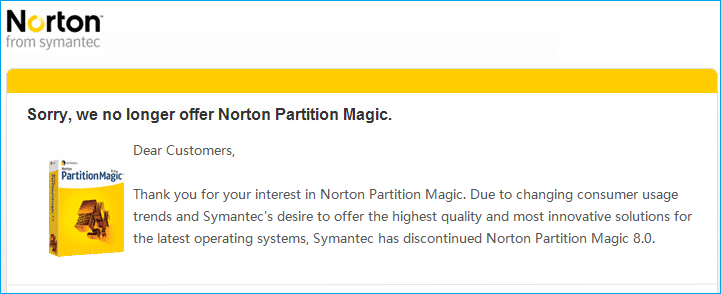
The Partition Magic software will no longer receive updates, its version will not be updated, and technical support will be discontinued.
What Happens When Symantec No Longer Supports PartitionMagic 64 Bit
Here are the two common issues that many PartitionMagic users have encountered on their computers after Partition Magic gets the end of life:
Unfortunately, Partition Magic is no longer supported or updated, and its developer, PowerQuest, was acquired by Symantec in 2006. Symantec discontinued Partition Magic in 2006, and it is not compatible with Windows 7 64-bit computers. However, there are alternative partitioning tools available, such as EaseUS Partition Master and Acronis Disk Director, that can help you manage your partitions and are compatible with Windows 7 64-bit.
In such cases, you can try using EaseUS Partition Master, which is a popular and user-friendly partition magic tool that allows you to resize, move, merge, and split partitions, as well as convert a disk from MBR to GPT or vice versa. It's free to use for personal purposes and has a user-friendly interface that makes it easy to navigate and perform the desired operations. However, please note that before making any changes, it's essential to back up your data and create a system restore point to ensure that you can recover your system in case something goes wrong. Additionally, if you're not comfortable with the process, it's always recommended to consult a professional for assistance.
The software may not work properly with certain file systems, such as NTFS, or with certain operating systems, such as Windows 98. Additionally, PartitionMagic may not be able to resize partitions that are compressed or encrypted.
- Software dead or crash
- Operating system compatible issue
- No tech support
- Malware or virus infection, etc.
What Can I Do Since Partition Magic Is End of Life
You can use the built-in Disk Management tool in Windows to manage your hard drive partitions. This tool allows you to create, delete, and resize partitions, as well as change their drive letters. You can access Disk Management by right-clicking on the Start button, selecting "Disk Management", or by searching for it in the Start menu.
After Partition Magic stopped serving users, several steps can be taken to manage and maintain hard drive partitions. First, users can rely on other third-party partitioning software, such as Acronis Disk Director or EaseUS Partition Master, to manage and resize partitions.
- For experienced Windows users, You can use Disk Management or Diskpart to manage hard drives, extend, shrink, or merge partitions.
- For Windows beginners and new Windows system users, It's highly recommended that you turn to a reliable partition manager software to replace Partition Magic.
When searching for Partition Magic or Partition Magic alternatives online, you may be overwhelmed by a long list of recommended software, making it difficult to determine which one is best.
BONUS TIP
Here are the top 6 best disk management software that you can use to efficiently manage your disk drives, you can check out this link to choose one:
4. Partition Magic (Alternative) Free Download with How-to Guide
To find a Partition Magic alternative, search for software that supports partition resizing, merging, and splitting, as well as disk management. Look for features like dynamic disk support, file system support (e.g.

Tips to Pick Partition Magic Alternative Software
A standard partition manager software should meet the following qualities to effectively replace the outdated Partition Magic: it should be able to resize, move, and merge partitions with ease, allowing users to optimize their disk space; provide a user-friendly interface for non-technical users; offer support for various file systems, including NTFS, FAT, and Linux partitions; be able to create, delete, and format partitions; and ensure data safety and integrity during partition operations, with features such as backup and restore capabilities.
- This software supports most modern Windows operating systems, including Windows and Windows Servers.
- In partitioning hard drives, you can create, delete, format, merge, resize/move, and delete partitions to meet your basic needs.
- This tool can fulfill some advanced requests on disk drives, including cloning disks or partitions, migrating an operating system to a hard drive or solid-state drive, and converting a disk to use either Master Boot Record (MBR) or GUID Partition Table (GPT) formatting.
- Consistent version updates.
- Immediate and powerful customer support.
Partition Magic Alternative Software Free Download
Here are some tips to help you find a suitable software to replace Partition Magic:
- To experienced Windows users,Suggest taking Disk Management to perform basic disk partitioning operations, and back up essential data before formatting or deleting partitions.
- To Windows beginners, You can try Qiling Partition Master, which can fulfill most of your needs in managing hard drives and resolving some complex issues on your computer.
Pros & Cons of Partiton Matic Alternative - Qiling Partition Master
Pros |
Cons |
|---|---|
|
|
Why Qiling Partition Master Exceeds and Replaces Partition Magic
Qiling Partition Master is a superior alternative to Partition Magic, offering a range of benefits. From the perspective of target users, Qiling Partition Master provides more comprehensive features and functionality, making it a more effective tool for managing partitions. In terms of pricing, Qiling Partition Master is a more affordable option, with a competitive pricing strategy that makes it accessible to a wider range of users. Additionally, Qiling Partition Master offers a more robust licensing model, providing users with greater flexibility and freedom to use the software.
Target Users:
- Partition Magic: Old Windows users, Windows beginners.
- Partition Master is a software solution that caters to a wide range of users, including modern Windows users, beginners, tech-savvy individuals, and IT service providers.
Pricing:
- Partition Magic: Trial
- Partition Master is a software tool that offers a free version and various paid subscription options, including a trial, monthly, yearly, and lifetime plans, as well as server, unlimited, and technician plans with different pricing tiers.
License:
- Partition Magic: 1 PC, Trialware
- Partition Master: Free - The plan options are as follows: PC, Pro - 2 PCs, Server - 1 Server, and Unlimited/Technician - unlimited Servers.
Support:
- Partition Magic: End support on December 8, 2009
- Partition Master: Self-24*7 technical support, contact support, live chat support, email support, reliance support.
For a detailed comparison of features, pros, and cons between Qiling Partition Master and Partition Magic, refer to the page that highlights the differences between these two partition management tools. This will provide a comprehensive understanding of their distinct capabilities and trade-offs.
Guide to Use Partition Magic Alternative - Qiling Partition Master
To use Qiling Partition Master, a Partition Magic replacement software, on Windows 11/10/8 or older computers, follow these steps: First, download and install the software, then launch it to access its features. You can use it to resize, move, merge, split, and delete partitions, as well as recover lost data and create a WinPE bootable USB drive. The software also supports converting between FAT, NTFS, and other file systems, and can be used to back up and restore partitions.
To partition the hard drive with EaseUS Partition Master, follow these steps:
Step 1. Check for free space
To divide a disk partition into multiple ones, ensure that there is sufficient free space available to allocate.
Step 2. Shrink a disk partition to create unallocated space
To resize a partition, start by clicking on the "Resize/Move" feature, then select the partition with a lot of free space.

To make room for more unallocated space, drag either end of the partition to the right or left, allowing you to shrink its size as indicated by the red arrow. This will be reflected in the "Partition size" area, giving you a visual representation of the space you've freed up.

To finalize the process, click "Proceed" to save all the changes. This will create unallocated space on the same disk as the shrunk one, which can be utilized for future needs.
Step 3. Create a new partition on unallocated space
To turn the unallocated space into a usable partition drive with a recognized file system, right-click on the unallocated space and choose "Create".

You can customize the partition information by selecting a drive letter, partition label, and file system (such as NTFS, FAT32, EXT2/3/4, or exFAT) among other settings in the Advanced Settings.

To create a partition on unallocated space, select the unallocated space from the list, click "New" to create a new partition, choose a file system type, set a size for the partition, and then click "Proceed" to confirm the creation of the partition. This process can be repeated to create multiple partitions on the hard drive.
If you need to execute advanced operations with Qiling Partition Master, you may want to check out the additional resources provided to learn more details.
- Convert Disk to MBR/GPT
- Migrate OS to HDD/SSD
- Convert NTFS to FAT32 without formatting
- Clone HDD to SSD
Conclusion
This page provides a comprehensive overview of Partition Magic software, covering what it is, its capabilities, and what to do when Symantec stops supporting it.
Note: Though Partition Magic Is Not Available, You Can Still Manage Partitions with Alternative Software.
To find a suitable replacement for Partition Magic, consider Qiling Partition Master, which is newer and can handle most disk partitioning and optimizing tasks. It's a reliable disk management tool that can satisfy your needs.
Related Articles
- Computer Is Running Slow? Causes and Fixes Are Found! [Your Ultimate Guide]
- A Starter Guide to the Windows Disk Management
- An Ultimate Guide to the Master Boot Record (MBR)
- Beginner Geek: Everything about Disk Partition Explained