How to Restore USB Drive/Flash Drive/Pen Drive Back to Full Capacity
| Workable Solutions | Step-by-step Troubleshooting |
|---|---|
| On Windows 10/8/7 |
Step 1. Select the USB drive to format. Connect the USB drive or pen drive to your computer...Full steps |
| On Mac OS X & macOS | Step 1.Connect the wrong-size USB flash drive to your Mac and go to Applications> Utilities...Full steps |
| On Linux |
Step 1. Delete all partitions. Open a terminal and type sudo su...Full steps |
Overview of USB flash drive not showing the full capacity
Sometimes, users may find that their USB flash drive is not showing full capacity. For example, you have a 16 GB USB flash drive, but Windows shows only 3 GB. The same issue can happen to other storage devices like hard drives, pen drive, memory card, Micro SD card, etc. When you happen to come across such a problem, how can you reclaim the lost space and restore USB flash drive back to full capacity or original size? Don't worry, even you have no reliable solution. After introducing how to restore the SD card back to full capacity in the last article, here on this page, we will continue discussing the reasons and fixes for USB flash drive not showing the full capacity issue.
Qiling partition manager with its format feature makes it easy for Windows users getting back the full capacity on their USB drives. Windows users can follow the guide below and get a try.
Mac users also can turn to Disk Utility with its ease feature below to fix this issue with success.
Why USB flash disk showing wrong capacity
When your USB flash drives or other removable disks are not showing the original size, you may wonder how it happens or where the lost capacity disappears. Generally speaking, there are various reasons that will mistakenly display the actual disk space of a flash drive or an external disk. For example:
- It's made to be a bootable USB diskwith a portable Windows operating system on it.
- The flash drive has more than one partition on it. Windows will only recognize the first partition.
- There is a hidden recovery partition or unallocated spacethat does not show up in the PC.
- The 64GB or 128GB USB flash drive is formatted with an improper file system (FAT32) in Windows.
- Some viruses did damage to the removable disk or the card reader/host devices are not well suited for some types of memory cards.
How to restore USB drive back to full capacity
According to the mentioned causes that will possibly result in a USB drive losing some disk space, the solutions to restore the USB drive back to full capacity should vary on different operating systems. Here in the following, you'll learn a full guide to get back USB flash drive's full storage size on Windows, macOS, and Linux.
Format USB to Full Size on Windows 10/8/7:
To restore USB drive, pen drive or flash drive back to full capacity, you can use a third-party USB format tool to reformat the flash drive. Qiling Partition Master allows you to format the USB flash drive, hard drives, pen drive, memory card, Micro SD card and recover the lost disk space or unallocated space when disk shows the wrong capacity in Windows.
Warning
Formatting will erase all the data, please make sure that you have made a backup before trying to restore USB drive, pen drive or flash drive back to full capacity.
To restore USB drive, pen drive or flash drive back to full capacity, follow these steps:
Step 1. Select the USB drive to format.
Connect the USB drive or pen drive to your computer. Download and launch Qiling partition software. Click the USB drive you intend to format and choose "Format".

Step 2. Set the drive letter and file system on USB.
Assign a new partition label, file system (NTFS/FAT32/EXT2/EXT3/EXT4/exFAT), and cluster size to the selected partition, then click "Proceed".
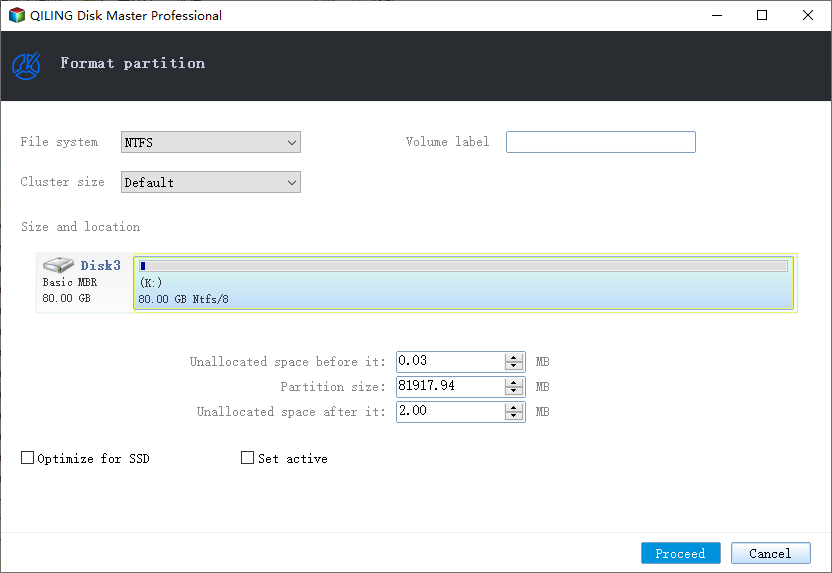
Erase USB to Full Size On Mac OS X & macOS:
Step 1.Connect the wrong-size USB flash drive to your Mac.

Step 2.Go to Applications> Utilities > Double click and open Disk Utility.

Step 3.Select your USB flash drive on the sidebar, chooseErase.
Step 4.Rename the USB flash drive, choose the format as MS-DOS (FAT)for Format, Master Boot Recordfor Scheme. Then click Erase.

On Linux:
Step 1. Delete all partitions
- Open a terminal and type sudo su.
- Type fdisk -l and note your USB drive letter.
- Typefdisk /dev/sdx(replacing x with your drive letter).
- Typedto proceed to delete a partition.
- Type 1to select the 1st partition and press enter.
- Type d to proceed to delete another partition (fdisk should automatically select the second partition).
Step 2. Create a new partition
- Type nto make a new partition.
- Type p to make this partition primary and press enter.
- Type 1to make this the first partition and then press enter.
- Press enter to accept the default first cylinder.
- Press enter again to accept the default last cylinder.
- Type wto write the new partition information to the USB disk.
- Typemkfs.vfat -F 32 /dev/sdx1 (replacing x with your USB key drive letter).
What else can help restore a USB flash disk back to full capacity?
Deleting all partitions on the USB drive and reformatting should be the most effective ways to regain the USB drive's full capacity. Nonetheless, they are not the unique troubleshooting for all cases of the USB drive showing the wrong capacity.
As some bad sectors or corruption issues will also cause the flash drive, memory card or external hard drive not showing its original size, it might help to fix corrupted USB flash drive using CMD.
Related Articles
- How to Format USB Flash Drive to FAT32 (Applies to 32GB/64GB/128GB...)
- How to Repair or Fix MBR (Master Boot Record) in Windows 11/10/8/7/Vista/XP
- How Do I Securely Erase Hard Drive/SSD, Wipe Confidential Data? Your Reliable Guide Is Here
- How to Figure Out if You Have a 32 or 64-bit Operating System on Your PC or Laptop