Should You Wait for a Response or Close When Excel Frozen but Not Crashed? 10 Tricks Here
Each manner of the following examples are prone to cause Excel freezing, hanging up, or not responding for a while, sometimes forever unless you close the frozen window and restart.
- When copying files
- When saving as a file
- When deleting rows or columns
- When undoing a change
- When filtering
- When an Excel file is loading
Are you one of the Excel users who are caught up in an unstable Excel in Windows 10, 8.1, 8 or 7? The complete reasons behind a crashing Excel program or a specific Excel workbook are hard to list out one by one, but the troubleshooting steps are pretty much the same. Compared with an entirely crashed Excel issue, what we are going to discuss here is kind of easier to handle that your Excel frozen but not crashed.
- Tip
- If you're working on a large Excel file that starts freezing, wait for a couple of minutes before proceeding with the article's advise for how to unfreeze Excel. For a file containing a wide range of formatting, formulas, links and styles, processing the workbook would certainly take more time, and we need you to be patient to wait for Excel loading the content fully.
Follow the quick Navigation to all solutions to Excel frozen but not crashed according to two scenarios:
| Scenarios | Troubleshooting |
|---|---|
| #1. Excel Program is Freezing |
Trick 1. Start Excel in Safe Mode Full steps |
| #2. Excel Worksheet is Freezing | Trick 8. Run The Inspect Workbook tool Full steps Trick 9. Remove Conditional Formatting Rules Full steps Trick 10. Disable Calculating Option Full steps |
1. Start Excel in Safe Mode
Safe mode lets you start Excel without encountering certain startup programs
- Press and hold Windows + R keys to bring up the Run box
- Type excel.exe /safe in Run and press Enter
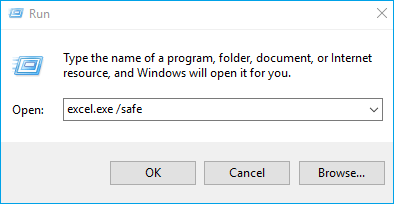
2. Update Excel (Basically the Entire Office Suite)
Maybe the issue that causes Excel to freeze has been resolved in the latest update released by Microsoft
- Go to File and click on Account
- Click on Update Options and select Update Now located under Product Information
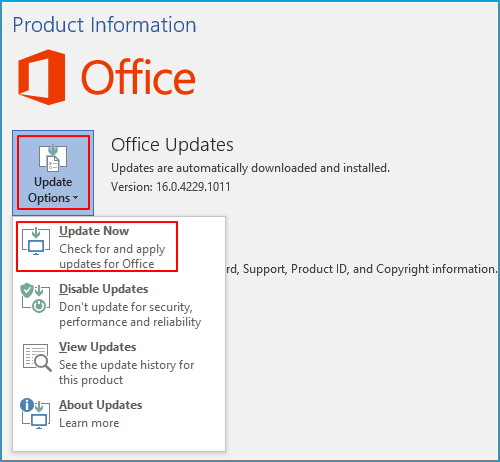
Older Microsoft before Office 2010 has a different path to get the update:
- Go to File and click on Help
- Click on Check for updates
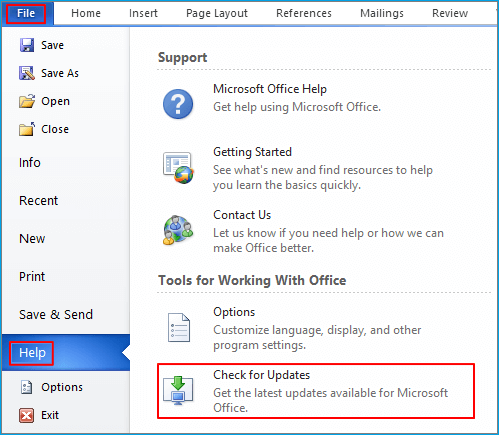
3. Repair Microsoft Office Installation
Fix the issue with the ystem and registry files associated with MS Office
- Press Windows +R keys and type appwiz.cpl and click OK to open Programs and Features in Control Panel
- Locate Microsoft Office among the available programs, right-click on it and choose Change
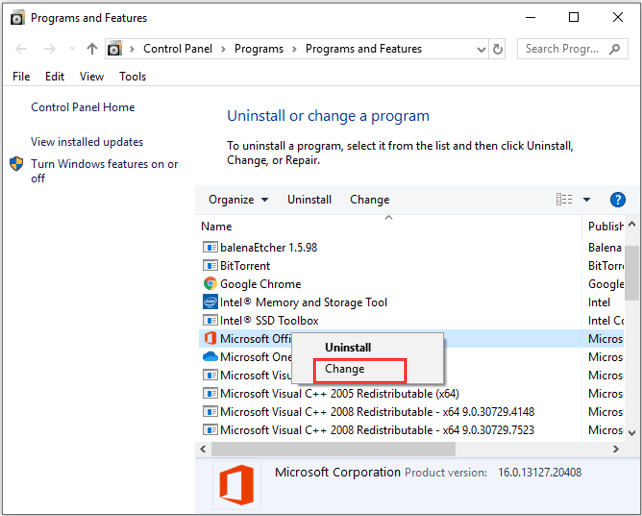
- Select Quick Repair and click the Repair button
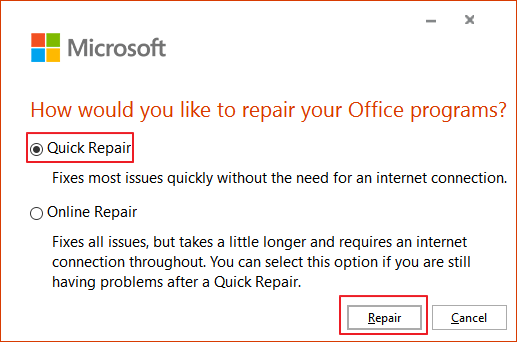
4. Remove Broken Add-ins
Improper Add-ins can occasionally interfere, or conflict with Excel, making it hang up
- Run Excel in Safe Mode at first
- click File > Options > Add-ins
- Select COM Add-ins, and click Go
- Clear all the check boxes in the list, and click OK
- Close and restart Excel

5. Stop or Wait for Other Processes Using Excel
Many activities executed by Excel at one time are likely to cause one workbook freezing, especially you opened a huge workbook
If you're editing one workbook but the other one is being printed in the background, Excel may freeze. There is not much thing you can do in this case. All you need is to:
- Stop the unnecessary activity in one workbook that is currently open, or
- Wait for the other workbook finishes its task, and Exel will resume to work as normal
6. Modify Advanced Settings in Excel
Enabling "Show Insert Options buttons" and "Show Paste Options button when content is pasted" can cause a delay in Excel
- Open Microsoft Excel
- Click on File and then on Options
- Click on Advanced
- Untick the check boxes next to The Show Insert Options buttons and Show Paste Options button when content is pasted
- Click the OK button to save the changes.
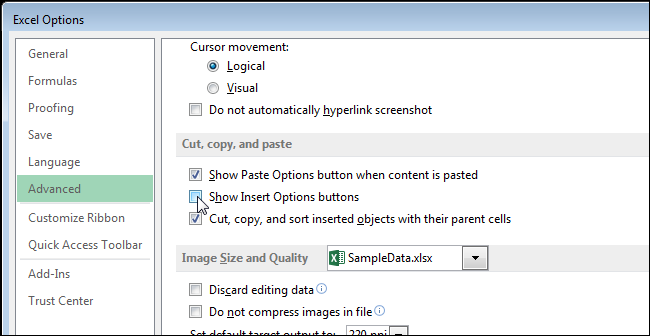
7. Increase C Drive Space
If you installed the Office suite in the system drive, insufficent disk space will slow down the Excel performance, and gradually crash Excel
- Download and install Qiling Partition Master
- Follow the video guide to increase C drive space
8. Run The Inspect Workbook tool
A general troubleshooting method within the Excel program for various Excel issues, including Excel frozen and crash
- Open the workbook
- Click on File and then on Info
- Click on the button preceeding Inspect Workbook and then on Inspect Document
- Select all the applicable conditions in the window and click on Inspect
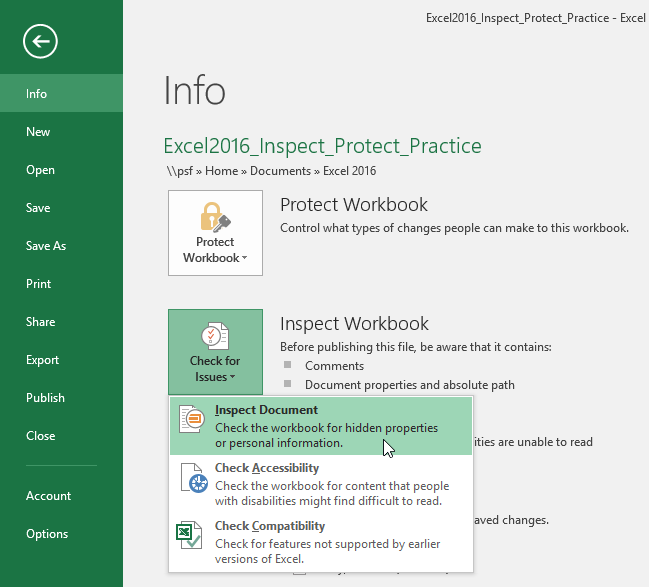
9. Remove Conditional Formatting Rules
Conditional formatting rules are often treated as a real burden for Excel to run smoothly
- Open Excel
- Select cells (if you want to remove formatting from certain cells, not from the entire spreadsheet)
- Go to the Home tab and click on Conditional formatting under Styles
- Click on the Clear rules option which is the right one for you
- Select Clear Rules from Entire Sheet

10. Disable the "When calculating this workbook" Option
Many calculations in Excel can freeze the worksheet when you open or close it
- Open Excel, click on File and select Options
- Click on Advanced
- Uncheck the Update links to other documents option
- Click on OK
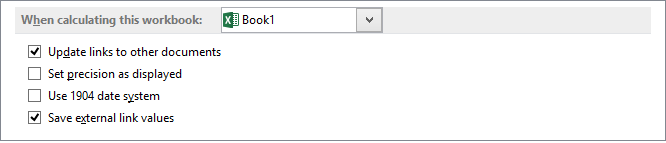
Suplementary - Are You Interested in Comprehensive Excel Recovery and Repair Utility?
After reviewing the 10 tricks that are exclusively for solving the Excel frozen but not crashed issue, you should be clear how to react according to the two scenarios. In the final, as a complementary solution for freezing Excel that might cause data loss, we feel it necessary to introduce a reputable data recovery program - Deep Data Recovery, for you to recover lost and deleted Excel files.
What's more, beside the full capability in retrieving lost files of all kinds of file types, it can repair the corrupted files that cannot open after recovery.
Any one who is interested in the program can watch this video guide to learn how to recover deleted files of different types, including pictures, videos, Excel workbooks, Word documents, and emails...
Related Articles
- Corrupted HTML File Recovery Solutions (Online & Offline)
- How to Recover Files After Format
- How to Fix External Hard Drive Takes Long Time to Open and Read
- How to View/Delete Chrome History