How to Repair Corrupted PNG/JPEG Files
How to Repair Corrupted PNG/JPEG Files
When an image gets corrupted, you may see it show altered colors, gray areas, or it becomes totally undisplayable. When you try to open it with an image editor, you will be prompted that the program cannot open the file. Generally, your PNG or JPEG files may get corrupted in the following situations:
- An error occurs during the writing or reading of the data
- You don't allow the system the complete the tasks on your images
- Your computer has an inconsistent power supply
- Data stored on a storage medium degrades
If your images files are corrupted, don't worry. You can follow the methods below to repair your PNG, JPEG, and other image formats:
- #1. Repair Corrupted Image with Photo Repair Tool
- #2. Repair Corrupted PNG/JPEG Files Online
- #3. Open the PNG/JPEG File with Another Photo Editor
- #4. Convert the Image to Another Format
Method 1. Repair Corrupted Images with Qiling Photo Repair
We are going to introduce a free data recovery software - Deep Data Recovery that is the fastest way to get back your corrupted photos. Utilizing this png/jpeg fix tool, you can repair corrupted images as soon as possible.
To repair corrupted image files:
Step 1. Launch Deep Data Recovery. Select file types. Click "Next" to start.

Step 2. Launch Deep Data Recovery. Select a disk location where the corrupted files are saved. Click "Scan" to start finding the broken files. Qiling file repair tool allows you to fix damaged documents, videos, and pictures in differnet formats.

Step 3. After scanning, you can quickly find corrupt data by file type. If you want to repair damaged Word, Excel, or PDF, select Documents and filter a specific category. For pictures and videos repair, all the common types are suppored, including JPEG, PNG, BMP, MOV, MP4, GIF, and more.

Step 4. Qiling file repair software will automatically fix broken files. You can preview the repaired files before recovery. Last, click "Recover" and save the recovered files to a different location to avoid data overwriting.
More than a picture repair software, if your video encounters such problem described in that scenario, you can get tips about video repair.
Method 2. Repair Corrupted PNG/JPEG Files Online
If downloading such png fixer is not your first choice, you can repair the PNG, JPEG, or images in other formats using online image repair tools. Here are two online websites for repairing image online.
Option 1. Repair Corrupted Images Using OfficeRecovery
This paid tool will help you repair corrupted image files including PNG, JPEG, TIFF, BMP, and RAW files online.
Step 1. Go to visit https://online.officerecovery.com/pixrecovery/ on your computer.
Step 2. Click "Choose File" and then select the corrupted photos.
Step 3. Click "Secure Upload and Repair" to start restoring your photos.
Step 3. When it has completed, click "Get the repaired file". Then you need to buy the tool to get the full results.

Option 2. Repair Corrupted GIF Files Online Using EZGIF
If the corrupted images are GIF files, you can repair the photos from ezgif.com.
Step 1. Go to visit https://ezgif.com/repair on your computer.
Step 2. Click "Choose File" and select your corrupted GIFs. Then click "Upload"
Step 3. In the new page, choose a repair method and click "Submit".
Step 4. When the repair process is over, click "Save" to download the repaired GIFs to your computer.
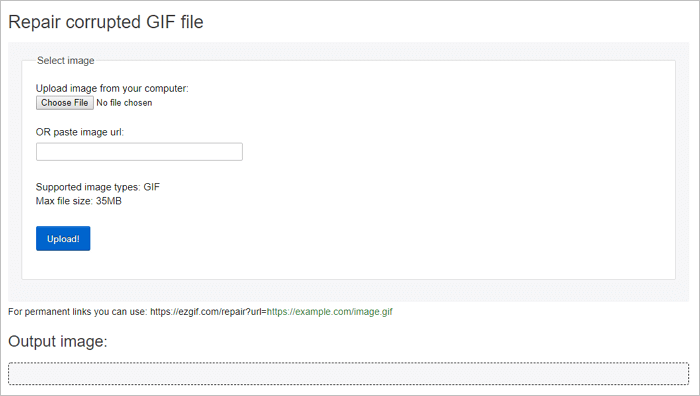
Have you get the details of how to recover corrupted image online for free? If neither of two methods above works, you can try the following ways to repair corrupted png file. The method 3 and method 4 are not as good as the previous one, but you can try.
Method 3. Open the PNG/JPEG File with Another Photo Editor
Sometimes, when you can't open an image file, it doesn't necessarily mean that your image is corrupted. It may be caused by the incompatibility between your file format the and the photo editor. Thus, try to open your PNG or JPEG files with alternative software. This is an easy solution you can try first without any hassle.
Method 4. Convert the Image to Another Format
Similarly, you can also convert the image from PNG/JPEG to other common image formats to repair them. There are many image converters online you can use. You can search and apply the one you prefer to fix your corrupted images. Here I recommend you try to make a copy of the corrupted PNG or JPEG files and then convert these copies to have a try.
How to Recover Lost Photos
In addition to image corruption, another common image-related issue is image file loss. You may accidentally delete photos from your computer, camera, Android phone, USB flash drive, memory card, and other devices. Or format the device that contains photos. There are common causes of image loss:
- Deletion: Careless deletion in a computer, storage SD card, USB drive or camera memory card...
- Shift + Delete: This command is usually used in the computer for permanently deleting files or data
- Emptying the Recycle Bin: When you delete some files and empty the Recycle Bin, it would permanently delete the items
- Formatting: Intentionally or unintentionally formatting will erase all the existing files on the storage device
- Virus attack: unknown virus attack may cause serious data loss issues in devices, PC or even tablets
- System crash: unexpected system crash or file system errors may cause data loss on your computer or storage device
Like there are ways to repair corrupted images, there are also solutions to recover lost pictures from your computer or external storage device:
Method 1. Restore Image files with Free Data Recovery Software
With the free data recovery software - Deep Data Recovery, you can recover photos, including PNG, JPEG, GIF, and more, from your computer hard drives or external storage devices. It supports deleted file recovery, formatted data recovery, RAW file recovery, virus attack recovery, and other tough data recovery situations.
To recover lost photos, you can do as following:
Step 1. Launch Qiling data recovery software. Select file types and click "Next".

Step 2. Launch Qiling data recovery software. Select a hard drive that contains broken photos files and click "Scan".

Step 3. Select "Pictures" to find your corrupted phots that can be in a variety of formats, JPEG, JPG, PNG, BMP, and more. Or, you can click "Search files or folders" in the upper right corner to search for files.

Step 4. Double-click on a damaged picture to repair and preview the file. Then, click "Recover" to save images to a different location.
Method 2. Undelete Recycle Bin Files
This method is for users who happened do delete important image files from there computer hard drives but haven't cleaned or emptied the recycle bin yet. Here you can undelete the recycle bin directly to recover the image files.
Step 1. Open "Recycle Bin" by double-clicking on its icon on the Desktop.
Step 2. Locate and then select whichever file(s) or folder(s) you need to restore.
Step 3. Right-click or double-click on the selection and choose "Restore".
Step 4. The Recycle Bin will then restore the deleted files to their original locations.

The Bottom Line
Whether your photos are corrupted or lost, it should remind you of the importance of data backup. If you have backed up your photos, you can directly restore these images when they get corrupted or lost, which will spare you lots of time. However, it you don't have backup files available, you can use the online photo repair tool or photo recovery software to restore your images, be it PNG, JPEG, GIF or other image formats.
Related Articles
- How to Recover Deleted/Lost Vimeo Videos
- [Solved] 2018-11 Update For Windows 10 Version 1803 For X64-Based Systems (Kb4023057) – Error 0x80070643
- SSD vs HDD, HDD vs SSD Speed and Gaming, Which Is Best for You
- Convert RAW to NTFS Without Losing Data