Raw Drive Recovery: How to Recover Data from RAW Drive with Ease
What's RAW Drive Recovery
A RAW drive is a non-system disk that Windows Explorer can't open, prompting a format request, likely due to file system errors.

The "Format disk" usually fixes the hard drive problem, but it deletes data on it, and if you don't format the disk, you'll get an error message saying the volume does not contain a recognized file system, possibly due to corruption.
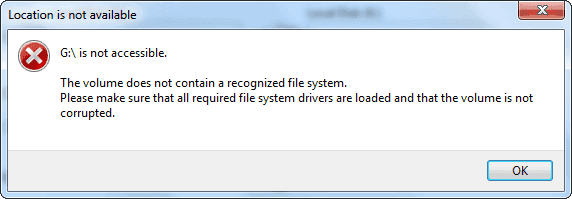
The issue of a local drive or removable disk becoming RAW in Windows 10/8.1/8/7 can be resolved by accessing Windows Disk Management, where the RAW drive can be identified. This is a common problem that can be solved by following these steps.
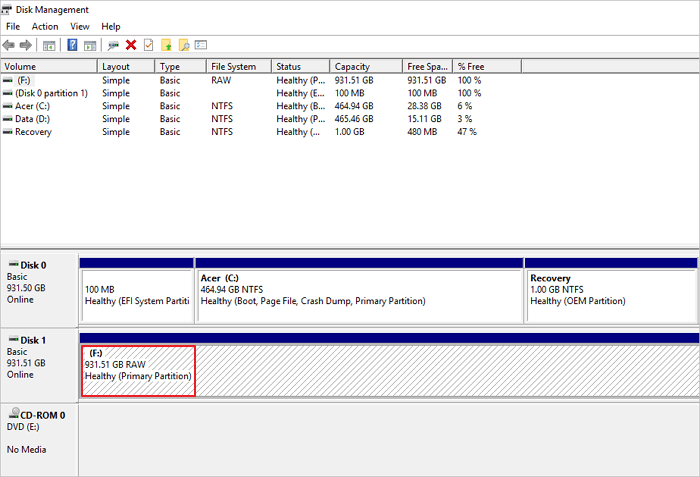
Here are some symptoms that suggest your hard drive has become RAW:
1. Run the chkdsk command. It will say "the type of the file system is RAW. CHKDSK is not available for RAW drive".

The computer can't boot from the system disk and displays the error message "Operating system not found".
Many reasons can turn a new or used hard drive into RAW, including physical damage to the drive, logical errors, or software issues. Additionally, a hard drive can become RAW if it is not properly formatted or if there are issues with the drive's file system.
- System failure
- Power issues
- Disconnection without safe ejection
- Power off a computer in the wrong way
- HDD/USB/Memory card malfunction, bad sectors, or corruption
If you have a new hard drive that hasn't been used, you can simply format it and convert the RAW file system to NTFS or another file system as instructed. However, if the hard drive contains important data, you'll need to use professional RAW drive recovery software to recover the data from the RAW drive or partition, rather than formatting it.
To recover data from a RAW drive, use a professional RAW drive recovery tool. You can also fix a RAW HDD, USB flash drive, pen drive, or SD card using effective methods that won't result in data loss. This guide aims to help you easily resolve the RAW drive problem.
How to Recover Data from RAW Drive with Qiling RAW Drive Recovery Software
Formatting a hard drive will completely remove data and it's impossible to restore it from the Recycle Bin, so it's recommended to recover data from the raw drive before formatting it.
Deep Data Recovery is a highly capable software that makes it super easy and quick to scan and recover data from a RAW drive.
Qiling RAW drive recovery software is a reliable choice because it can recover files from a formatted hard drive, even if you've previously formatted the disk. Additionally, it can retrieve data after deletion, partition loss, disk formatting, or a virus/trojan attack, making it a versatile and effective solution for various data recovery needs.
Qiling RAW drive recovery step-by-step guide:
Step 1. Select file types
To recover a lost file, launch Qiling file recovery software on your Windows computer, select the file types you're looking to recover, and click "Next" to begin the process.

Step 2. Select and scan the RAW partition
If the RAW partition has a label, you can directly select it from the drives list and click "Scan" to search for lost files. If the RAW partition has lost its label, it will be recognized as "Lost Partition", so select that and click "Scan" for a full scan of the drive.

Step 3. Preview found data from the scan result
After the scan is completed, all available files in the RAW hard drive will be displayed, allowing you to view and select the files you want to recover. You can sort the scanned data by file format or search directly in the "Search files or folders" box to quickly find the desired files.

Step 4. Recover data from RAW partition
To recover data from a RAW drive, select all files and click "Recover" to retrieve all data. Then, choose another internal or external hard drive to save the recovered data and click "OK" to initiate the RAW drive recovery process.
How to Recover Data from RAW Drive with Data Recovery Services
If data recovery software fails to restore RAW files, there's still a possibility of retrieving the data through RAW recovery services, offering an alternative solution.
Consult with Qiling data recovery experts for one-on-one manual RAW recovery service, which includes a FREE diagnosis, followed by the following services.
- Repair damaged RAW drive without formatting
- Recover data from RAW drive, including BitLocker encrypted drives
- Recover RAW partition, RAW USB, RAW flash drive, RAW external hard drive, etc.
How to Fix RAW Drive Without Losing Data or Without Formatting
After recovering data from a RAW partition with Qiling's raw data recovery program, you can proceed with fixing the RAW HDD, SD card, or USB drive by formatting it in various ways. This can be done using Qiling's free partition management tool, which allows you to format the RAW drive to FAT, NTFS, or EXT effortlessly.
Step 1. Launch Qiling Partition Master.
To format a RAW partition, external hard drive, USB, or SD card, click on the RAW device you want to format and select the "Format" option.

Step 2. Format RAW Partition and reset the file system.
Create a new partition with a specified label, file system (NTFS/FAT32/EXT2/EXT3/EXT4/exFAT), and cluster size, then proceed with the operation.
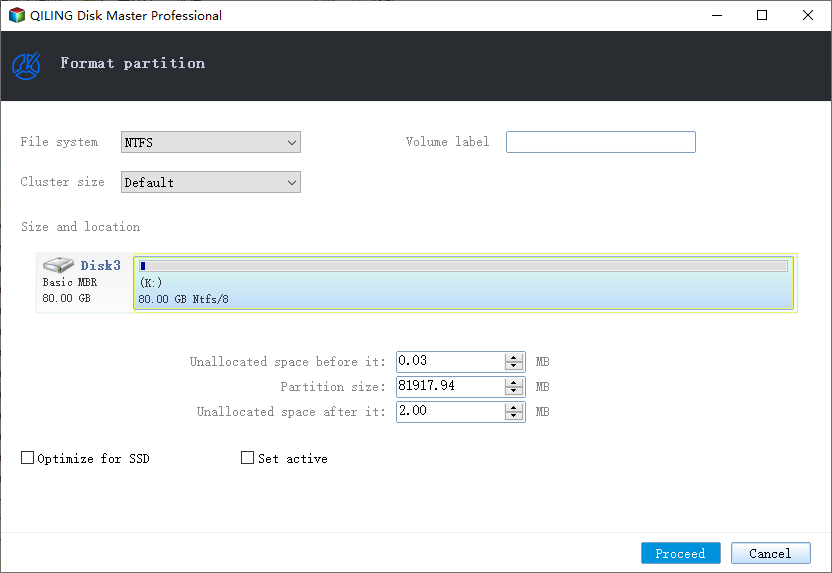
Step 3. Click "OK" to start formatting your RAW partition/USB/SD/external hard drive in the Warning window.
Qiling Partition Master Free offers comprehensive partition and disk management solutions for Windows computers, in addition to formatting partitions. It also provides features such as resizing/moving partitions, creating, formatting, deleting, and merging partitions, as well as copying and cloning entire disks, converting FAT to NTFS partitions, and converting MBR disks to GPT or vice versa.
You can format a RAW drive using various methods, including Qiling Partition Master, Disk Management, Windows File Explorer, or the Diskpart command, in addition to the software.
How to Fix RAW Drive Without Formatting
If formatting doesn't work, or if you don't want to format your RAW hard drive for data security, then how to repair RAW partition without data loss? You can turn to Qiling 1-on-1 remote manual assistance. The Qiling technical experts can fix your RAW SD card, USB flash drive, pen drive, or external hard drive without formatting it, ensuring that the repaired partition is the same as the original drive and that there is no loss of data. Any type of complex data loss problem can be solved.
- 1. Unformat the drive
- 2. Repair the RAID, RAW disk, or operating system
- 3. Recover lost partition (the one that cannot be recovered by software)
To Sum Up
A RAW drive can be caused by various issues, including bad sectors on the device, a corrupted partition table, or a virus/malware attack. Fortunately, with the help of a reliable RAW drive recovery tool, like Deep Data Recovery, it's possible to recover data from RAW partitions with ease, making it a valuable solution for users facing such problems.
Note that while RAW drive data recovery is often possible, it's still recommended to take precautions to avoid turning a drive into a RAW drive again.
- Safely eject the external drive
- Back up important data regularly
- Use an advanced file system such as NTFS file system
RAW Drive Recovery Tips
The RAW file system is a file system that is created when a storage device, such as a hard drive, becomes corrupted or damaged. This can happen due to various reasons like physical damage, power surges, or malware attacks.
What is a raw drive?
The RAW file system on a hard drive indicates an unknown or unrecognizable file system, preventing access to the data inside, and can usually be resolved by formatting the drive.
How do I recover files from a raw drive?
Here’s how to recover files from a RAW drive with Qiling RAW drive recovery software in three steps:
Step 1. Locate and scan the RAW hard drive.
Step 2. Find and preview found data in the RAW drive.
Step 3. Restore and save RAW drive data.
How do I restore a RAW partition to NTFS?
You can change RAW to NTFS using Disk Management:
- Right-click the Start button and choose Disk Management.
- Find your RAW storage device, such as an SD memory card, hard disk, or USB flash drive.
- Right-To format a RAW drive to NTFS, click on the RAW drive and choose Format. Then, follow the on-screen instructions to format the device to the NTFS file system.
How do I fix a RAW drive without formatting?
To fix a RAW drive without formatting it or losing data, you can seek the help of Qiling's technical experts who specialize in extreme data loss situations, such as reformatting drives, RAW disks, partition loss, repartition failures, and system boot errors. They can assist in repairing the RAW storage device without formatting it, ensuring the repaired partition remains the same as the original drive.
Related Articles
- How Can I Rescue or Recover Lost MRW Files in Every Way
- Does Formatting a USB Delete Everything? (What Really Happened)
- You Want to Perform SWF File Recovery? Got it
- Look! 5 Methods to Fix PNG Files Not Opening in Windows 10/11