League of Legends Replays & Highlights, Where to Find and How to Recover
| Workable Solutions | Step-by-step Troubleshooting |
|---|---|
| What Is the League of Legends Replay |
League of Legends is the registered trademark of Riot Games, offering a vast range of features that make it a popular online multiplayer game. |
|
What Is the League of Legends Highlights |
To enable it, go to the match history section under the profile section in your game.Full steps |
|
Get League of Legends Replays and Highlights |
Check the step-To use League of Legends replays and highlights, follow these steps: First, **access the replay feature** by clicking on the "Replay" button in the post-game summary screen. Then, **select the replay** you want to view by choosing the game mode, date, and game mode from the dropdown menus. Next, **play back the game** by using the timeline at the bottom of the screen to navigate through the game. You can also **pause and rewind** the game to analyze specific moments.Full steps |
|
League of Legends Replays and Highlights Location |
To access the settings menu of the LoL client, go to the settings menu and tap on the cog icon at the top right corner of the client.Full steps |
| Restore League of Legends Replays and Highlights | Use file recovery software to restore and repair lost or corrupted LOL replays. This process involves selecting a drive, starting a scan, and previewing the scanned files. Once the scan is complete, you can recover the lost data, potentially retrieving your desired replays.Full steps |
Are you a die-Are you a League of Legends fan? If so, you might be interested in learning more about League of Legends Replays & Highlights. To help you with that, we've put together a guide that answers various questions about this popular game, providing you with a deeper understanding of its gameplay and features.
What Is the League of Legends Replay
League of Legends, the registered trademark of Riot Games, offers a range of features, including the Replay Function, which allows players to revisit and relive their previous gameplay. This feature provides a convenient way for gamers to facilitate and enjoy their previously played game, making it a fantastic gaming platform for those who want to relive their gaming moments.

In The League of Legends, players can save a replay of their matches as a video file, allowing them to review their gameplay, identify mistakes, and improve their strategy. However, replays do not include chat box or voice communication features.
The replay function runs for as long as the patch cycle lasts, stopping once the patch is updated.
What Is the League of Legends Highlights
The "Replay" feature in League of Legends allows players to relive specific moments from previous games, giving them the freedom to pick and choose which scenes to watch. This eliminates the need to watch the entire game to see the highlights, and instead lets players focus on the most exciting or memorable moments. They can then enjoy these selected scenes later on, tailored to their preferences.
To enable League of Legends Highlights, go to the match history section under your profile, and allow the Replay function to download its video. Then, you can cut out the desired scenes to save in your Highlight section for later viewing.
Don't miss: How to Create, Find and Watch Valorant Replays
How to Get League of Legends Replays and Highlights
To acquire replays and highlights functions of League of Legends gameplay, follow these detailed processes. You can easily access replays and highlights by going to the "Replays" tab in the client, where you can view and share your most memorable matches.
Case 1. How to Use League of Legends Replays
To access the replay feature in League of Legends, you can simply go to the 'Replay' section which is located in the game's main menu. From there, you can easily record and view your gameplay videos. No additional activation or settings changes are required. You can start recording your gameplay videos directly from this section.
Step 1. Please wait till the match is completed, then go to your match history option.
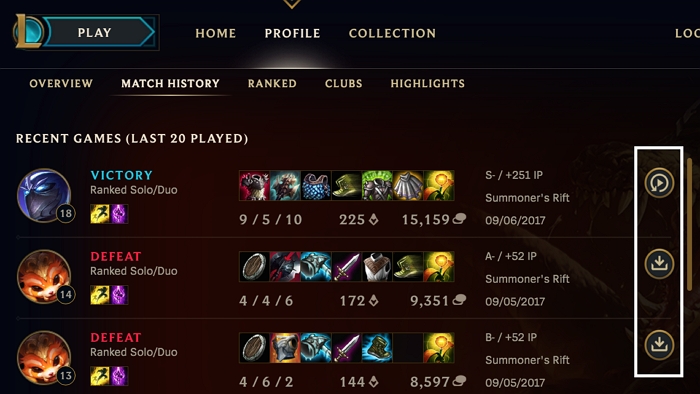
Step 2. After downloading the app, it will present a list of potential matches based on your preferences. From there, you can simply tap on the download button of the person you're interested in to initiate the conversation.
Step 3. To save the match history, click the "Save" button to download the related file to your computer. Wait for the download process to complete, then the match history will appear on the specific replay without any issues.
Case 2. How to Use League of Legends Highlights
You can cut out specific portions of downloaded videos to highlight them. If you're unsure how to do this, refer to the detailed process we've outlined below.
Step 1. To access the Match History section, go to the League of Legends client, click on the "Match History" tab, and select the match you want to view. Once you're in the Match History section, click on the "Replay" button, and the Replay video will open up in a new window.
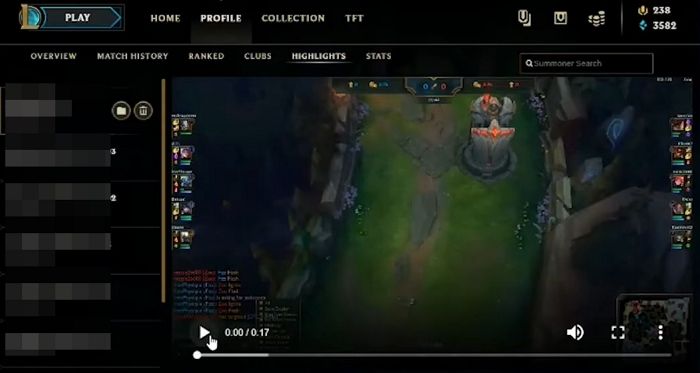
Step 2. To record a scene, select the scene you want to record and go to its starting part. Then, tap on the red button on the far left side to enable successful recording.
Step 3. Once you have done the recording part, you can tap on the red button and it will automatically save the highlight.
Step 4. You can view the Highlight you recorded by going to the Google Keep app on your phone, then tapping on the three dots at the top right corner, and selecting "Highlights" from the menu. Once you're done viewing it, you can go to your computer's "Documents" section to access it.
Step 5. Open the League of Legends folder, navigate to the Replays folder, and select the Highlight you want to view.
League of Legends Replays and Highlights Location
After saving your Replays and Highlights in League of Legends, many users struggle to locate the saved files, which can be frustrating.
To find the saved gameplay, you can check the folder where you saved the game, or look for a file with a similar name to the game, usually with a .sav or .game extension.
The Replays and Highlights of League of Legends gameplay are available as ROFL files, which can be accessed through the Settings menu in the LoL Client. To do this, follow the detailed process.
Step 1.To update the League of Legends client, go to the Settings menu and tap on the cog icon at the top right of the client.
Step 2. To find the "Replays" option, look for it on the left-hand side of your screen and tap on it.
Step 3. To find the default folder where you have saved the Replays and Highlights of League of Legends gameplay, open the game and navigate to the "Replays" or "Highlights" tab, and then click on the "Save" or "Export" button to save the file to a specific location. The default folder is usually located in the "Documents" folder on your computer, but you can also specify a custom folder location when saving the file. The default folder path may vary depending on your operating system and League of Legends installation, but it is usually something like "C:\Users\
Step 4. You can easily navigate to this location or change it as per your preferences.
How to Restore League of Legends Replays and Highlights
Accessing League of Legends replays and highlights can be a challenge if the related files get deleted, crashed, corrupted, or users are unwilling to deal with them.
If you're experiencing issues with deleted files, Deep Data Recovery is a useful tool that can help you recover deleted files in various formats, including photos, documents, emails, audio, and videos.
Step 1. Run Deep Data Recovery. Select file types and click "Next" to begin the process.

Step 2. Select the location or device where you lost/deleted videos. Click "Scan" to find the missing videos.

Step 3. After scanning, select "Videos" in the left panel, go to "Lost" or "All" to find the desired videos, select the found videos, and click "Preview".

Step 4. Select the video files you want to restore, then click "Recover" to save them to a secure location on your PC or external storage device.
Deep Data Recovery is a powerful tool that not only recovers damaged data but also repairs it, making it useful for repairing corrupted videos, pictures, and office documents. The tool can be used to efficiently repair and restore League of Legends Replays and Highlights, following a detailed step-by-step process.
League of Legends Replays and Highlights FAQs
If you have questions after reviewing the questionnaire section, we've compiled a list of frequently asked questions to help clarify any doubts. The FAQs section provides additional details about League of Legends Replays and Highlights, offering further insight into the topic.
How do I watch a replay, or How do I find & watch a replay?
After completing a match, you can save the game by tapping the download button, which will save the file in Watch Replay state. You can then access the saved match on the Match History screen and tap on the Watch Replay state to view it.
How long do replays last?
The League of Legends gameplay replays can be replayed for the duration of a patch cycle, so if a game was played in patch 5.4, the replay can be watched until patch 5.5 is released.
Highlight video quality settings
The League of Legends Highlights can be captured in 720p by default, but users have the option to adjust the video quality of the captured Highlights if desired.
How to change the location of replays and highlights?
To change the default location of League of Legends Replays and Highlights, you can easily modify the settings by following the steps below.
- To access the Settings of League of Legends, navigate to the game on your client and click on the Settings option. This will allow you to make adjustments to various game settings, such as graphics quality, sound options, and more.
- To access the Replays button, tap on it, then select either the Replays Location or Highlights Location.
- I'll save the Highlights and Replays of the downloaded files in the "Downloads" folder on my computer.
Wrapping Up
The League of Legends Replays & Highlights platform is a great resource, and this guide should have answered all your questions and provided a detailed understanding of its features and capabilities.
Related Articles
- USB Flash Drive & External Hard Drive - Everything You Should Know
- What Is NEF Files? How to Open NEF Files in Windows 10? [Full Guide]
- OneDrive Recycle Bin Retention | Recover Deleted Files in OneDrive
- System_Thread_Exception_Not_Handled on Windows 10/11, Fixed Now