Mac Hard Drive Recovery: Recover Files from Internal/External Hard Drive on macOS
Part 1. How to Recover Files from Mac Hard Drive
It very desperate if the critical business documents, music, photos, or videos get lost from your Mac or Windows PC. The good news is, Qiling Mac data recovery software makes data recovery simple. When you need to recover files from a Mac hard drive – either internal or external, Qiling can make it quickly.
What Causes Mac Hard Drive Data Loss
Usually, you may lose data from Mac hard drive for the following reasons:
- macOS/Mac OS X reinstallation or upgrade
- Hard drive file system corrupted.
- Format hard drive without backup by mistake
- Lose partition due to improper operation
- Data on the hard drive is inaccessible because the partition table is damaged.
- Malware or ransomware attack...
No matter what kind of problems you are encountering like listed above, the most effective and reliable way to recover files on Mac hard drive is using Mac data recovery software. And Deep Data Recovery for Mac is a wise choice that can help you recover 200+ file types on Mac hard drive at a high recovery rate.
How to Recover Files from Any Mac, Macbook, iMac
With the Qiling Mac data recovery tool, it's no longer an issue to recover permanently deleted or lost data from Mac hard drive. What's more, you are free to choose to restore files to the original Mac internal hard drive, or a safe external hard drive, or even recover data from Mac hard drive to PC.
To recover lost files from an external hard drive on Mac:
Step 1. Select the file types. Click the "Next" button to start.

Step 2. Select the disk location (it can be an internal HDD/SSD or a removable storage device) where you lost data and files. Click the "Scan" button.

Step 3. Deep Data Recovery for Mac will immediately scan your selected disk volume and display the scanning results on the left pane.

Step 4. In the scan results, select the file(s) and click the "Recover" button to have them back.
What Else Can Qiling Mac Hard Drive Recovery Do for You
The ultimate Deep Data Recovery for Mac is friendly and accessible to all regular computer users, with no advanced technical requirements. You can use this program to restore an unlimited amount of data on macOS or Mac OS X devices with a few clicks.
- Excellent system compatibility: be compatible with all the old and new operating systems ranging from Mac OS X 10.9 to the latest macOS 10.15(Catalina).
- Full file system support: support Mac data recovery from NTFS, HFS, HFS+, HFSX, HFS Wrapper, FAT hard drive, as well as APFS drive data recovery.
- Powerful data recovery ability: apart from the hard drive, this software still allows you to recover data from the emptied trash bin, USB drive, pen drive, SD card, digital camera, etc.
- Numerous data file types recovery: 200+ file types support, including recovering deleted Word/Excel/PPT, photos, videos, music, and other files from your Mac internal/external hard drive.
Part 2. How to Repair Undetected or Damaged Mac Hard Drive
Things could go wrong if your Mac takes a power hit and die. Your Mac hard drive could crash or the external hard drive becomes not detected. To solve your Mac hard drive errors, we have the following solutions.
Method 1. Repair Mac Hard Drive with Disk Utility
Step 1. Reboot macOS and immediately press "Command + R" simultaneously.
Step 2. You can boot in the Recovery Mode. Click "Disk Utility."
Step 3. Select your failed Mac hard drive, and run "First Aid" to repair your damaged hard drive on Mac.
Usually, your failing hard drive can be repaired successfully.
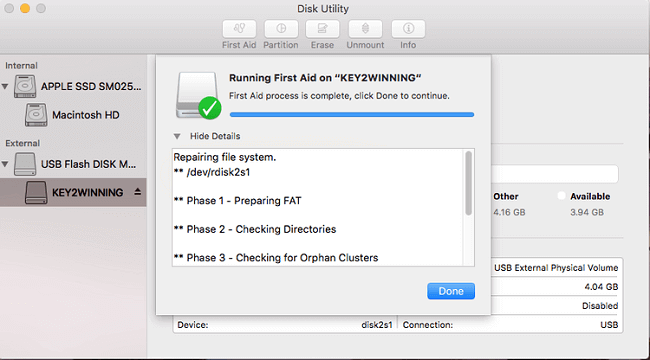
Method 2. Repair Mac Start-up Drive with FSCK
When your hard drive starts to fail, Disk Utility offers useful disk repair tools. But if they don't get it done for you, you can turn to FSCK command. FSCK, which stands for File System Consistency Check, is a command-line tool that reviews and repairs the underlying structure of a hard drive.
Step 1. Restart Mac and press "Command + S" to enter the Single User Mode.
Step 2. Type the following command: /sbin/fsck_hfs -fy and press "Return."
The command line could analyze Macintosh HD and return the message as the action performed.
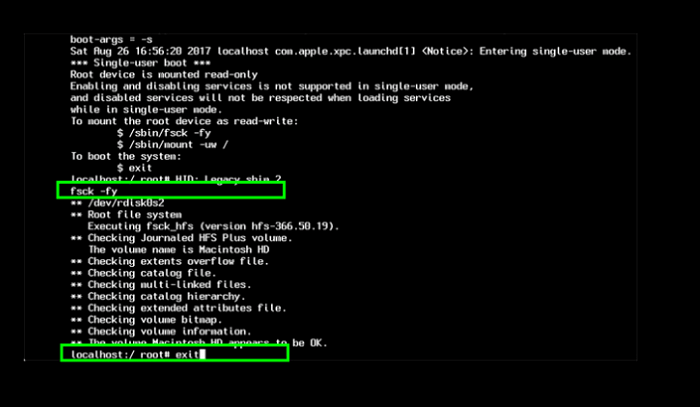
When FSCK repairs the damaged disk drive, it shows the message: "The Volume (name) appears to be OK." You can repeat the FSCK run again until the file system is corrected.
Method 3. Other Quick Fixes You May Try
If the solutions above didn't work well, you could try these quick fixes to repair your Mac HDD.
1. Format HFS hard drive
- Open the disk utility and select the drive you want to format.
- Click on the "Erase" and then choose the exFAT volume format.
2. Connect Mac Hard Drive to PC
If your HDD cannot be detected, you can take out the drive and connect it to the PC.
- Safely take out the internal Macintosh HD out of your Mac.
- Prepare an external hard drive enclosure.
- Place the external hard drive into it and connect the enclosure and PC via a USB cable.
Now you can check your hard drive and copy wanted data.
3. Recover Mac Hard Drive Data Again
Qiling data recovery software is advanced software that supports APFS, HFS, HFS+ formatted hard drive recovery. It helps in retrieving data from the hard drive of the personal computer, USB drive, external hard drive, and any other device which you use for storing the data. It is the best hard drive recovery software for both Windows and Mac computers. For a full guide, refer to Part 1.
To Sum Up
It's effortless to recover Mac hard drive data with the help of Deep Data Recovery. You can quickly restore Mac hard drive data on the Windows-based or Mac-based system. By the way, create a backup of your data. It is always better to have a backup of your important files.
People Also Ask - Mac Hard Drive Recovery Related Questions
What is the best Mac data recovery software? How long does the data recovery process take? You can get your answers here.
What is the best Mac data recovery software?
Here is a list of the five best data recovery software for macOS:
- Deep Data Recovery
- Stellar Data Recovery Professional
- Disk Drill
- Data Rescue 5
- Ontrack EasyRecovery
How do I recover files on my Mac for free?
To recover lost files from an external hard drive on Mac:
Step 1. Download and install Qiling Mac hard drive recovery software.
Step 2. Select the disk location and click the Scan button.
Step 3. Select the file and click Recover Now button to have them back.
How long does data recovery take?
Data recovery can take a variable amount of time, depending on the scope and type of recovery to be performed. The quantity of data being restored also impacts the speed of the recovery.
How does data recovery software work?
Data recovery works by taking advantage of the way modern operating systems perform deletions. Deleted files are marked as inaccessible, and their storage space made available to the system if needed. The files are still physically present on the disk and can be restored with specialized software.
Related Articles
- [Easy Tip] Recover Data on Mac For Free
- Follow 5 Effective Ways to Fix Mac Fusion Drive Not Showing Up
- Best Data Recovery Solutions for Mac with T2 Chip in 2022
- 2 Best Ways to Recover Oxygen Not Included Game Save File
Your saved files were lost from Oxygen Not Included save file location. How to recover lost Oxygen Not Included game data from your PC/laptop? This post provides two effective ways to restore Oxygen Not Included progress. Download Qiling data recovery software to recover the game save or open Steam to retrieve data in the cloud.