How to Repair/Recover Corrupted PDF Files
PDF files can become corrupted due to various factors, although this is not always the case. Corruption can occur during the upload or download process, or even when the file is regularly used.
- Improper downloads issue
- Hard drive or storage deice problems, like damage and corruption
- Unexpected OS crash or system shutdown
- Sudden program closure
- Virus attack or PDF files get infected by malicious contents
If you're struggling with corrupted or lost PDF files, don't worry - we've got you covered. This article provides effective methods to repair damaged PDF files and recover corrupted PDF documents, so you can easily find a solution that suits your needs.
Method 1. Check Adobe Reader to Repair PDF
If a PDF file becomes corrupt, it's often not the document itself that's damaged, but rather something with the PDF viewer, such as Adobe Reader. In this case, try checking and repairing the Adobe Reader software, and then attempt to open and read the PDF file again.
Check for the update of Adobe Reader :
- To check for updates, go to Adobe Reader, click on "Help" in the top menu, and select "Check for Updates".
- Check if the program is up to date by checking for new updates and install the latest version if available.
Repair Adobe Reader:
- To fix Adobe Reader, open the application, go to the "Help" menu, and select "Repair Adobe Reader Installation".
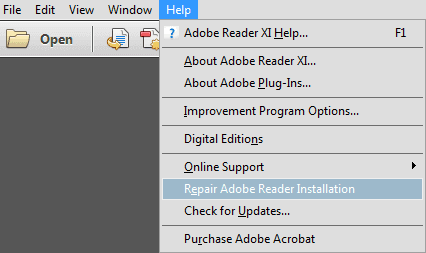
- You can also try uninstalling Adobe Reader and reinstalling it to repair PDF issues.
Method 2. Try an Alternative PDF Reader
If you're having trouble opening or reading PDF files with Adobe Reader, you can try using a different PDF reader to see if the issue is with the Reader or the file itself.
If the PDF readers can read your PDF files, then you don't need to repair the PDF files. It's not corrupted. If the alternative PDF readers cannot recognize or read your PDF files, you can follow Method 3 to restore corrupted PDF files.
Method 3. Recover Corrupted/Damaged PDF Files
If you're having trouble opening or reading your PDF files, try these steps to potentially restore corrupted PDF files. First, check if the issue is with the PDF file itself or the application you're using to open it.
Tip 1. Restore from the Previous Version
If you have a backup of your PDF files, you can restore corrupted PDF files to its previous version and then get it repaired.
- Right-click PDF in Windows Explorer > Properties > Previous Versions.
- If you have a list of old PDF file versions, you can restore the one you need by selecting it, clicking "Open", and verifying that it's the correct version. Once you've confirmed, click "Restore" to bring the file back to life on your system.
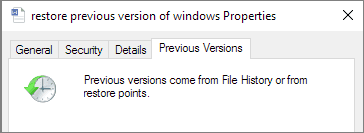
Tip 2. Recover Corrupted PDF File with File Recovery Software
If you don't have any backups created before, you can use professional hard drive recovery software like Deep Data Recovery to help you recover lost files, including Word, Excel, PPT, HTML, CWK, and PDF, in complex situations. You can download this data recovery application for free and restore corrupted PDF files in just three steps.
Step 1. Select file types and click "Next" to start.
To recover lost data, launch Deep Data Recovery, select the desired file types, and click "Next" to initiate the recovery process.

Step 2. Choose the location
To recover lost files, select the drive where the files were lost, then click "Scan" to begin the recovery process.

Step 3. Scan for lost documents
When the scanning process is complete, click on "Documents" in the left panel to view the scanned files. You can search for specific files by type or name, and once you find the desired document, click "Preview" to verify its contents.

Step 4. Recover lost documents
Select the desired files and click the "Recover" button to save them to a secure location.
Method 4. Use a PDF Repair Tool to Repair PDF
If your PDF files are corrupted, you can try downloading a PDF repair utility or using a free online PDF repair tool to fix them. If these solutions work, you'll be able to access your PDF files again. If not, you can still try extracting specific elements like text or images using certain methods or a PDF extractor, which may help salvage some content.
Related Articles
- Fix Cannot Open JPG Files on Windows 10
- Fix Exracted Files or Files Not Showing in Folder Windows 10
- How to Recover Unsaved/Deleted Word Document 2019/2018/2016/2013/2010/2007
- Recover Lost/Hidden Users Folder in C Drive