SanDisk Memory Card Repair Tool Free Download for Windows/Mac
Applies To: SanDisk SD cards and memory cards from other brands
When Do You Need an SD Card Repair Tool?
Generally, you need an SD card repair tool when your memory card gets corrupted. An SD card can be corrupted in various ways. You can divide this corruption into two categories: logical corruption and physical corruption. If your SanDisk SD card is physically damaged, no repair tool will help and only manual repair services should be applied. If your memory card is logically corrupted, see if your SD card fits one of the following situations:
- The SD card shows no files but there are files on it
- The memory card shows RAW file system
- The SD card shows "Missing", "No Media" or other states in Disk Management
Of course, there are other situations in which your SD card is inaccessible. But, these are the most common situations in which you need an SD card repair tool to fix your corrupted SD card. An SD card repair tool is able to repair logical corruptions like file system errors, wrong formatting, reading errors, and more. However, since some SD card repair tools work to fix a corrupted SD card by restoring your flash drive to its factory default settings, there will be data loss after the repair. In this case, you will need to first back up your data before using the repair tool.
Preparation: Back Up the Files on the Corrupted SD Card
If the files on your SD card are still available, you can copy the files and folders from it to somewhere else to make a backup. However, in most of the cases, when your SD card gets corrupted, you cannot open and access the files on the device. This is when you need the hard drive recovery software - Deep Data Recovery to recover your data before the repair. It will recover data from a detectable but inaccessible SD card, be it from SanDisk, Toshiba, Sony, Kingston, or other brands, with ease.
- Notice:
- Even if your SanDisk SD card is still under warranty, you still need to perform data recovery by yourself. Besides, SanDisk warranty doesn't provide any reimbursement for data recovery services. Thus, using data recovery software is more affordable than asking for help from manual data recovery services.
To recover data from your SanDisk SD card:
Step 1. Select file types and click "Next" to start
- Download and install Deep Data Recovery on your Windows PC.
- Use the proper way to connect your SanDisk/Lexar/Transcend SD card to the computer.
- Open Qiling SD card recovery software. Select file types and click "Next" to start.

Step 2. Select the SD card to scan
- All connected drives will display here. Select your SD card and click "Scan".

Step 3. Check for scan results
- Wait for the scanning process to complete.
- Click "Filter" and specify one or several file types to show up, like Pictures, Word, Excel, PDF, Videos and so on.
- Click "Preview" to check if they are the wanted files.

Step 4. Recover SD card data
- Choose desired files and click "Recover".
- Choose a different location to save the recovered files instead of the original SD card.
After recovering data from your corrupted or inaccessible SD card, you can now use one of the SD card repair tools given below to repair your corrupted SD card.
Consult with Qiling data recovery experts for one-on-one manual recovery service. We could offer the following services after a FREE diagnosis.
- Fix HDD, SSD, external hard drive, USB flash drive errors, and restore data from all RAID levels
- Recover lost partition that cannot be restored by data recovery software
- Fix disks that cannot be read or accessed because of bad sectors
- Fix disks that become GPT protected partitions
- Wipe data, unformat hard drive, Install/uninstall software or driver, etc.
Download SD Card Repair Tool to Fix Corrupted SD Card
There are various reasons that cause your SD card to get corrupted. Therefore, there is more than one way to fix the corrupted SD card. With the free partition tool - Qiling Partition Master, which also serves as an SD card repair tool, you can try different ways to repair your SD card with ease.
With this SD card repair software, you can repair your SD card in three ways:
Method 1. Repair Damaged SD Card by Changing the Drive Letter
When there is a drive letter conflict between your SD card and a partition on your computer, you will not see your SD card show up under File Explorer. Therefore, changing the drive letter of your SD card should help. Download and launch the Qiling SD card repair tool, right-click the SD card and, choose to change the drive letter. In the drop-down list, select the drive letter you want to assign to the card and click "OK" to finish the process.
Method 2. Repair Corrupted SD Card by Running CHKDSK
Qiling partition manager software - Partition Master is able to check and repair your SD card errors including file system errors, bad sectors, and more.
Method 3. Repair Corrupted SD Card by Formatting It
Formatting your SD card is helpful when you see your SD card has a RAW file system. Since formatting causes data loss on your storage medium, make sure you have backed up the files on your SD card using the ways outlined above.
Tips to Repair a Corrupted SD Card Without SD Card Repair Tool
Windows' built-in repair tool - Diskpart can help you remove write protection and repair corrupted SanDisk memory card, USB, hard drive or other devices with a few clicks. Windows' built-in troubleshooters can also find and fix problems with your devices and hardware. Therefore, you can try these tips to repair your corrupted SD card.
Method 1. Remove Write Protection on SanDisk Memory Card with Diskpart
When your SD card is write-protected, you cannot edit the files in it. That is why removing write protection is required to repair your SD card.
Step 1. Press "Win + R", type cmd, and hit "Enter" to open Command Prompt.
Step 2. Type diskpart and hit "Enter" to open diskpart.
Step 3. Type list disk and hit "Enter".
Step 4. Type select disk 0 ("0" is the number of your corrupted SD card) and hit "Enter".
Step 5. Type attributes disk clear readonly and hit "Enter" to remove write protection on the storage device.
Step 6. Close the Command Prompt window once the write protection removing process is finished.
DiskPart Alternative - Write-Protection Removal Tool
If you don't consider yourself a pro-computer user and you're not familiar with command-lines, don't worry. There are graphical-based solutions to help you remove write-protection from your hard drives, USB drives, and even SD cards.
Qiling CleanGenius is one of these tools that helps you fix aforementioned issues on your drives without knowing a thing about command-line.
Here's an easy-to-follow guide on how to use this tool to get your issues sorted:
Step 1: DOWNLOAD and install Qiling CleanGenius (free) on your computer.
Step 2: Run Qiling CleanGenius on your PC, select Optimization and choose the Write Protection mode.
Step 3: Select the device that is write-protected and click Disable to remove the protection.
Method 2. Repair Corrupted SD Card Using Windows Troubleshooter
As mentioned above, Windows Troubleshooter is able to fix problems with devices and hardware. You can give this a go and see if it works.
Step 1. Connect your SD card to your computer via a card reader.
Step 2. Click the "Start" button, type troubleshoot, and select "Troubleshoot".
Step 3. Under "Find and fix other problems", click "Hardware and Devices".
Step 4. Click "Run the troubleshooter".
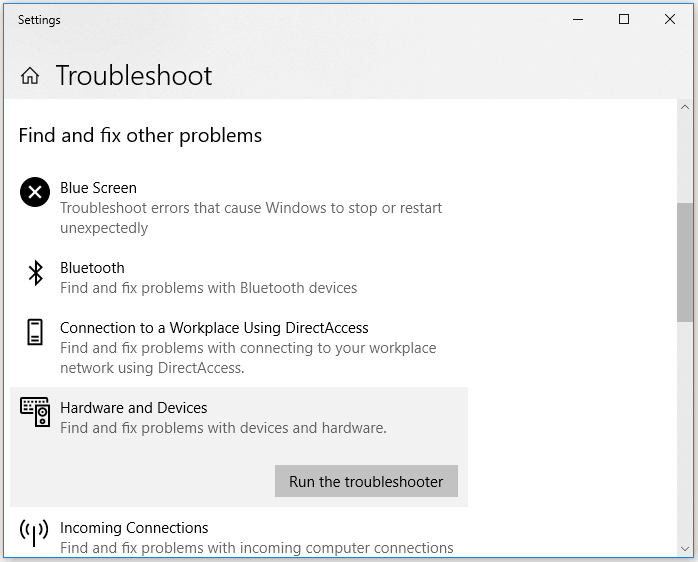
The Bottom Line
When your SD card gets corrupted, you need to first identify the cause and then fix the issue accordingly. Sometimes, using an SD card repair tool is not required since the built-in solutions can help you repair your SD card. If you don't know what the cause is, try all of the tips outlined above and see if your card gets fixed.
Related Articles
- How to Repair Memory Card Not Formatted
- Solved: What to Do with A Dying Hard Drive
- FIX: Seagate External Hard Drive Not Working Without Losing Data
- Recover Data from Dead External Hard Drive