Help Documents
- Overview
- Hardware requirements
- Operating Systems
- Supported file systems
- Supported storage devices
- Install and uninstall
Disk recovery
This feature is used to recover disk or partition image files, including the operating system and data partitions.
1. Click 'Recovery' from list of tasks in the Backup and recovery page to start the wizard.
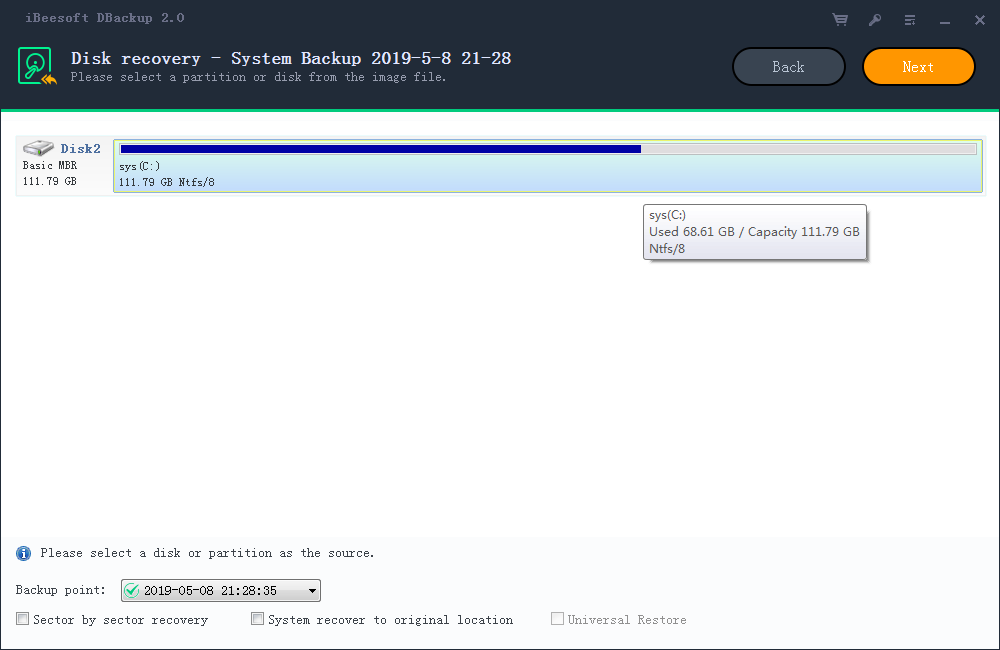
2. Select the source disk or partition.
- Backup point - You can select backup point to recove.
- Select the source disk or partition.
- Sector by sector recovery - Checking sector by sector recovery option will recover the contents from an image file sector by sector. To learn more, see Sector by sector recovery.
- System recovery to original location - You can restore the system partition to original location that you backup it.
- Universal Restore - You can restore to other computer that is not same hardware with the backup computer.
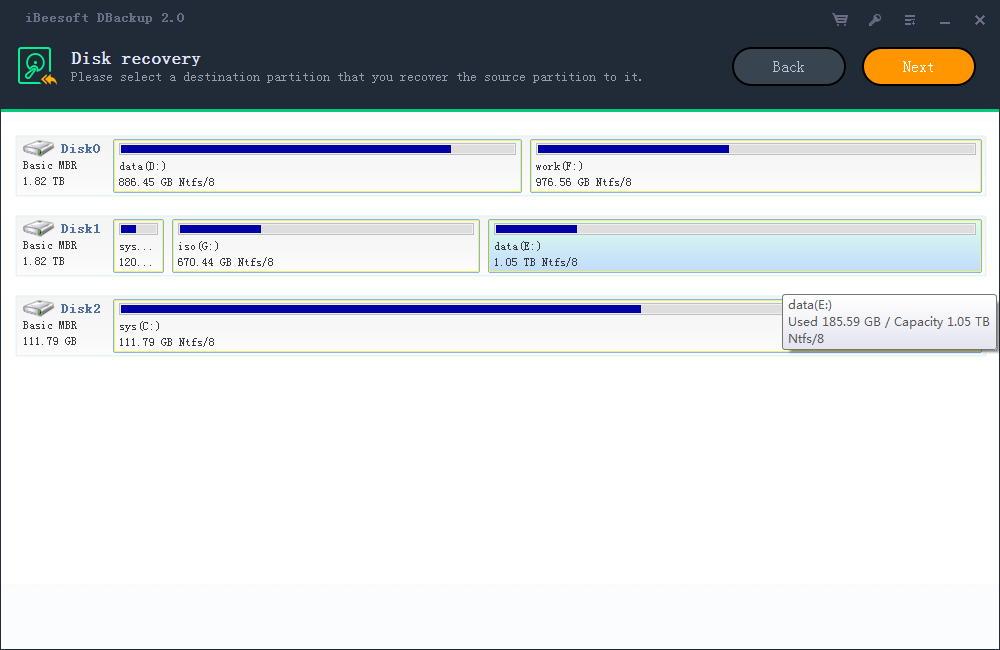
3. Select the target disk or partition.
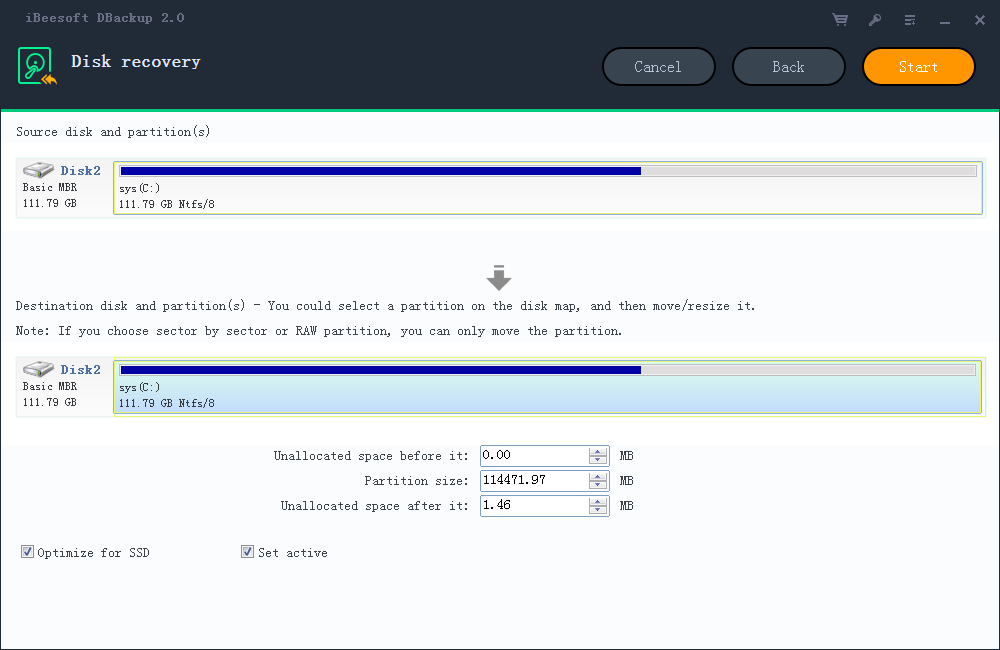
4. Determine the location and capacity of the target partition after the recovery. If there is some free space adjacent to this partition, you can move it or resize it by simply dragging with your mouse.
- Optimize for SSD - If the destination disk is SSD, check this option will ensure sector alignment in the process.
- Set active - This function can only work for the Primary Partitions in the hard disk with MBR mode partitions. Only one primary partition can be set as active among all the primary partitions in the hard disk. The computer can only boot from the main partition that is set active.
5. Start - Click Proceed to start recovery. The recovery process will be shown in the window.