How to Install Windows 10 from USB on New PC (2021 Updated)
How to install Windows 10 from USB on new PC? You can learn three ways to make it with detailed instructions.
| Workable Solutions | Step-by-step Troubleshooting |
|---|---|
| 1. Migrate OS to install Windows 10 on new PC - the simplest way | Use Qiling partition management software to migrate OS to HDD/SSD with clicks to install Windows 10 on new PC without any boot issue...Full steps |
| 2. Install Windows 10 on new PC with bootable USB | Use a simple tool to create a Windows 10 installation USB, and then, install Windows 10 on a new PC from the bootable USB...Full steps |
| 3. Install Windows 10 from USB via Windows Media Creation tool | Windows Media Creation Tool to create a Windows 10 installation USB and install OS on new PC...Full steps |
How to Migrate OS to Install Windows 10 on New PC in Simple Clicks
The simplest and quickest way to install Windows 10 on a new PC is to migrate OS to HDD/SSD instead of installing Windows from USB. But how to migrate Windows 10 to a new PC? Qiling Partition Master comes to help you. This ultimate partition manager offers full-around solutions to organize your hard drive and improve the computer's capableness.
- Resize/move, merge, clone partition, and check file system error.
- Clone disk, convert to GPT/MBR, convert to dynamic/basic, and even wipe data.
- Migrate OS to HDD/SSD, increase partition space, and more
Preparations:
- A computer running on Windows 10
- Remove the system disk from your new PC and connect it to the Windows 10 computer
- Download Qiling Partition Master
Step-by-Step Guide to Migrate Windows 10 to HDD/SSD
Steps to migrate OS to HDD/SSD:
Step 1: Run Qiling Partition Master, select System clone from the tools page.

Step 2. The hard drive that have system OS will be automatically selected. Click Next to continue.

Step 3. Select the destination disk where you want to clone the system OS and click Next to continue.
Note: The destination disk should be at least the same big or even larger than the source disk if you want to copy or clone the source hard disk.

Step 4: Check and edit the disk layout.
If your destination disk is an SSD drive, do remember to tick "Optimize for SSD" option if the target is SSD.

Step 5: Click "Proceed" to start the hard drive cloning process.
A warning message tells you that the data on the destination disk will be overwritten. Click "OK" to continue if you do not have important data on the destination disk.
Note: The operation of migrating OS to SSD or HDD will delete and remove existing partitions and data on your target disk when there is not enough unallocated space on the target disk. If you saved important data there, back up them to an external hard drive in advance.
After system cloning, connect the disk back to the new PC. Then, start it with Windows 10. If your computer can not start, you can enter the BIOS and set the cloned new disk as the boot device.
- Restart the PC. When the startup screen appears, constantly press F2/F12/DEL to enter BIOS.
- Next, use the arrow key to choose the Boot tap and select the cloned hard disk as the first boot option.
- Save the settings and restart your computer.
How to Install Windows 10 from a Bootable USB Flash Drive
If you're looking for a tutorial on how to install Windows 10 on new PC only with the help of a USB flash drive, don't walk away. Read through the following content and learn to install Windows 10 from a bootable USB or install with Windows 10 ISO file by media creation tool.
Guides in this part show you how to create a bootable Windows 10 installation USB and install OS on new PC.
3. Create a Windows 10 Installation USB
4. How to Install Windows 10 from USB
1 - Preparations:
- UltraISO - a tool to create Windows 10 bootable USB
- A USB flash drive with at least 8GB free space
- An idle computer where you'll format the USB flash drive
- Qiling Partition Master - the best USB format tool
- Your new PC - which you'll install Windows 10 on it
Then, follow the three steps for Installing Windows 10 from USB on a new PC.
2 - Format the USB Drive and Set the Primary Partition as Active
Click the download button and install Qiling Partition Master on the idle computer, which can be your old one or your friend's.
Step 1. Select the USB drive to format.
Connect the USB drive or pen drive to your computer. Download and launch Qiling partition software. Click the USB drive you intend to format and click "Format".

Step 2. Set the drive letter and file system.
Assign a new partition label, file system (NTFS/FAT32/EXT2/EXT3), and cluster size to the selected partition, then click "Proceed".

Notice:
The Set active option is only available when your USB flash drive partition style is Primary. You might need to convert the logical partition to the primary partition if marking the partition as active fails at this step.
Another Way to format a USB flash drive to install win 10 from USB:
1. Connect the USB flash drive to your technician PC.
2. Open Disk Management: Right-click on Start and choose Disk Management.
3. Format the partition: Right-click the USB drive partition and choose Format. Select the FAT32 file system to be able to boot either BIOS-based or UEFI-based PCs.
4. Set the partition as active: Right-click the USB drive partition and click Mark Partition as Active.
3 - Create a Windows 10 Installation USB Flash Drive
When you plan to install Windows 10, you often need a CD or USB flash disk to install it. How to create a Windows 10 bootable USB? UltraISO tool can be used to burn a Windows10 DVD or ISO to the USB flash drive. Do it by following the steps below.
- Plug the empty formatted USB drive into the computer.
- Open and run the UltraISO tool. Select "File" > "Open" to import the ISO installation source file of the Windows 10 operating system.
- Select "Bootable" > "Write Hard Disk Image" from the main menu. Select the USB drive you intend to boot from.
- Click the "Write" button, then the USB flash drive will be burned and written into the Window10 system.
- After the burning is completed, you can use the USB as the installation disk to install the Windows 10 operating system.
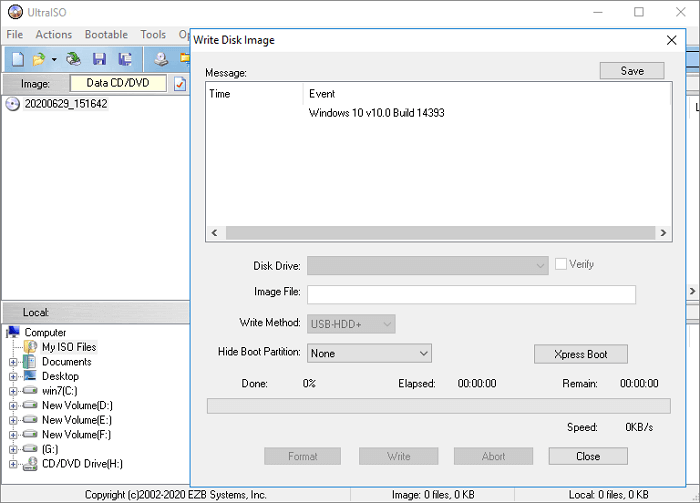
4 - How to Install Windows 10 from USB Flash Drive on New PC
Now that you have known what you need if you want to Windows 10 from USB on a new PC, you can follow the details to install Windows OS. Connect the bootable USB flash drive to a new PC, ensure the USB device is detected, then select it as the main boot device.
- Turn on the PC and press the key that opens the boot-device selection menu for the computer, such as the Esc/F10/F12 keys. Select the option that boots the PC from the USB flash drive.
- Windows Setup starts. Follow the instructions to install Windows 10. Note that some installation may continue after you log in, so be patient. You also need to check for Windows Updates (Settings > Updates & Security > Windows Update) after installation to ensure everything is up to date.
- Remove the USB flash drive.
Sometimes, it'll be greater to install Windows 10 on an external hard drive. In this way, you can use your own customized Windows 10 operating system wherever you go.
How to Install Windows 10 from USB with Windows Media Creation Tool
If you want to know how to install Windows 10 from USB with the help of the Windows Media Creation Tool, take two minutes to read through this part. As estimated, 90% of the readers would be able to start alone to install Windows 10 from USB on their own after reading this part. Now, it's your time to learn to install windows 10 from USB with Windows Media Creation Tool.
1. Download Windows 10 Tool to USB
2. Create Windows 10 Installation Media
3. Install Windows 10 from USB
1 - Download Windows 10 Tool to Install Windows 10 from USB
To get started in this way, you will first need to have a license to install Windows 10. Then, you can download and create Windows 10 installation media creation tool, and use the tool to install Windows 10 from USB or Windows ISO file. Download Windows 10 tool. Then, see the instructions below.
Before you download the Windows 10 tool, make sure you have:
- A fast internet connection
- Adequate data storage on a computer, USB or external drive to download tool
- A blank USB flash drive with at least 8GB of space or blank DVD (and DVD burner) for creating media
Important:
As creating Windows 10 installation media will delete the content on USB or blank DVD, you'd better use a blank USB or blank DVD.
If you are told the disc image file is too large when burning a DVD from an ISO file, you will need to use Dual Layer (DL) DVD Media.
2 - How to Create Windows 10 Installation Media
Step 1. Download and run the tool as an administrator.
Step 2. On the "What do you want to do?" interface, select "Create installation media for another PC", and then select "Next".
Step 3. Choose the language, edition, and architecture (64-bit or 32-bit) for Windows 10.
Step 4. Select media tool you want to use:
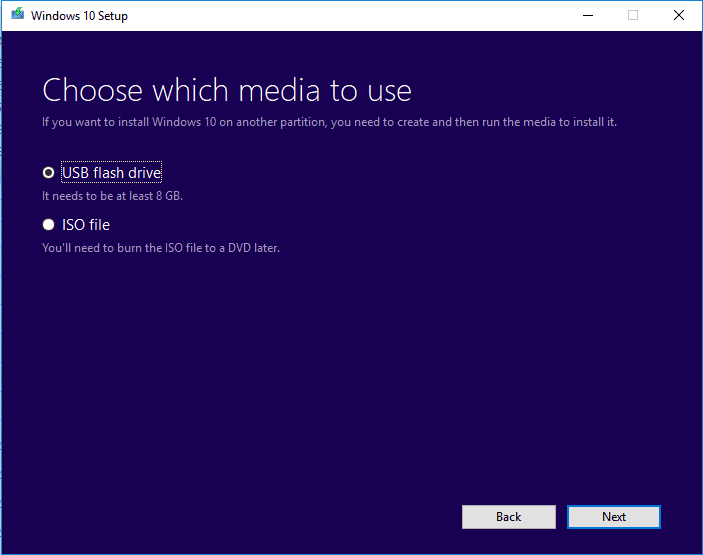
- USB flash drive - connect a blank USB flash drive with at least 8GB of space to your computer.
- ISO file - Save an ISO file to your PC, which you can use to create a DVD. After the ISO file is downloaded, go to the location where the file is saved, can use the Windows Disk Image Burner to create an installation DVD with simple steps.
To burn Windows 10 ISO file into a DVD
- Find the location where the ISO file is saved
- Right-click the ISO file > select "Properties" > click "General" > "Change" > select "Windows Explorer" for the program you would like to use to open ISO files and select "Apply".
- Right-click the ISO file and select "Burn disc image".
If you want to install Windows 10 on a new PC directly from the ISO file without using a DVD or USB flash drive, you can make it by mounting the ISO file. This will perform an upgrade of your current operating system to Windows 10.
To mount the ISO file
- Find the Windows ISO file, right-click it and select "Properties".
- Click "General" > "Change" > select "Windows Explorer" for the program you would like to use to open ISO files and select "Apply".
- Right-click the ISO file and select "Mount".
- Open and check the ISO file. Double-click setup.exe to start the Windows 10 setup.
Once you have created the Windows 10 media tool, continuing using the steps below to install Windows 10.
3 - How to Install Windows 10 with the Media Creation Tool
Step 1. Connect the USB flash drive or insert the DVD to the new PC where you want to install Windows 10.
Step 2. Restart your PC and boot your PC from USB or DVD media. If not, you need to press a key (such as F2, F12, Delete, or Esc) immediately after you turn on your PC to open the boot menu and change the boot order.
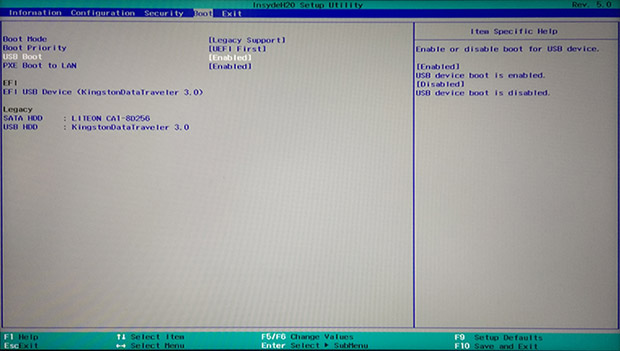
Tip: If the bootable USB drive not showing up or recognized in Windows 10, check the tutorial and find way out.
Step 3. Follow the on-screen instructions to complete the Windows 10 installation. Enter your Windows 10 license key when a pop-up appears for a product key during installation.
Step 4. After Windows 10 installation finishes, make sure you have all the necessary device drivers installed.
To check for updates now, select the Start button, go to "Settings > Update & Security > Windows Update > Check for updates".
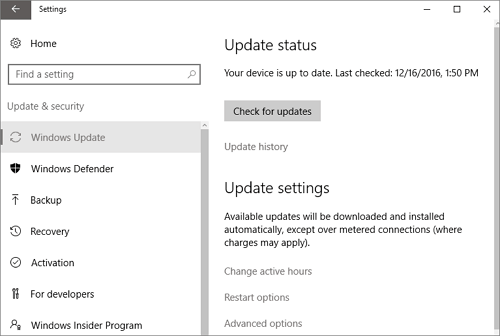
Installing Windows 10 from USB Conclusion
This article provides you three common ways to install Windows 10 to a new PC:
- Migrate OS to install Windows 10 on a new PC without effort.
- Install Windows 10 from a bootable USB.
- Install Windows 10 from USB using Windows 10 media creation tool.
Installing Windows 10 from USB is complex work, you should follow the instructions exactly. If there is any problem during the process, you can contact our technical support team via live chat or email: support@idiskhome.com for faster and more efficient help.
FAQs - How to Install Windows 10 from USB (Troubleshooting)
Some people are complaining that they often have doubts when upgrading Windows 10 or installing Windows 10 from USB. Let's troubleshoot them one by one.
How do I install Windows from a USB drive?
Step 1. Format the USB drive and set the Primary Partition as Active
Step 2. Download and run the Media Creation Tool on the idle PC (connected to the internet).
Step 3. Create a Windows installation media on empty USB.
Step 4. Install Windows 10 from the USB flash drive on your new PC.
Step 5. Follow the on-screen instructions to complete the Windows 10 installation.
How can I make USB bootable?
To create a bootable USB flash drive:
Step 1. Download and run the Media Creation Tool on the idle PC (connected to the internet).
Step 2. Create Windows Installation Media on empty USB.
Can I install Windows 10 using USB?
If you prefer to use the newer version, though, you can create and use a USB drive that runs Windows 10 directly. You will need a USB flash drive with at least 8GB of free space, but preferably 32GB. You will also need a license to activate Windows 10 on the USB drive.
How do I install Windows 10 from USB to SSD?
- Shut down your system. remove the old HDD and install the SSD - there should be only the SSD attached to your system during the installation process.
- Insert the Bootable Installation Media.
- Go into your BIOS and if SATA Mode is not set to AHCI, change it. Read more...
How to Partition a Windows 10 Hard Drive After Installing Windows 10 from USB?
You can easily resize, extend, shrink, or create a partition on a hard drive with Qiling Partition Master. Download this software and partition Windows 10 hard drive with ease.
Related Articles
- How to Replace/Upgrade Laptop HDD with an SSD
- [Solved] Cloning Hard Drive/SSD Taking Forever
- Clone External Hard Drive to Another External Hard Drive in an Easy Way
- Easy and Step-by-Step Guide to Use SSD for OS Only
- Slow Boot Time! SSD Taking Long Time to Boot in Windows 11/10
- Learn to Merge Adjacent and Non-Adjacent Partitions in Windows Server 2016/2012 (NTFS and FAT32 Partition Available)
- 8 Fixes for There Is Not Enough Memory Or Disk Space to Run Word Error