Which Is The Best File System Format for (Bootable) USB/External Hard Drive?
- 1. What is File System
- 2. Four File Systems: NTFS, FAT32, exFAT, and EXT2/3/4
- 3. Which Is The Best File System Format for (Bootable) USB/External Hard Drive
- 4. How to Format (Bootable) USB/External Hard Drive to exFAT
What is File System
File systems are the ways in which files are named and where they are placed physically on the storage medium. File systems organize files on a volume into directories containing other directories (subdirectories) and individual files. A file system allows users to organize, store, and retrieve files on a storage medium (e.g., hard disk, CD-ROM, DVD). The file system creates an organizational structure for their data that represents how the information is related. The file system also offers security by controlling access to files and keeping track of who owns each file. Finally, the file system manages the storage space on a volume by allocating space to files and reclaiming space when files are deleted. In short, a file system establishes an environment where users can store and access their data. Some popular file systems include NTFS, FAT32, exFAT, and EXT2/3/4. Each file system has its own set of features and benefits, so it's important to choose the right one for your needs.
Click this link if you want to know more information about the file system.
Four File Systems: NTFS, FAT32, exFAT, and EXT2/3/4
The most common file systems include NTFS, FAT32, exFAT, and EXT 2/3/4.
- NTFS (New Technology File System) is the most common file system for Windows computers. It is designed for use with hibernation and encryption features, as well as supporting very large files.
- FAT32 (File Allocation Table 32) is an older file system that was originally designed for small floppy disks. FAT32 remains popular due to its high compatibility with various devices and operating systems.
- exFAT (Extensible File Allocation Table) is a file system that Microsoft introduced in 2006. This newer file system does not have the same limitations as FAT32. However, it is not as widely supported as NTFS or FAT32.
- EXT(Extended File System) file system is designed for Linus operating system. EXT2/3/4 offers good performance and security. However, they are not compatible with Windows or macOS.
Click this link if you want to know more information about the exFAT, FAT32, and NTFS.
Which Is The Best File System Format for (Bootable) USB/External Hard Drive
Many different file systems are in use today, each with its own advantages and disadvantages. exFAT is the best file system format for USB/external hard drives. It offers many advantages over other file system formats.
| NTFS | FAT32 | exFAT | EXT2/3/4 | |
|---|---|---|---|---|
| Compatibility |
|
|
|
|
| Single Volume Size Limit | 8 PB | 8 TB | 128 PB |
EXT2/3 - 32 TiB EXT4 - 1 EiB |
| Individual File Size Limit | 16 EB | 4 GB | 28 PB |
EXT2/3 - 2 TiB EXT4 - 16 TiB |
As seen from the above table, compared to NTFS and EXT, exFAT has stronger compatibility; compared with FAT32, exFAT can store larger files.
Advantages of exFAT:
First, exFAT has excellent compatibility with all major operating systems. It can be read and written by Windows, macOS, and Linux without any issues.
Second, it supports bigger files and drives, making it ideal for storing large media files. You can manage up to 64 ZB (zettabytes) with an exFAT bootable USB, which is much more powerful than FAT32.
Third, exFAT is very easy to use; it does not require any special drivers or software and can be accessed directly from the operating system.
Finally, exFAT is very reliable; it is unlikely to experience data corruption or other problems.
For all these reasons, exFAT is the best file system format for USB and external hard drives.
How to Format (Bootable) USB/External Hard Drive to exFAT
exFAT is the best file system format for USB/external hard drives since it is a cross-platform file system. exFAT can be read by Windows and Mac and can be used as a bootable USB drive. It has better compatibility with newer operating systems and devices than FAT32. Considering exFAT has so many advantages, you may want to format your USB drives to exFAT.
Qiling Partition Master can help you to format with ease! This powerful partition manager for Windows allows you to resize, extend, split, format, convert partitions and recover lost data from exFAT partitions. With its user-friendly interface, you can easily format your USB drive to exFAT within minutes.
Step 1. Launch Qiling Partition Master, right-click the partition on your external hard drive/USB/SD card which you want to format and choose the "Format" option.

Step 2. Assign a new partition label, file system (NTFS/FAT32/EXT2/EXT3/EXT4/exFAT), and cluster size to the selected partition, then click "Proceed".
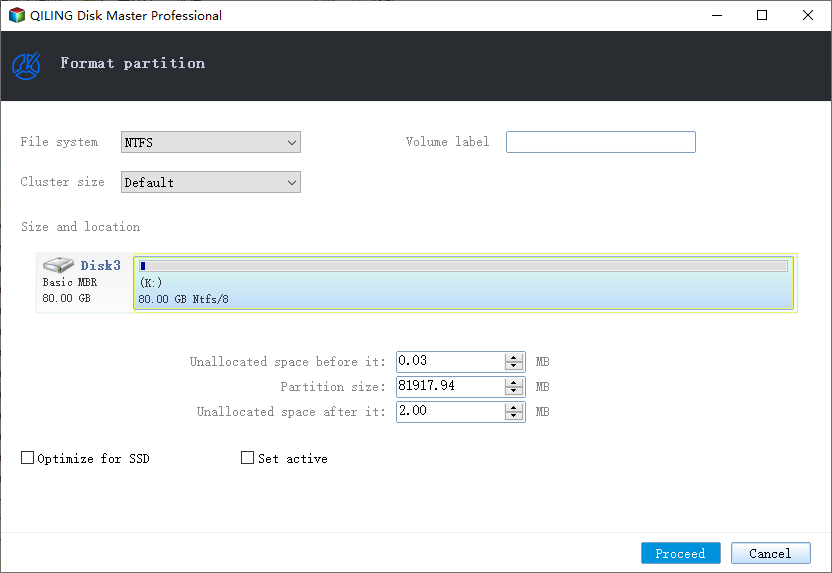
Step 3. In the Warning window, click "OK" to start formatting your external hard drive/USB/SD card.
Conclusion
While various file systems are available, exFAT is the best file system format for (bootable) USB or external hard drives. exFAT has a number of advantages over other formats, including increased compatibility with different operating systems and a larger maximum file size.
If you need to format your USB drive to exFAT, we recommend using Qiling Partition Master. This software is designed to help you format partitions easily, and it supports various operating systems. Qiling Partition Master comes with a number of other features that make it a handy tool for managing your disk partitions, such as the ability to resize, create, format, and delete partitions. And if you're not sure whether this software is right for you, there's a free trial version available so you can try it out before you commit to buying the full version.
FAQs
1. Is exFAT a reliable format?
exFAT is a reliable format for flash drives, memory cards, and other devices. It is compatible with Windows and Mac computers, Xbox One and PS4. exFAT is also a good choice for Xbox 360 and PS3.
2. Is NTFS good for a flash drive?
NTFS is not a good choice for a flash drive. The primary reason to use NTFS on these devices is to support files larger than 4GB, but this is no longer an issue with today's hard drives. NTFS is also a more complex file system, leading to increased wear and tear on the drive. As a result, it is generally recommended that you format your USB drive or SD card with a simpler file system such as FAT32 or exFAT.
3. What are the disadvantages of exFAT?
There are a few disadvantages of exFAT to be aware of.
- Firstly, it is not as widely compatible as FAT32.
- Secondly, exFAT has a larger cluster size than FAT32.
- Finally, exFAT is not as robust as NTFS in terms of data protection.
Overall, the advantages of exFAT usually outweigh the disadvantages.
4. Why should I not use exFAT?
You might not want to use the exFAT file system for a few reasons. First, it is not as efficient as other file systems when storing small files. For example, a 500KB file will take up 12% more space on an exFAT drive than on an NTFS or FAT32 drive. Besides, exFAT drives are not supported by all operating systems.
Related Articles
- [Free] Best Low Level Format Tool in Windows 11/10/8/7
- Does formatting a Hard Drive Remove OS? Check Your Full Guide
- What Is 4k Hard Drive
- 6 Tips to Fix Recovery Drive Full in Windows 10/8/7