[Free] Best Low Level Format Tool in Windows 11/10/8/7
- 1. Best Low Level Format Tool
- Low-level formatting a hard drive using the HDD Low-Level Format Tool is a process that completely erases and reinitializes the drive, restoring it to its factory settings. This tool is specifically designed for this purpose and can be used on various types of hard drives, including IDE, SATA, and USB drives. The process typically involves booting the computer from a CD or USB drive containing the formatting tool, selecting the drive to be formatted, and confirming the operation.
- 3. Partition and High-Level Format Hard Drive with a Partition Manager (Recommended)
- 4. Low Level Format (LLF) FAQs
Best Windows Low Level Format Tool (HDDGURU Overview)
A low-Low-level formatting of a hard disk is the most thorough way to initialize it, but it completely erases all saved data, making it generally undesirable. However, if the hard disk has bad sectors, low-level formatting may be necessary to make it usable again.
What's the best Low-A tool that facilitates hard drive formatting, such as the HDD Low Level Format Tool from HDDGURU, is widely used and appreciated by both personal/home users and commercial/professional users alike.
HDD Low-Level Format Tool is an outstanding disk formatter for low-level hard disk drive formatting.
- 7-Zip is a free and open-source file archiver that supports a wide range of formats, including ZIP, RAR, TAR, and more. It is compatible with various versions of Windows, including Windows XP, Vista, 7, 8, Server 2003, 2008, and 2008R2.
- Low-: SATA is a popular interface for connecting storage devices to a computer. It's a relatively fast and affordable option, offering speeds of up to 6 Gbps.
- Most popular hard drive brands, such as Seagate, Samsung, Western Digital, Toshiba, Maxtor, and others, are supported.
- The device can work with any USB and firmware external drive enclosures, as well as various types of memory cards such as SD, MMC, MemoryStick, and CompactFlash media.
- The software is free to use for personal or home purposes, but with a speed limitation of 180 GB per hour or 50 MB/s.
How to Low Level Format Hard Drive with HDD Low-Level Format Tool
By using the HDD Low-Low-level formatting a hard drive or storage device has become easier and faster with the help of the Format Tool. Even a computer novice can use it, making the process straightforward. To low-level format a USB drive, pen drive, SD card, external hard drive, or other devices, simply follow the provided guide.
- Warning
- Formatting a USB drive or hard disk drive at a low level will completely erase the disk surface, rendering it impossible to recover any data, even with professional data recovery software.
Step 1. To format a hard drive, search for "HDD Low-Level Format" on Google, visit an official website or a reputable download site such as CNET, and download and install the software on your PC.
Step 2. Plug your HDD or USB drive into the computer, then launch the low-level format tool to proceed with the process.
Step 3. Select the desired drive and click Continue. Then confirm the option by clicking Yes.
Step 4. To initiate the low-level formatting process, select the "Low-Level Format" option from the "Tab" menu. This will start the process of rewriting the entire disk, erasing all data and formatting the disk to its factory settings.
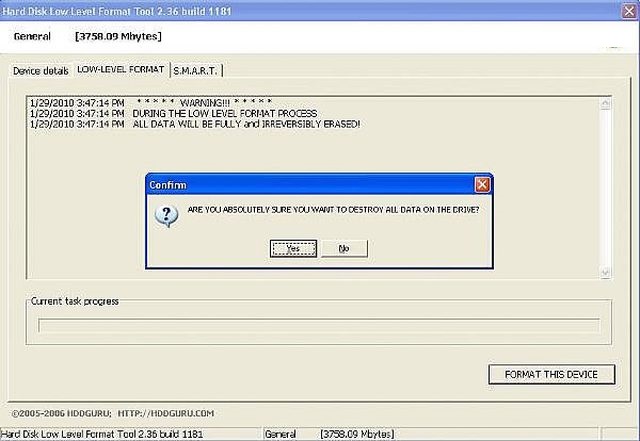
High Level Format & Partition a Hard Drive After Low-Level Format (Free)
The purpose of complete low-Formatting a hard drive at a low level, also known as zero-filling, is a method that completely erases data by filling the drive with zeros, making it impossible to recover any deleted information. This approach should be used with caution, as it is a permanent and irreversible process.
To put a hard drive in normal use, it must undergo a three-step processing procedure: low-level formatting, partitioning, and high-level formatting, also known as formatting in its entirety. This process prepares the hard disk to store data, making it usable by a computer.
Use the low-level format tool to format the hard drive. 2.
- To clone a whole disk or a specific partition without any data loss, you can use disk cloning software. This process involves creating an exact replica of the original disk or partition, including all data, settings, and configurations.
- Merge partition to solve the low disk space issue
- To completely wipe your disk and save all confidential and sensitive data, back up your files to an external drive or cloud storage, and then use a disk wiping software to securely erase all data on the disk, including any operating system and programs. This will ensure that all sensitive information is removed and your disk is completely clean.
Format and Partition a Hard Drive with a Partition Manager
To partition and format a hard disk, you need to create partitions and logical disks, and choose between FAT and NTFS formats based on the hard disk's capacity.
1 - How to Format a Partition (High-level)
If the partition file is formatted incorrectly, you can still use Qiling Partition Master to convert FAT32 to NTFS on Windows 11, 10, 8, 7 without panicking.
Step 1. Right-click the hard drive partition and choose the "Format" option.
Step 2. Set the Partition label, File system, and Cluster size in the new window, then click "Proceed".
Step 3. You can see a warning window, click "OK" to start formatting the hard drive partition. This will erase all data on the partition.
2 - How to Partition a Hard Drive After Formatting
The Qiling partition management tool is a professional disk management tool that enables you to easily move or resize partitions, maximizing the efficiency of your hard disk.
Additional Knowledge About Low Level Format (LLF)
Low-Level formatting is one of the three disk formatting processes, along with partitioning and high-level formatting.
By wiki's explanation, low-The disks are level formatted at the factory, marking their surfaces with markers that indicate the start of a recording block and other information, such as block CRC, to be used later by the disk controller for reading or writing data. This initial formatting is a permanent foundation for the disk.
Pros
Low-The formatting of a hard disk drive or removable storage device in one level can be extremely helpful and significant when the drive has developed bad tracks, such as track 0 bad, or Windows is unable to complete the format due to write protection, or in cases of severe computer virus infection.
Cons
Low-The low-level format of a hard drive is a time-consuming and potentially damaging process that can accelerate its death, taking around 20 hours or more for a 320GB drive.
If you have to do low-There are three typical approaches to disk formatting, including using DOS commands, the built-in disk utility of a disc or USB drive, and third-party low-level format tools, as demonstrated in this article.
To Sum Up
After low-If your hard drive experiences a dead moment, you can still use it. The process involves level format, partition, and high-level format. If you encounter any issues, you can reach out to our technical support team via live chat or email at support@idiskhome.com for assistance.
Low Level Format Frequently Asked Questions
Here are a few questions related to the low-level format on Windows 11/10. If you also have any of these problems, you can troubleshoot them here.
1. What is low-level formatting?
The low-Low-level formatting is a process that resets the disk's contents, restoring it to its factory state. It divides the disk into cylinders and tracks, and further divides the tracks into sectors. Each sector contains an ID, a gap, and a data area. This process is typically done before high-level formatting and can only target one hard disk at a time, without supporting single partitions. Manufacturers usually perform low-level formatting on hard drives before they leave the factory, so users rarely need to perform this operation.
2. Does low-level format erase all data?
The low-Low-level formatting is a process that completely erases all sectors on a hard drive, including partition tables and boot sectors. It is a lengthy process that can effectively delete private data, boot sector viruses, and other unwanted data. However, it is a lossy operation that can have a negative impact on the hard drive's lifespan.
3. What is the difference between low-level format and standard format?
Formatting is divided into high-level and low-level formatting. High-level formatting clears data on the hard disk, initializes the FAT table, and marks logical bad sectors, while low-level formatting divides the hard disk into cylinders and tracks, and then into sectors, each containing an ID, partitioned area, GAP, and data area. Low-level formatting is performed before high-level formatting.
Related Articles
- What Is The Best Way to Change SSD Cluster Size? Your Guide Is Here
- How to Merge Partitions in Windows 11/10/8/7
- How to Stop Programs from Running in the Background on Windows 10/11
- How Do I Convert NTFS to FAT32 in Windows 11 [2022 New Guide]