Top 5 Reliable Software to Check Hard Disk Health for Free
- Top 1. Qiling Partition Master
- Top 2. Hard Disk Sentinel
- Top 3. HD Tune
- Top 4. DiskCheckup
- Top 5. CHKDSK
Your computer's hard drive or solid-state drive (HDD/SSD) is crucial for storing your most important data, making it essential to keep it healthy. Fortunately, there are many free hard drive testing programs available to help you check the hard disk health, and I've listed 5 tools to do so.

Top 1. Qiling Partition Master (Check Bad Sectors and Disk Errors)
Qiling partition manager software is a free tool that scans your disk to find system errors and bad sectors, and shows if there are any problems with your hard disk. It can also scan and fix problems after checking the hard disk, allowing you to check hard disk health and fix bad sectors and errors if possible.
To check bad sectors
Step 1. To check the disk for errors using Open Qiling Partition Master, select the disk you want to check, click on it, and then click on "Surface Test" from the menu.

Step 2.The operation will be performed immediately, and all bad sectors will be marked as red.
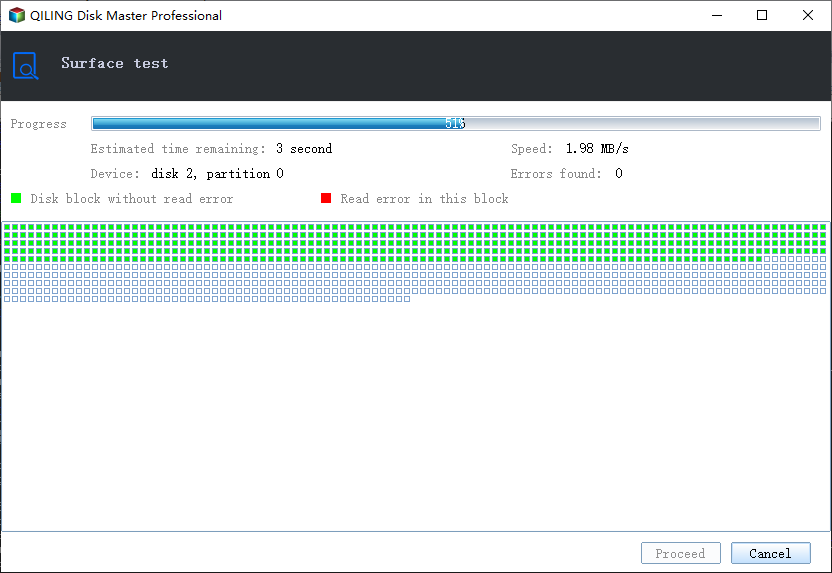
To check and fix hard drive errors
Step 1. Click the target partition that has a problem.
Step 2. Choose "Advanced" > "Check File System".
Step 3. In the Check File System window, select the "Fix the error on the disk" option.
Step 4. Click "Proceed" to check errors on your partition.
Top 2. Hard Disk Sentinel
Hard Disk Sentinel is a multi-OS tool that monitors and analyzes SSD and HDD performance, detecting and repairing potential problems. It provides comprehensive alerts and reports to safeguard valuable data, and can be run to monitor PC status in real-time, including health, temperature, and disk transfer speed, as well as displaying all S.M.A.R.T. values for all HDDs.
Step 1. Download and run Hard Disk Sentinel on your Windows computer.
Step 2. Hard Disk Sentinel runs in the background and verifies the health status of SSD/HDDs by inspecting their SMART status.
Step 3. The command can be used to check the current hard disk temperature and log maximum and average HDD temperatures after the check.

Top 3. Check Hard Disk Health with HD Tune
HD Tune is a free tool for Windows that tests and checks the health of internal or external hard drives, SSDs, and memory cards, allowing users to run benchmark read tests, check health status with S.M.A.R.T.
Step 1. Download and install HD Tune on your device.
Step 2. Run the application and click "Run Test".
Step 3. When the test completes, check the result.

Top 4. DiskCheckup for Hard Disk Checking
PassMark DiskCheckup is a free tool that allows users to monitor the SMART attributes of their hard disk drives, predicting potential failure and providing a health check for most hard drives. However, it does not support hard drives with SCSI or hardware RAID connections, which cannot be detected by the tool. To use DiskCheckup, follow the provided steps.
Step 1. Download DiskCheckup and install it.
Step 2. Select the drive and click on "Disk Self Test" to initiate a self-test on the hard disk, which will check its health.
Step 3. Wait for the test to complete, and then check the results.
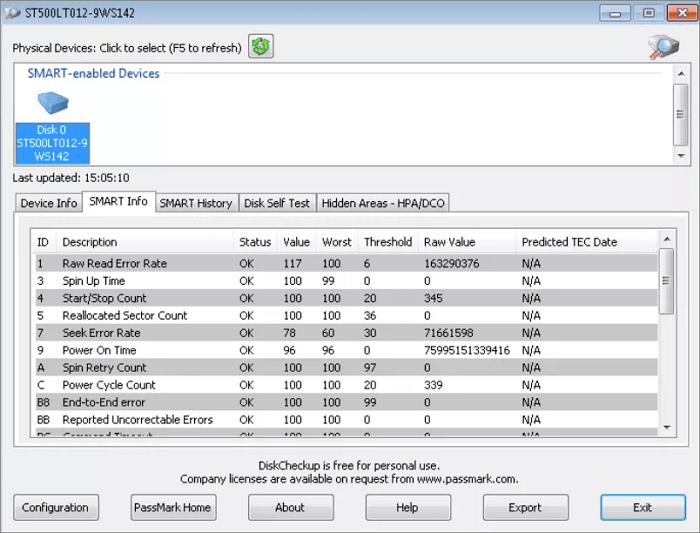
Top 5. CHKDSK - Windows Built-in Tool
To run CHKDSK without installing any third-party software, you can use the built-in tool that comes with your operating system. You can access it by running the Command Prompt (CMD) and following the steps below to scan your hard drive for errors and correct many of them.
Step 1. To scan a hard drive or solid state drive, open "This PC" and right-click the drive you want to scan, then choose "Properties".
Step 2. Click the "Check" button under the Error-checking section in the Tools tab.
Step 3. Run the command prompt as administrator, then type the following command to check the drive for errors: chkdsk /f /r. If errors are found, type the command again to repair the drive: chkdsk /f.
Step 4. When the scanning finishes, click on the Show Details link to see the CHKDSK log in the Event Viewer.

Conclusion
If your hard disk is crashing and not responding anymore, you can perform an HDD health check using software like Qiling Partition Magic, which can also help improve PC performance by partitioning, formatting, and converting the hard drive.
Related Articles
- Top 5 Disk Management Tools for Windows 11 in 2022
- Which of the Following Commands Can be Used to Create Partitions on Either a MBR or GPT Hard Disk? - Qiling
- BitLocker Partition: How to Partition A BitLocker Drive on Windows 10
- How to Convert Logical Partition to Primary Partition