How Can I Check USB Health and Fix USB Errors on Windows 11 and Mac
| Workable Solutions | Step-by-step Troubleshooting |
|---|---|
| Check on Windows | Method 1. Run CHKDSK...Full steps Method 2. Run Disk Scan...Full steps Method 3. Run Qiling Partition Master...Full steps |
| Check on Mac | Step 1: Open Disk Utility on your Mac by going to all your applications; Step 2: Select your USB drive...Full steps |
Why Need to Check USB Health
It is highly recommended that USB flash drive users check their USB drive health regularly. Below are some common examples of why you need to check your USB drive's health.
- Malfunctioning USB drive: If your USB drive sometimes works and sometimes it doesn't, then it's high time to check the health of your USB drive. Checking the USB health drive can indicate the cause of errors.
- Windows Warnings: Occasionally, you see that whenever you plug in your USB drive, Windows asks you to repair your drive because of errors. You need to check your USB health to avoid these problems.
- Data Safety: A USB drive with low health remaining is always risky. You can lose all your data from it as it can stop working anytime. So, a proactive approach is to check USB's health regularly.
These are some common examples and the symptoms of a USB with low health remaining.
Quick Guide to Check If USB Is Physical Damaged
Before you see the methods to check USB health on Windows and Mac, check if your USB is physically damaged.
A physically damaged USB drive can also throw errors and behave unpredictably. Go through the checklist mentioned below to detect your USB's external condition.
1. Check if the USB Case is broken
First, you need to check your USB drive outer case thoroughly. See if the USB's case is damaged from any place. Sometimes, a broken USB case can also cause various issues for its users.
2. Check if the chips in USB connection ports are broken
You will not be able to work with your USB if the connection ports are broken. Check your USB device plug and your computer's port keenly and ensure that they are not broken.
3. Check if the USB itself is burnt
A USB device needs minor voltage levels to run with your computer. Increasing/decreasing the power input can burn your USB. So, the best way is to ensure that your USB drive is not burned from anywhere.
4. Check if the USB is draught
Another indication of physical damage to your USB is when it is a draught. Make sure to dry it up first before using it again.
After going through the checklist, you will get to know if your USB case of the chip is broken or not. If your USB has problems, and it is not broken, then there can be a logical error with your USB.
The following sections below show ways to check USB health on Mac and Windows computers. Following the guide, you can fix USB errors on both Mac and Windows.
Check USB Health on Windows 11/10/8.1/8/7
There are various methods to check USB health on Windows 11/10/8.1/8/7. Let's see each method one by one. These methods help you to check the health of your USB drive logically.
Method 1. Run CHKDSK
CHKDSK utility tool in Windows helps you detect and fix logical errors from your USB drive. Follow the steps below to run CHKDSK through CMD.
Step 1:Open CMD.
Press the Win + Rkey, and Run Window will appear. Type CMD here and click on enter to open the CMD in Windows.
Step 2:In CMD, type the chkdsk *:/f command and hit the Enter key. (Make sure to replace * in the command with your USB drive letter).
After entering this command, the CHKDSK utility will scan your USB drive and check its health. If there are errors in your USB drive, it will also fix them.

Method 2. Run Disk Scan
Another brilliant tool that Windows provides to scan and fix USB logical errors is the Disk Scan utility.
Follow the below steps to run a disk scan:
Step 1: Attach your USB to your computer and then open This PC.
Step 2:Right-click on your USB drive and click on Properties.
Step 3:Move to the Tools tab from your USB drive Properties Window.
Step 4:Select the Check option below the Error-checking section.
It will run a disk scan on your USB drive. Also, after the complete scan, it will fix any errors if found during the scan.

Method 3. Run Disk Health Checker - Qiling Partition Master
Windows built-in tools are great, but they do not guarantee to fix your USB drive. Therefore, you can opt for a 3rd party tool that is Qiling Partition Master.
Qiling Partition Master is an all-in-one disk health checker tool. Using this software, you can fix any file system errors and scan bad sectors of your USB flash drive. Also, you can fix any logical errors in your external USB drives.
Download Qiling Partition Master to check your USB drive health and fix all its issues. Then, follow the below steps to use this software.
Step 1. Open Qiling Partition Master on your computer. Then, locate the disk, click the partition you want to check, and choose "Surface test".

Step 2. In the Check File System window, click "Proceed" to start.
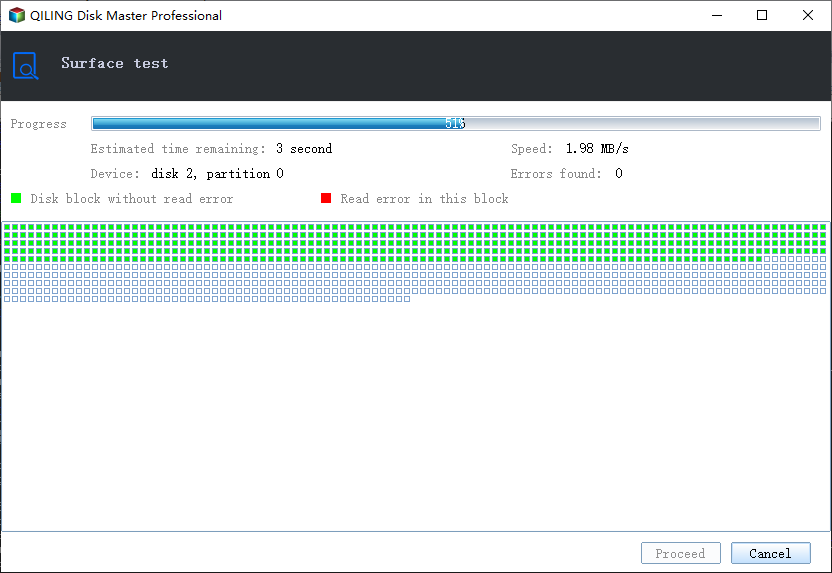
Check USB Health on Mac
The previous section explained methods to check USB health on Windows computers. Here, you will see how to run Disk Utility to check USB health on Mac.
Follow the below steps to check USB Health on Mac:
Step 1: Open Disk Utility on your Mac by going to all your applications.
You can also press CMD + Spacebar and type Disk Utility to open it with a shortcut.
Step 2:Select your USB drive from the left panel.

Step 3:Click on the First Aid button, and it will run and show you logs regarding the health of your USB drive.

Check USB Health Is Easy, What Matters More Is to Take Good Care of Your Data
The only reason checking USB health is highly recommended is your critical data inside it. USB users might find it challenging to check USB health, but the process is much easier than assumed.
Checking your USB health is easy, and doing this process ensures your data security. The ultimate goal of checking your USB health should be to protect your data from any loss.
Follow the below tips to protect your USB drive health and your data security:
- Regular backup of your data: Make sure that the data inside your USB is backed up regularly on some other drive.
- Use of Antiviruses: A good Antivirus software can help you to protect your USB drive from malware and viruses.
- Keep Updated on USB drivers: Make sure that you run the latest USB drivers. Whenever your Windows update, check and ensure that USB drivers are updated.
- Cloud Backup Sync: Cloud storages are the best way to ensure that you do not lose your data. Therefore, make sure to sync your cloud drive account with your USB drive.
Following the tips above can help you protect your USB drive health and also helps to keep your data safe.
You can use the methods mentioned in this article to check your USB health and fix logical errors. The most recommended method is Qiling Partition Master, which gives your all-in-one disk health checker solution.
Related Articles
- How Do I Use Unallocated Free Space in Disk Management | 2022 Windows Tutorial
- 3+ Solutions: Solve C Drive Is Full and Out of Space in Windows 11/10/8/7
- 2022 Magic Wester Digital (WD) Partition Manager Software Free Download
- How to Convert NTFS to FAT32 Without Losing Data