2022 Magic Wester Digital (WD) Partition Manager Software Free Download
Are you looking for a reliable WD partition tool that can help you flexibly manage partitions on your HDD, SSD, or external hard drives? Stay here and follow this tutorial to fully manage your Western Digital hard drive partition with ease now.
Western Digital, a renowned storage device producer, provides data storage solutions to help customers to capture and preserve their valuable data on multiple types of storage devices, including HDD, SSD, USB flash drive, SD card, memory card, etc.
To make use of the WD hard drive partitions, you may need to manage and partition hard drives on Western Digital hard drives. Here in the below, we'll show you how to get a reliable WD partition manager software and partition your WD HDD/SSD in only a few clicks.
Western Digital (WD) Partition Manager Software Free Download
Here is a list of cases that you'll need to turn to a reliable partition tool for help:
- Resize partitions - extending or shrinking
- Create partitions (logical or primary)
- Merge two partitions into one
- Migrate OS from the old drive
- Format partitions to fit operating system (e.g. format WD hard drive for Mac)
- Copy partitions to another drive for backup
- Wipe WD disk
- More...
WD Partition Manager Software Is Available Here to Free Download
So how do you manage to partition your Western Digital hard drive in Windows 10/8/7? Reliable third-party partition manager software can help.
Qiling Partition Master is an all-in-one disk management tool for WD hard drives, external hard drives, and other portable storage devices.
Manage and Partition WD Hard Drive with Qiling Partition Master
So how do I partition a WD external hard drive? Qiling Partition Master is a lightweight Windows application that all levels of Windows users can apply flexibly partition and manage hard disk in Windows 10/8/7, Vista, and XP.
Follow the tutorial guides below to manage your Western Digital hard drives, SSDs, or external storage media with ease now:
Tutorial 1: Partition Hard Drive
Step-by-Step Guide to Partition WD Hard Drive:
Step 1. Check for free space
To divide a disk partition into multiple ones, you must ensure that there has adequate free space to be allotted.
Step 2. Shrink a disk partition to create unallocated space
By doing so, start with the "Resize/Move" feature. Right-click on a partition with a lot free space and select "Resize/Move".

Drag either end of the partition rightwards or leftwards so you can shrink its size as the red arrow does, in order to get ample unallocated space. You can visually know how much space you've decreased in the "Partition size" area.

At last, you need to click the "Proceed" to save all the changes. Go back on the main window, there should be unallocated space appearing under the same disk of the shrinked one.
Step 3. Create a new partition on unallocated space
The last step is to turn the unallocated space into a usable partition drive with a recognized file system. Right-click on the unallocated space and choose "Create".

Customize the partition information by choosing a drive letter, partition label, file system (NTFS, FAT32, EXT2/3/4, exFAT) and many more settings in the Advanced Settings.

Finally, click "Proceed" to confirm that you want to create a partition on the unallocated space. Repeat the whole steps to partition a hard drive in many more partitions.
Tutorial 2: Format Western Digital Hard Drive
Qiling Partition Master can also work as a WD quick formatter that anyone can apply to format WD partitions to NTFS, FAT32, EXT2, or EXT3.
You can even use it to format WD external hard drive for Mac on Windows PC. If you want to do so, please set the file system as FAT32 for better compatibility on Mac.
Note that formatting will remove all existing data on the WD disk. Therefore, remember to back up your data first. Then take steps as shown below to start formatting the WD hard drive:
Step 1. Launch Qiling Partition Master, right-click the partition on your external hard drive/USB/SD card which you want to format and choose the "Format" option.

Step 2. Assign a new partition label, file system (NTFS/FAT32/EXT2/EXT3/EXT4/exFAT), and cluster size to the selected partition, then click "Proceed".
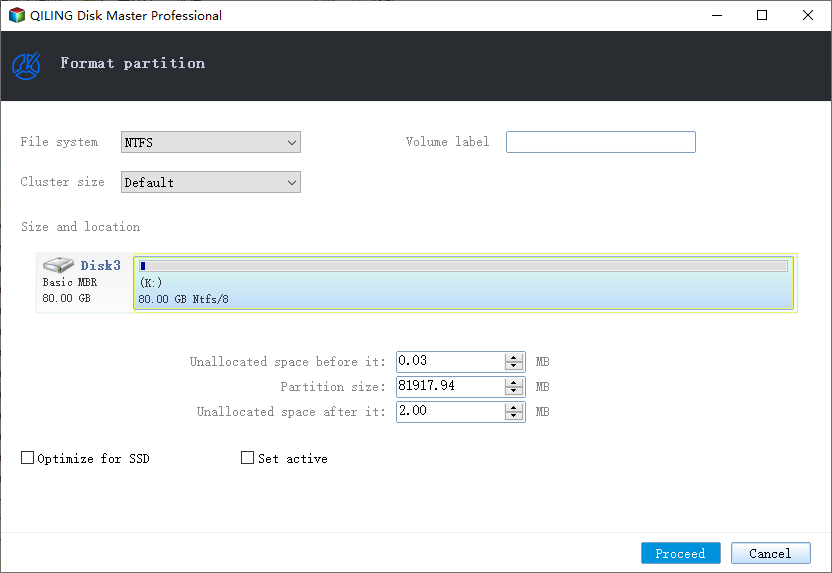
Step 3. In the Warning window, click "OK" to start formatting your external hard drive/USB/SD card.
You May Also Interest In:
Besides the above two features, you can also use Qiling Partition Master to execute some advanced operations on your WD internal or external hard drive, such as:
Take Action to Make Use of WD Hard Drive
Some of you may think of using the Windows built-in Disk Management which indeed meets the basic needs of [artitioning a hard drive. It allows WD users to extend, shrink, delete and format volumes only, and even sometimes it's unavailable in those functions.
However, if your WD hard drive needs more management beyond the capability of Windows Disk Management, don't hesitate to download Qiling Partition Master - the magic Western Digital partitioning software for help.
It's your turn, and take action to make use of your Western Digital hard drive now.
Related Articles
- How to Fix USB Drive Incorrect Size Problem
- Fixed: We Couldn't Format the Selected Partition | 0x8004242d Error [2022]
- How to Format 128GB SD Card to FAT32
- Fixes for 'File Is Too Large for Destination File System' on USB/External Hard Drive