[Solved 2022] How to Move Large Files From One Drive to Another
| Workable Solutions | Step-by-step Troubleshooting |
|---|---|
| Qiling Disk Master | Step 1. Run Qiling Disk Master on your PC. Choose "Large File Cleanup" > Click "Start" button to move on...Full steps |
| Manual Ways | 1. Copy and Paste...Full steps 2. Use Properties...Full steps 3. Use Cloud...Full steps |
"Moving large 40+ GB files from one drive to another? I have recently added 18TB of storage space and im wanting to move files from my 4TB drive to the 18TB drive and I am running into issues with the files being too large."
"How do I move large files to my internal storage drive from my system drive? I have a lot of shortcuts on my desktop and I need to change my download location to another internal drive and also free up space..."
How often your C drive is full? Users want to move large files between drives to free up disk space. You may try copying and pasting on the general level, but it may fail if you have very large files to transfer.
So here we highly recommend the most effortless way - Qiling Disk Master to transferring large files from one drive to another. You can also get three other feasible ways in the second part.
Move Large Files between Drives with Qiling Disk Master
For honing the best way to transfer large files, Qiling Disk Master now update the large file cleanup function, supporting moving files large than 20MB to another drive (partition root and custom directories).
Want to transfer programs, files, and accounts to another computer or drive? Qiling Disk Master is a robust PC transfer software to help you, such as laptop to laptop data transfer. See what features it have:
- PC to PC: Secure transfer data between two devices.
- App Migration: Migrate your apps to another disk.
- Backup and Restore: Back up your files and other data to the local PC or remote PC.
Step 1. Run Qiling Disk Master on your PC. Choose "Large File Cleanup" button to move on.
Step 2. Select the disk you want to scan, click "Scan."
Step 3. When the scan completes, files larger than 20M will be listed. Choose the wanted files and target drive to move. (You can choose the triangle icon to select destination or click "Browse" to pick the wanted place.)
Step 4. Click "Move" button, then check files on the pop window. Then click "Move" button again.
Except for the large files transfer to a different drive, Qiling Disk Master also works for moving large files from one computer to another. You need to choose the "PC to PC" mode and pick the wanted files.
In the following part, we provide some manual fixes. The three methods are feasible but have many limitations.
How to Transfer Large File with Manual Way
Speaking of manual ways to transfer files from one drive to another, the following part contains copy and paste, Properties, and Cloud.
1. Copy and Paste Large Files to Another Hard Drive
2. Move Files between Drives by Using Properties
3. Change Large File Location via Cloud
1. Copy and Paste Large Files to Another Hard Drive
Step 1. Open Windows File Explorer.
Step 2. Move to the drive and choose the large files you want to move. (Games, unwanted programs...)Right-click folders or files, select "Copy".
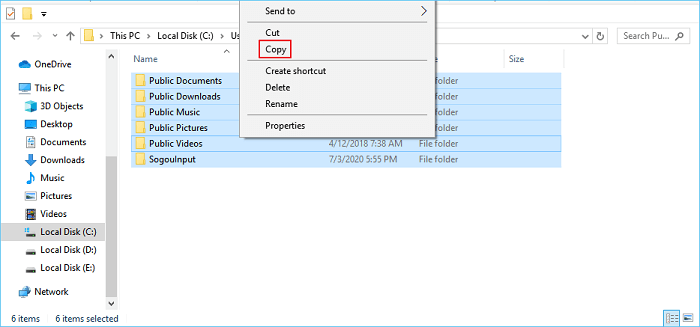
Step 3. Then choose another drive you want to store large files. Right-click the blank part. Choose "Paste".
- Notice:
- The copy and paste only apply to move personal files, including Picture, Videos, Music, etc. If you try to migrate program files, it is better to use Qiling Disk Master.
2. Move Files between Drives by Using Properties
Step 1. Open the Windows File Explorer.
Step 2. Navigate to the files you want to move, right-click it, and choose "Properties" on the options menu.
Step 3. Change the location path and choose "Move".

3. Change Large File Location via Cloud
Storing large files in the cloud is an excellent choice to free up more space on the computer. If your drives are both run out of space, follow the steps(Set OneDrive as an example):
Step 1. Log in to your OneDrive account.
Step 2. Choose Upload to migrate large files.

OneDrive allows you to store 5GB files for free. If it is not enough to upload big ones, pay it for more storage size or try the Qiling trial version.
Bottom Line
Without time-wasting and system broken, Qiling Disk Master runs smoothly in moving large files from one hard drive to another. We are expecting this new feature can really help you. Send us an email if you have any questions.
Related Articles
- How to Copy Games from PC to USB or Pen Drive Efficiently
- How to Change Adobe Photoshop CC Install Location?
- How to Transfer Files from PC to PC Using OneDrive
- How to Set Up Computer to Work from Home Productively