Download the Best Free Transcend Format Tool for USB/Memory Card
If you're having trouble formatting a Transcend memory card or USB flash drive in Windows, you can try using Qiling's free partition software, a powerful and easy-to-use third-party Transcend format tool, which is available for free download.
What Qiling Transcend Format Tool Can Deal With
Transcend USB or Memory Card Cannot Format:
- Get USB or memory card not formatted error
- Get Windows was unable to complete the format error
- Get "The disk is write-protected" error
Transcend USB Drive or Memory Card Is Corrupted and Need to Be Repaired:
- A memory card or USB drive not showing up on the computer can be frustrating. It's possible that the card or drive is not properly connected, the computer is not recognizing it, or there's an issue with the card or drive itself.
- If a memory card or USB drive is detected by the device but not showing any data, it could be due to a variety of reasons. The card or drive might be corrupted, or the file system might be damaged.
- The memory card or USB drive shows 0 bytes
- Others...
How to Format Transcend USB Flash Drive
If your Transcend USB or memory card becomes unformatable or corrupted, use Qiling Transcend pen drive format tool to format the device and make it work properly again.
If your Transcend USB or memory card becomes unformatable or corrupted, you can use the Qiling Transcend pen drive format tool to format the device and repair it, making it work properly with ease.
Step 1. Select the USB drive to format.
Connect the USB drive or pen drive to your computer, then download and launch Qiling partition software. Right-click the USB drive you intend to format and choose "Format" to proceed with the formatting process.

Step 2. Set the drive letter and file system on USB.
Assign a new partition label, file system (NTFS, FAT32, EXT2, EXT3, EXT4, exFAT), and cluster size to the selected partition, then click "Proceed".
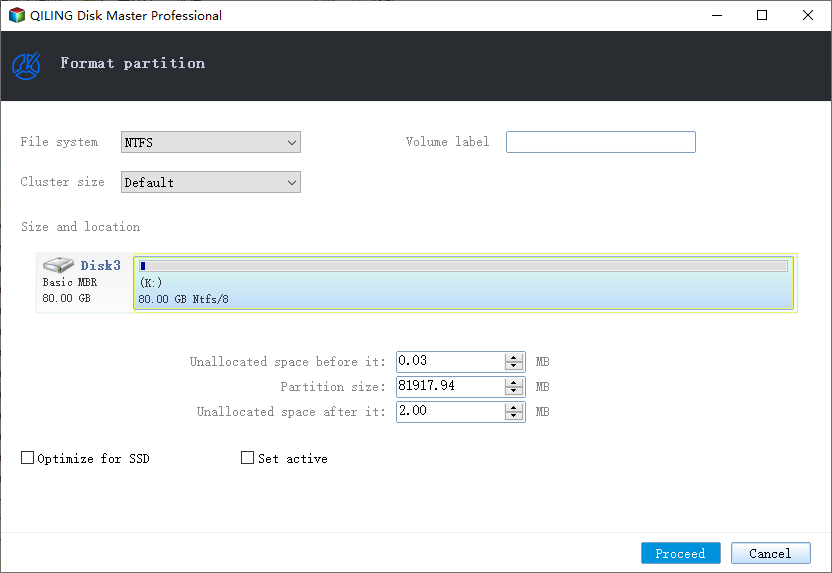
Step 3. Check "OK" to confirm formatting USB.
1. Click "OK" if you see the Warning window. If you have important data on it, back up the data in advance.
Useful Tips for Using Qiling Transcend Format Tool
1. To use the Qiling Transcend USB format tool, remove the write-protection from the disk first. For more information, refer to the "The disk is write protected" section.
2. If you have an inaccessible USB drive or memory card, run Qiling disk data recovery before formatting it to retrieve your files.
3. If you want to repair the corrupted Transcend USB or memory card without formatting, you can choose the "Check Partition" option in step 1 of the tutorial provided. This allows for a repair without erasing the data.
Related Articles
- Repair Error with NTFS File System Repair Freeware
- How to Solve Windows 10/7 C Drive Red Bar (Low Disk Space) Problem
- How to Hide or Unhide Partition in Windows 11 [3 Tools]
- Fix The File or Directory Is Corrupted and Unreadable in Windows 10/8/7