8 Fixes: Can't Install Windows on GPT or Windows Cannot Be Installed to This Disk Error
Are you having problems installing Windows on your target GPT or MBR drive? On this page, we'll thoroughly discuss this issue in two parts and you can follow to find respective solutions toward different errors.
| Workable Solutions | Step-by-step Troubleshooting |
|---|---|
| Fix Can't Install Windows on GPT Disk | Fix 1. Convert GPT Disk to MBR Disk using Qiling Partition Master...Full steps Fix 2. Enable UEFI Boot Option in BIOS...Full steps Fix 3. Convert MBR to GPT via Qiling Partition Master...Full steps Fix 4. Convert MBR to GPT using DiskPart...Full steps |
| Fix Windows Cannot Be Installed the This Disk | Fix 1. Convert Dynamic Disk to Basic Disk...Full steps Fix 2. Remove HDD Protection and Change SATA Controller Mode...Full steps Fix 3. Repair Your HDD...Full steps Fix 4. Format the Partition to NTFS...Full steps |
Check out and find the easiest solution to resolve your problem, installing Windows on your PC without any issue now.
Note that if you have saved important data on the target disk, back up your data first as some of the following fixes may remove data on your target drive.
Part 1. Fix "Can't Install Windows on GPT Disk" Error
Applies to: Fix "Windows Cannot Be Installed on GPT Partition Drive' or "Can't Install Windows on GPT" error.
Problem: Can't Install Windows on GPT Disk
"I'm trying to install Windows 10 on a new SSD, but the computer keeps giving me this message 'Windows cannot be installed on this disk. The selected disk is of the GPT partition style.' What does this mean? Do I have to convert the GPT disk to MBR? Or to enable UEFI boot mode in BIOS?"
You won't be able to install Windows on GPT disk if you are receiving this notice from your PC as listed below:
Error 1. "Windows cannot be installed to this disk. The selected disk is of the GPT partition style."

Error 2. "Windows cannot be installed on this disk. The selected disk has an MBR partition table. On EFI systems, Windows can only installed on GPT disks".

Those two errors mean that the Windows cannot be installed on GPT drive. Don't be panic. In the following, we'll explain why you cannot install Windows to the selected disk and list practical solutions to help you out.
Why You Fail to Install Windows on GPT Drive
1. You forget to enable UEFI boot option. Or the motherboard supports Legacy BIOS only. (Error 1)
2. If you receive Error 2, you must learn something about UEFI and BIOS. Know the differences and relations between them.
Usually, when you install Windows on UEFI-based PC using Windows Setup, the target disk must be set up to UIEFI mode or BIOS compatibility mode. If your computer is booted in UEFI mode,while your target disk is not configured UEFI mode, you'll met Error 2.
4 Fixes to Resolve "Cannot Install Windows on GPT Disk" Error
Here, we'll provide you with 4 effective methods to fix this error issue and relative errors. Note that the former method is presented, the higher success rate it will be.
Fix 1. Convert GPT Disk to MBR Disk using Qiling Partition Master [Error 1]
When the computer doesn't support UEFI, you cannot install the Windows on GPT drive unless you convert the disk from GPT to MBR.
Professional partition manager software - Qiling Partition Master can organize your hard drive and change the partition style easily. You can easily convert GPT to MBR with the help of this software, making disk available to install Windows again:
Step 1. Install and open Qiling Partition Master on your Windows computer.
Step 2. Click the GPT disk that you want to convert, click "More..." buttion and select "Convert to MBR". Then, it begin to convert GPT disk to MBR. All data is safe with Qiling partition manager software.

Fix 2. Enable UEFI Boot Option in BIOS to Fix Windows Cannot Install on GPT Drive Error
If you are faced with Error 1 - "Windows cannot be installed to this disk. The selected disk is of the GPT partition style.", you can boot to UEFI mode if your motherboard supports UEFI.
Step 1. Reboot the PC and press the key that opens the boot device menu. You can press the Esc, F2, F9, F12, or another key to enter the boot menus.
Step 2. Boot into UEFI mode and locate the boot options menu.
Step 3. Confirm in the Boot Priority List that the USB UEFI OS Boot option is at the top of the list. Save your changes and continue to install Windows.

Fix 3. Convert MBR to GPT to using Qiling Partition Master
If you encounter Error 2, you can fix the "The Selected Disk Has an MBR Partition Table" error by converting MBR disk to GPT disk.
On the UEFI system, Windows can only be installed to GPT disks or something similar. That's because MBR is compatible with BIOS while GPT is compatible with UEFI.
The steps are similar to those of converting GPT to MBR. The difference is that you need to convert to GPT with the help of Qiling Partition Master:
Step 1. Download and launch Qiling Partition Master on your Windows computer.
Step 2. Click the MBR disk that you want to convert, click "More..." button and choose "Convert to GPT" to start the conversion.

Fix 4. Convert MBR to GPT using DiskPart
Aims to resolve Error 2.
Step 1. Turn off the PC and put in the Windows installation DVD or USB.
Step 2. Boot the PC from the DVD or USB.
Step 3. In Windows Setup, press "Shift + F10" to start Command Prompt.
Step 4. Enter the following command in order:
- diskpart
- list disk
- select disk
- clean
- convert gpt
- exit
Step 5. Close Command Prompt.
After removing "Can't install Windows on GPT disk" error, you can now continue installing Windows on your PC. You can refer to Install Windows 10 on GPT disk for a detailed tutorial guide.
Part 2. Fix "Windows Cannot Be Installed the This Disk" Error
Applies to: Fix "Windows Cannot Be Installed to This Disk" Error.
Error: Windows Cannot Be Installed to This Disk
When you are going to install Windows 10/8/7, you might receive different kinds of errors saying Windows cannot be installed to this disk. Here are some common errors that you might receive:
Error 1. "Windows cannot be installed to this hard disk space. The partition contains one or more dynamic volumes that are not supported for installation".
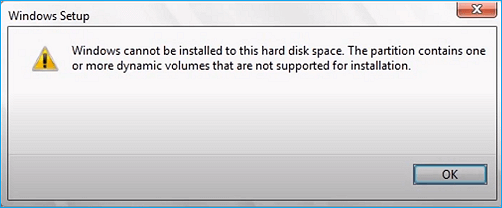
Error 2. "Windows cannot be installed to this disk. This computer's hardware may not support booting to this disk. Ensure the disk's controller is enabled in the computer's BIOS menu."

Error 3. "Windows cannot be installed to this disk. The disk may fail soon. If other hard disks are available, install Windows to another location."
Error 4. "Windows cannot be installed to the hard disk space. Windows must be installed to a partition formatted in NTFS."
Why Windows Cannot Be Installed to The Selected Disk
Why you could receive these errors? What are the main reasons? According to the error messages, the main reasons are as follows:
1. Users can only make a fresh install on a dynamic volume only when the volume was converted from a basic disk and was a boot partition or system partition. (Error 1)
2. Hardware protection and SATA Controller mode could bring up Error 2.
3. If you get Error 3, you can take your hard disk failure into account.
4. An incompatible file system of the partition to be installed with Windows. Microsoft rules that Windows must be installed to a partition formatted in NTFS since Windows Vista. (Error 4)
Fixes to Remove "Windows Cannot Be Installed to This Disk" Error
You can now selectively choose one of the solutions to fix Windows cannot be installed to the disk issue on your own PC.
Fix 1. Convert Dynamic Disk to Basic Disk
If you receive Error 1 - "Windows cannot be installed to this hard disk space. The partition contains one or more dynamic volumes that are not supported for installation", convert dynamic to basic disk.
Qiling Partition Master also helps you convert dynamic disk to basic disk easily and quickly.
Here are the detailed steps:
Step 1. Install and open Qiling Partition Master on your Windows computer.
Step 2. Select the disk that you want to convert, tight-click it and choose the conversion option:
- Basic to Dynamic: right-click a basic disk and select "Convert to Dynamic".
- Dynamic to Basic: right-click a dynamic disk and select "Convert to Basic".
Step 3. Click "OK" on the pop-up notice window and you will add this conversion to begin to convert the basic disk to dynamic or dynamic to basic.
Fix 2. Remove HDD Protection and Change SATA Controller Mode (for Error 2)
If you receive this message "Windows cannot be installed to this disk. This computer's hardware may not support booting to this disk. Ensure the disk's controller is enabled in the computer's BIOS menu." - Error 2, you should do two things:
Phrase 1. Remove Hard Disk Protection
Check if your hard disk protection is enabled. If it is, contact the salesperson and remove the protection according to his instructions.
Here is a quick guide that you can follow to remove write protection from hard drive using DiskPart:
Step 1. Start > Run -> type CMD and press enter.
Step 2. Type diskpart and press enter.
Step 3. Type the following command lines and hit enter each time:
- list volume
- select volume # (# is the number of your HDD.)
- attributes disk clear read-only
- clean
Step 4. Type exit and hit Enter. Close DiskPart to finish the process.
After this, you've successfully removed write protection from your hard drive. If you need more practical solutions, refer to How to Remove Write Protection on SSD for help.
Phrase 2. Change SATA Controller Mode
This error may indicate that BIOS settings of your computer are not properly configured. Make sure you have changed the SATA Controller mode in BIOS. Then, you can try setting BIOS to the factory and go back to the default setting.
Fix 3. Repair Your HDD to Fix "Windows Cannot Be Installed to the Hard Disk Space"
Error 3 - "Windows cannot be installed to this disk. The disk may fail soon." occurs when there's something wrong with your HDD. What to do with a dying HDD? How to repair it? You should stop Windows installation, and then clone or back up important data immediately. Then, you can start repairing your HDD.
Also read: How to Repair HDD Without Losing Data
Fix 4. Format the Partition to NTFS
This method aims to solve Error 4. When partitions on the target disk are not with the NTFS file system, Windows cannot be installed to the disk.
Changing a volume's file system is not an easy task for those who are not familiar with computer management and command line. Thus, an easy and safe solution is needed.
Comprehensive partition manager software - Qiling Partition Master can fully meet this requirement. It enables you to format HDD to NTFS easily.
For this case, you need to create a bootable drive and then format hard drive from USB.
After fixing Windows cannot be installed to this disk or GPT/MBR drive error, you can then continue installing Windows on your target disk in your PC.
Conclusion
This page covers 4 fixes to get rid of "Can't install Windows on GPT disk" error and 4 practical methods to remove "Windows cannot be installed to the drive" error for all levels of Windows users.
If you are faced with any one of the errors, you can find answers here. If your target disk has unsupported partition styles disallow you installing Windows on it, Qiling Partition Master helps convert GPT to MBR, Convert MBR to GPT, and even change Dynamic to Basic disk.
This software plays an important role during the fixing process. Why not get it now.
Extended Reading: Cannot Install Windows FAQs
Besides the above issues, if you have further concerns about installing Windows on GPTor MBR disk, check the questions and answer below.
You may get a clue:
1. How do I fix Windows cannot be installed to this disk MBR?
How do you fix 'Windows cannot be installed to this disk'? The solution is easy to conclude: change MBR to GPT.
Here are two methods that you can try:
- Method 1. Change MBR to GPT using Qiling Partition Master (as presented on this page in Fix 3 Part 1)
- Method 2. Run DiskPart to change MBR disk to GPT (as presented on this page in Fix 4 Part 1)
2. Can GPT boot into Windows?
Yes. GPT can be used to boot Windows OS as long as you have a Windows system installed on the disk or you have migrated your computer operating system on the disk.
If you need a guide to migrate OS to GPT, follow this link for help: Transfer Windows 10 to New Hard Drive (HDD/SSD).
3. How do I change GPT partition to BIOS?
Mostly, GPT partition supports UEFI boot mode and BIOS compatibility mode. In order to change GPT partition to Legacy BIOS mode, you need to follow the following tips:
- #1. Check if your computer motherboard supports BIOS boot mode. (Check BIOS)
- #2. If the motherboard supports BIOS boot, then you need to check if your disk is with the MBR partition style.
- If not, convert GPT to MBR disk using provided method on this page in Part 1.
- #3. Install Windows that support BIOS boot on the disk.
- #4. Finish Windows installation, enter BIOS and set the computer to boot on the MBR disk which was with GPT partition.
- #5. Save the changes, and restart PC.
Related Articles
- 4 Ways to Clone and Copy SD Card to External Hard Drive in Windows 11/10/8/7
- 2022 Sony USB/Pen Drive Format Tool Is Online | Free Download
- How to Format 64GB SD Card/USB Flash Drive to FAT32
- Partition Magic VS Qiling Partition Master, Which Is Better & How to Select