How to Apply Wipe Data/Factory Reset on Android
What is Wipe Data/Factory Reset
Wiping data or doing a factory reset on an Android smartphone is an effective way to resolve various issues with your phone, including preparing it for sale by erasing all data.
When you perform a factory reset on an Android device, all installed programs and their associated data will be erased, and the device's settings will be reset to their original factory settings, giving you a fresh start.
How To Apply Wipe Data/Factory Reset On Android
FAQ about Wipe Data/Factory Reset
Extra Tip: How to Wipe Data on Your PC
How To Apply Wipe Data/Factory Reset On Android
To wipe data and perform a factory reset on your Android device, follow these steps: First, go to Settings > System > Advanced > Reset options. Then, select the option to erase all data (factory reset). If prompted, enter your device's PIN, pattern, or password. Next, confirm that you want to erase all data and reset the device.
1. To turn on a phone that won't turn on, first, turn off the gadget. Then, on your Android device, press and hold the volume up, volume down, and power buttons all at the same time until the phone comes on.

2. Once you do it, this screen shall appear.
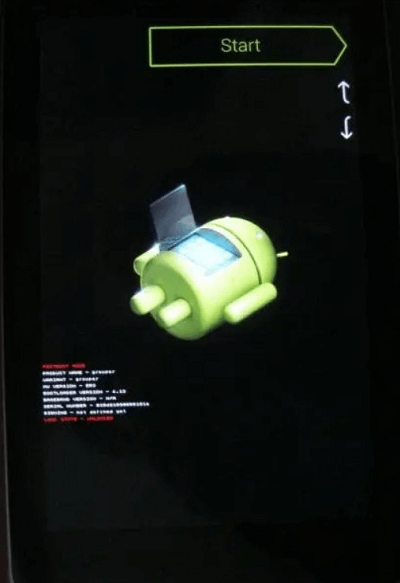
3. When you turn on the gadget, release the buttons. Use the volume up and down buttons to scroll through the options on the screen. Select "Recovery Mode" on the screen using the power button. Your phone will reboot into "Recovery Mode", displaying a screen with options.

4. To access the Android system recovery menu, press and hold the power button while also pressing and holding the volume up button. This will bring up the recovery menu, allowing you to perform various system-level tasks.

5. To reset a Samsung Galaxy S7, scroll down to the "wipe data/factory reset" option and choose it using the Power button.
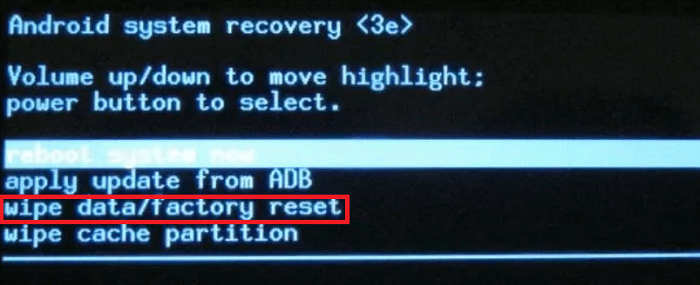
6. Scroll down to "Yes – delete all user data" using the volume button, then press the power button to begin the deletion process.

Your device will be reset to factory settings and all data will be wiped after a few minutes. It will only take a few minutes to complete the process. Make sure the phone is at least 70% charged to avoid interruptions.
FAQ about Wipe Data/Factory Reset
Does factory reset remove all data?
A factory reset on your smartphone may be necessary in various situations, such as resolving Android issues, selling the device, or ensuring no personal data remains on the phone.
What if wipe data/factory reset not showing?
If the factory reset process doesn't solve your problems or doesn't work at all, the issue is likely with the device's hardware. If it's still under warranty, you should have it repaired or replaced.
Will resetting to the factory remove viruses?
A factory reset/wipe data can be an effective way to remove viruses and malware, but it may not be able to eliminate all types of malware, especially those that are deeply embedded in the system.
Extra Tip: How to Wipe Data on Your PC
1. Make sure to back up all your important data to the cloud, and for a brief guide on how to get started with cloud services, click here.
2. Log out of all services you're using.
3. Download Qiling Partition Master.
Qiling Partition Master has a wipe data feature, making it easy to securely erase data on a PC using a third-party software.
We've set two options for you to wipe data. Choose the one you need.
Option 1. Wipe Partition
- Choose "Wipe Data".
- In a new window, select the partition you want to erase data from, set the time for which you want to wipe your partition, and confirm the action.
- Click the "Proceed" button to wipe the data.

Option 2. Wipe Disk
- Choose "Wipe Data".
- Select the storage device to erase, choose how many times to wipe the data, and confirm by clicking the "Proceed" button.
- Check the message. Then click "OK" to wipe the data.
Option 3. File shredder
- Choose "File shredder".
- To wipe data, select the file or folder you want to erase, choose the number of times to wipe data (up to 10 times), and then click the "Proceed" button.
- Check the message. Then click "OK" to wipe the files.

More features:
- Migrate OS to SSD/HDD: Qiling Partition Master can assist in upgrading from an HDD to an SSD by facilitating the migration of the operating system from the HDD to the SSD, taking into account the significant differences between the two storage types.
- Resize/Move partition: To break up a large partition into smaller chunks, you can use a partition manager or a disk utility to split the partition into multiple smaller partitions, each with its own file system. This can be useful if you need to create separate partitions for different types of data, such as one for your operating system and another for your data files.
- Copy partition:This capability is ideal for users who want to copy a complete partition, including all files.
- Merge partition:This feature, as its name suggests, enables the combination of multiple partitions into a single entity.
- Change drive letter:If you want to change the drive letter, this option is helpful.
- Check partition: This function can check partition properties, run chkdsk.exe, and perform a surface test to help resolve issues and run tests.
- Hide partition:You can use the `hdparm` command to hide a partition for security reasons. For example, you can use the following command to hide a partition on device `/dev/sda1`: `hdparm --user-master u --security-disable 1 /dev/sda1`.
- Delete partition: The partition will be completely erased within seconds, allowing you to either continue running the PC as is or create a new one afterwards.
- Format partition: You can use the `discard` option when creating a new partition to keep the partition but remove all files from it. For example, `mkfs.
Related Articles
- How to Free Up Disk Space for Gaming?
- FREE MBR Repair Tool: How to Fix MBR on Internal and External Hard Disk
- How to Convert MBR to GPT or GPT to MBR Without Losing Data in Windows 11/10/8/7
- Full Guide to Check and Fix Disk Error in Windows 11