Can VLC Repair MP4? Look How to Repair Corrupted MP4 Video Files Using VLC
Q: "Can I repair a corrupted .mp4 video file using VLC Media Player? I had this VLC software installed on my laptop a few months ago, so I suppose if I can directly use it to repair a video file that seems to be ruined by a virus."
---What is VLC Media Player? Learn detailed information about VLC on https://www.videolan.org/vlc/
VLC Media Player, which is universally known as a free and open source cross-platform multimedia player, has attracted massive users to download and install. For ordinary users, they use VLC mostly to open, view, and edit audio & video files of many formats, such as MP4, MOV, FLV, WAV, AAC, MP3 and so on. There is no doubt that VLC can work excellently on healthy and operating media files. What if the file you're working on is no longer playable? Does VLC has the "repair" ability in it? Can VLC repair a corrupted MP4 video, for example?
When you're looking for free methods to repair corrupt MP4 video files and happen to be a VLC user, stay for a while. You don't have to find the other video repair toolto repair a troublesome MP4 file by spending money. Actually, there is a "repair" way you can find in VLC that will give you a great chance to fully reconstruct a broken MP4 video.
How to Repair A Corrupted MP4 Video File Using VLC
Reasons behind video corruption are not always pointed to one kind. There are many situations that will lead to a video unplayable or unreadable. When faced with a corrupt video, what we care in the first place is how to reopen it and save it as a new file for a backup. Thus, being able to deal with some commonplace corruption issues in a video file becomes more and more significant. VLC Media Player has noticed the growing needs of repairing a corrupt video, so it brings a solution for users.
However, for old VLC customers, you may find that there is no special entry for "File Repair", let alone for MP4 repair. As a matter of fact, the function of VLC video repair is exclusively for video files with the AVI extension. It does not mean that VLC cannot repair a video of the MP4 format. But how to use the AVI repair solution on an MP4 video file? Changing the MP4 file format to AVI will do.
Follow the below step-by-step guide so you can easily fix a corrupt MP4 video file in VLC.
Step 1. On your PC or Mac, download and install the VLC Media Player at https://www.videolan.org/vlc/. Existed VLC users can skip this step.
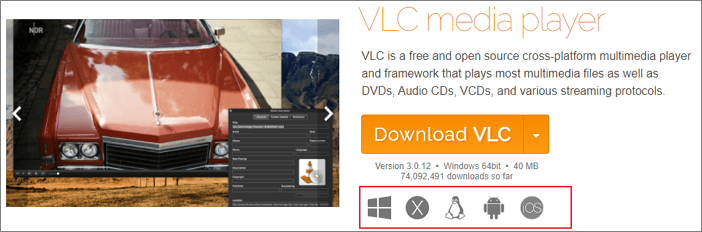
Step 2. Locate your currently corrupted MP4 media file and right-click on it. From the drop-down list, choose "Rename".
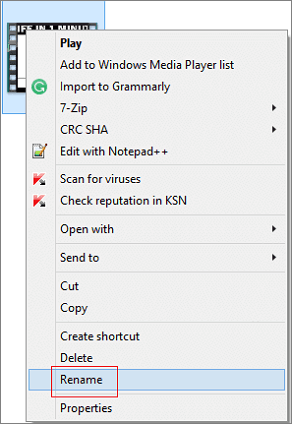
Step 3. Delete the .mp4 and input .avi and hit Enter. Here is how you change the MP4 to AVI in order to start the MP4 repair in VLC.
Step 4. Launch VLC. First of all, on the navigation menu, click on "Tools" and then select "Preferences".
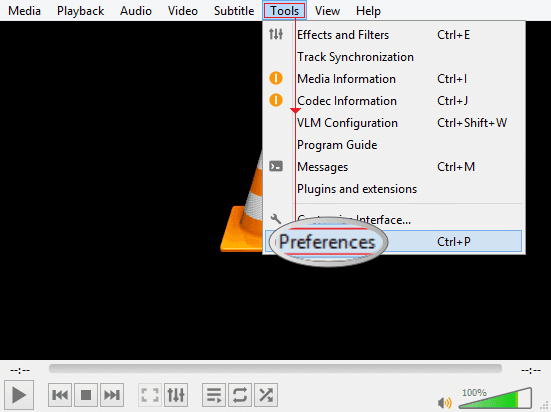
Step 5. In the second section called "Files" on the new window, choose "Always fix" as the option for the Damaged or incomplete AVI file. Click the "Save" button.
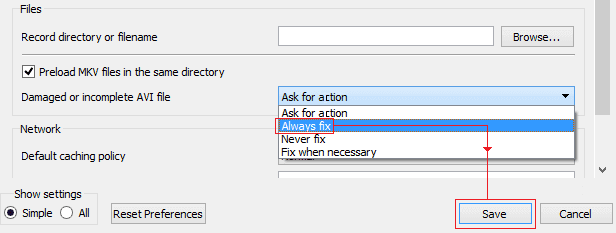
Step 6. After the manual setting, go back to the corrupt MP4 video that has changed to the AVI format and choose to "Open with" VLC. This time the video should run because VLC will automatically fix a corrupt or damaged AVI file.
If you would rather save the repaired video file back again the MP4 file format, continue clicking "Media" and then choose "Convert/Save...". Follow the onscreen wizard to complete the conversion.
Solutions to recovered Files Won't Open
Why your recovered files cannot open and how to open recovered files successfully? Are you having the problem of being unable to open recovered files after data recovery with third-party utilities?
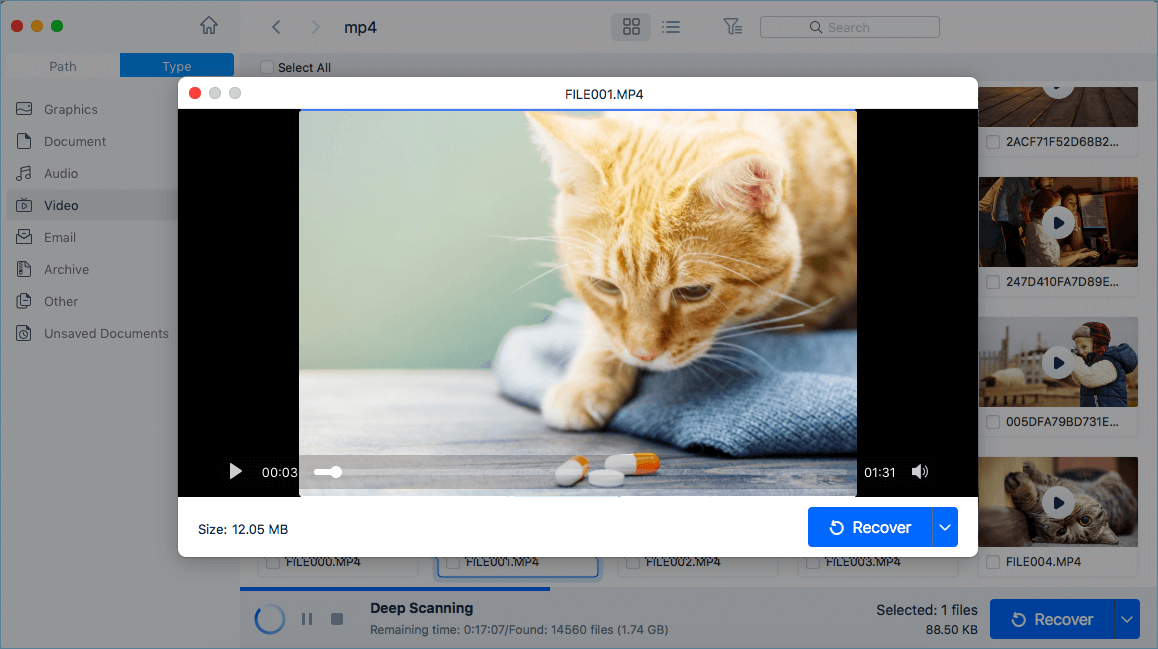
How to Repair A Corrupted MP4 Video File After Recovery
In the event of video files getting corrupted after doing a recovery, you can hardly complete the repair by using the VLC way. On one hand, the repair function is exclusively for the AVI video format. To repair video formats beyond the AVI, you have to do some change to the present video format. On the other hand, VLC mainly serves as multimedia file editing & conversion software, the repair ability for a video file is far behind some professional video repair utilities.
Unfortunately, over 50% video corruption issues are associated with video file recovery. Namely, you cannot read, open, play a recovered video or the video breaks in half after doing a recovery through some Windows or Mac data recovery software. In this case, to repair an MP4 video file that was lost and corrupted, you can only rely on a more specialized video repair solution - Deep Data Recovery.y Wizard.
Deep Data Recovery
- Recover lost or deleted files, documents, photos, audio, music, emails effectively
- Repair damaged MP4/MOV videos from Cannon, GoPro, DJI, Dash cam and all other popular digital cameras
- Recover and repair photos, videos and documents that cannot open, read or play after doing the recovery
Following guide is about how to recover and repair corrupted videos using Deep Data Recovery.y Wizard.
Step 1. Select file types that you want to recover
Launch Deep Data Recovery, because there will be a lot of scanned files, you can choose a file category for quick filtering, such as Pictures, Videos, Documents, Audio.

Step 2. Choose the correct drive which contains the corrupted videos. It can be a removable disk or a local drive. Then, click "Scan" to start.

Step 3. This program will scan all over the selected drive and display all files (including lost and existing files). You can select Videos under the file type on the left side, then, select a specific video format, such as MP4, MOV, GIF, etc. Or, you can even quickly find the files you want to repair based on the brand of camera that shot the video.

Step 4. When you can preview the video, the software has fixed it for you. Finally, click "Recover" to restore the fixed videos to a different location to avoid data overwriting.
How to Repair Corrupted MP4 Online
According to some people who don't want to install a desktop video repair application, a reliable online video repair tool is reliable. Here, Qiling RepairVideo is ready to help.
It's a reliable online video repair application that enables you to repair corrupted MP4, MOV, AVI, and more types of video files online for free.
See how to repair your corrupted or unplayable MP4 video online:
Step 1. Add Damaged MP4 Video
Step 2. Enter the Email Adress
Input the right email adress to make sure that you can receive the extraction code. Then, click "Start Repairing".

Step 3. Repair Damaged MP4 Video
Qiling RepaiVideo starts the repairing process automatically. If your MP4 file is very large, it would take some time. You can close the site, and Qiling will inform you through the email.
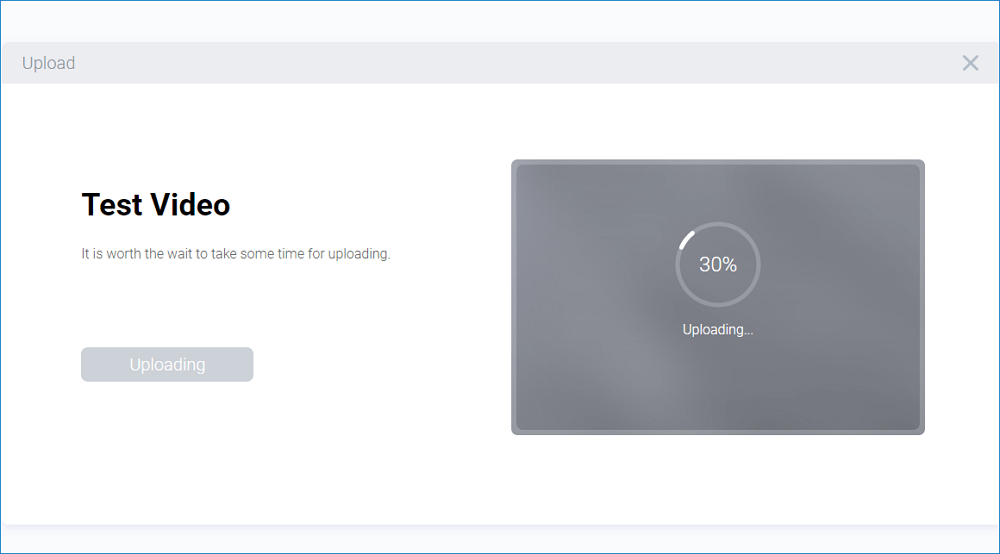
Step 4. Download the MP4 Video
When the repairing process completes, click the "Download Video" button and enter the extraction code from your email. Then, you can get the repaired MP4 video.

Choose A Preferred Way to Repair A Corrupted or Damaged Video File, Not Limited to MP4...
As a free and open-source video editing software, VLC stress little on user experience, that's why even old users cannot find the path of repairing a damaged video in it. Despite the fact that you can finally achieve the goal of turning the MP4 video to an AVI one, it's not that straightforward. As a free method to repair some slightly damaged videos, VLC is still a hassle-free choice.
Compared with VLC, Deep Data Recovery comes handy when your files become lost and corrupted. It works not only sophisticated data recovery software but also file repair software for nearly all file formats. It can totally replace the VLC software in case of a recovered file won't open or access, and needs an instant repair.t repair.
Related Articles
- 2022 Guide: How to Recover Deleted Files from Pen Drive in 3 Ways
- Solutions to Fix EAC3 Audio Not Supported
- Top 6 Best Data Recovery Services
- USB Flash Drive & External Hard Drive - Everything You Should Know