How to Restore Lost Data with Easy Recovery Essentials Free Alternative
You can turn to Easy Recovery Essentials and its free alternative to get help when you have faced system crashes, inaccessible data problems, or data loss issues.
- Easy Recovery Essentials Overview
- Easy Recovery Essentials Free Alternative
- Easy Recovery Essentials vs the Alternative
- How to Protect Data in Windows 10/8/7
- Easy Recovery Essentials FAQs
Part 1. Everything You Need to Know About Easy Recovery Essentials
In this part, you will learn everything about free Easy Recovery Essentials. What is it? How to make it works? Read on to get all the information about Easy Recovery Essentials.
What Is Easy Recovery Essentials
Easy Recovery Essentials for Windows (EasyRE) is a bootable repair and recovery program from NeoSmart Technologies. It can be used to repair non-booting/crashed laptops and PCs. It is compatible with all Windows PCs and laptops and is guaranteed to work with your computer. This software methodically tests and validates each component in your system, simulating the boot process and identifying where things go wrong.
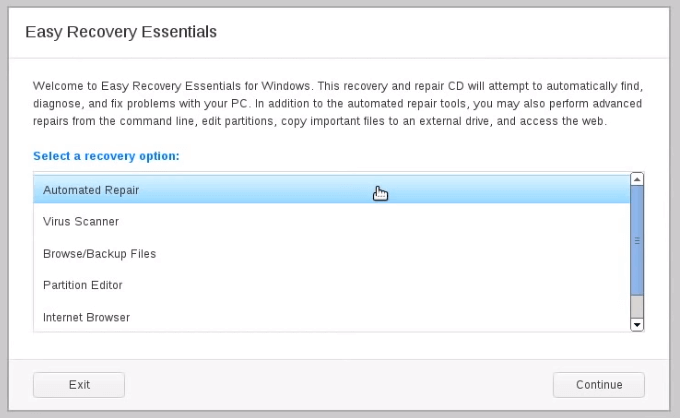
EasyRE Features and Highlights
This software has many excellent features:
- It can automatically repair your computer without forcing you to format and reinstall the operating system.
- Boot into Windows without entering the operating system.
- Recovering from a PC virus can be simple and pain-free with Easy Recovery Essentials for Windows.
- Make your PC work again and keep your documents, pictures, media, and other files safe and sound.
- Include other features like partition editor, safe browser, etc.
How to Use Easy Recovery Essentials
EasyRE supports Windows 10/8/7 and Windows XP/Vista. The technician's edition also supports Windows server 2003 - 2019. To repair disk errors and recover data, try this software using the step-by-step guide below:
Preparations:
Prepare a CD, DVD, or a USB Drive (Creating a boot drive)
Download Easy Recovery Essentials on your PC according to your specific Windows version
Step-by-step Guide:
Step 1. Download a copy of EasyRE to any PC or Mac and save it to a CD or USB. (https://neosmart.net/EasyRE/)
Step 2. Start the PC that needs fixing from the EasyRE CD/USB (which will work even if you normally can't start your PC).
Step 3. Watch as EasyRE scans your PC and displays a list of recovery options. All you have to do is click "begin".
Step 4. EasyRE automatically searches for problems and fixes them. When it's done, just reboot your PC, and you're good to go!
Part 2. Alternative to Easy Recovery Essentials Free - Deep Data Recovery
Easy Recovery Essentials free works with crashed or unbootable computers. It repairs the system and restores lost data with a USB/CD bootable media. But, it requires technical skills and it's difficult to use for a beginner who knows little about computers. Here, our suggestion is Deep Data Recovery with Bootable Media.
What Is Deep Data Recovery with Bootable Media
It is an easy-to-use program. Even if you are not familiar with the computers, you can also get back data easily. What's more, you can recover lost data when the computer is suffering from various kinds of booting issues, like a crash, freeze, keep rebooting, etc.
Deep Data Recovery Features and Highlights
- Restore deleted files when the Windows system is unable to boot.
- Create a bootable media to make your existing operating system run for a moment to recover lost data.
- 100% safe to recover deleted files without overwriting original data.
- Compatible with almost all Windows versions including Windows 10, 8.1, 8, 7, and more.
How to Use Deep Data Recovery
To perform data recovery using this Easy Recovery Essentials free alternative, follow these steps:
Step 1. Create a bootable disk
Prepare an empty USB. If you have important data on it, copy the data to another device. When you create a bootable disk, the data on the USB will be erased. Deep Data Recovery WinPE Edition will help you create a bootable disk.
Connect the USB drive to PC, launch Deep Data Recovery WinPE Edition. Select the USB drive and click "Create" to create a bootable disk.
Step 2. Boot from the bootable USB
Connect the bootable disk to PC that won't boot and change your computer boot sequence in BIOS. For most users, it works well when they restart their computer and press F2 at the same time to enter BIOS.
Set to boot the PC from "Removable Devices" (bootable USB disk) or "CD-ROM Drive" (bootable CD/DVD) beyond Hard Drive. Press "F10" to save and exit.
Step 3. Recover data from a hard drive that won't boot
When you boot from the USB, you can run Deep Data Recovery from the WinPE bootable disk. Select the drive you want to scan to find all your lost files.

Click "Scan" to start the scanning process.

Recover data from the computer or laptop. After the scan completed, you can preview all recoverable files, select the targeted files, and click the "Recover" button to restore your files. You'd better save all of the recovered data to another place to avoid data overwriting.

Easy Recovery Essentials VS Deep Data Recovery
Which one is the best for you? To figure out the suitable data recovery or repair software, check the comparison table below:
| Comparison | Deep Data Recovery | Easy Recovery Essentials |
|---|---|---|
| Recover data without OS | Yes | Yes |
| Create a WinPE disk | Yes | Yes |
| Preview data | Yes | No |
| Multiple file recovery | Yes | No |
| Easy-to-Use | Yes | No |
| Deep Scan | Yes | No |
Part 4. How to Avoid Data Loss Issues
There is no guaranteed way to prevent data loss. However, the frequency of data loss events and their impact can be mitigated by taking proper precautions. The different types of data loss events demand different types of precautions.
Tip 1. Use a journaling file system and RAID storage to protect against certain types of software and hardware failure.
Tip 2. Regular file backups are an important asset to have when trying to recover data after a data loss event. But they don't do much to prevent user errors or system failures.
Tip 3. A well-rounded approach to data protection has the best chance of avoiding data loss events. This approach will also include mundane tasks like maintaining antivirus and firewall protection. User education is probably the most important, and most difficult.
Tip 4. User education is probably the most important, and most difficult aspect of preventing data loss. Nothing else will prevent users from making mistakes that jeopardize data security.
Part 5. Easy Recovery Essentials FAQs
Here are the most common questions that people ask about Easy Recovery Essentials.
Is Easy Recovery Essentials legit?
Answer from Tome's guide:
It's legit, but it does nothing that any competent PC user can't do using free utilities. It's not a "magic bullet" that fixes all PC problems, no such single utility exists.
How do I use Easy Recovery Essentials?
You can refer to the video and the detailed steps in Part 1.
What is EasyRE?
Easy Recovery Essentials for Windows (EasyRE) is a bootable repair and recovery program from NeoSmart Technologies that can be used to repair non-booting/crashed laptops and PCs.
How can I boot from USB?
To boot from USB in Windows 10:
- Press the Power button and restart your PC.
- During the initial startup screen, press ESC, F1, F2, F8, or F10 to enter BIOS.
- Using the arrow keys on your keyboard, select the "BOOT" tab.
- Move the USB to the first in the boot sequence.
Related Articles
- How to Recover Data Files Deleted by Antivirus
- Top 10 Best Hard Drive Repair Software
- Download Data Recovery Wizard Free Edition!
- Features, Benefits, Comparisons of RAID Levels | Advanced Techniques for Data Storage