Picture Contains Invalid Image File Header, How Do I Fix It? [5 Ways]
Invalid Image File Header is a common issue that occurs with JPG/JPEG images. So what does it mean when a picture contains an invalid image file header? How to open an invalid image without an error? Follow this page, you'll get 5 reliable fixes to repair the invalid images to workable again.
Error: Invalid Image File Header
Accordingly, the file header is a section of data at the beginning of the file, which usually contains the information of bitmap data.
So what is the image file header? It defines the image size, the number of colors, and other information that need to display the image.
What happens if the image file header becomes invalid? As you've noticed, when an image contains an invalid image file header, it will become:
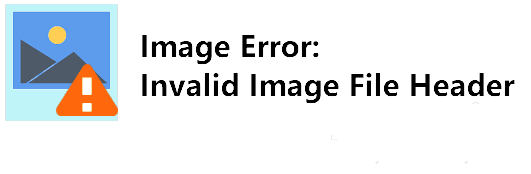
- Unopenable
- Corrupted
- Half greyed-out
- Wrong image size
- Losing colors
- Etc.
So how do I fix invalid images, making the images showing up and displaying correctly again? Move on, in the next part, you'll get fixes.
How to Fix Invalid Image File Header? Here Is What to Do
So how to fix an invalid JPEG image file? And what should you do first when the image becomes invalid? Let's see:
First, Close Images and Image Editors
- Close the invalid image.
- Copy and save a duplicate edition of the image to a safe location.
- Stop using any image editor.
Next, Pick a Method to Make Invalid Images Usable - 5 Ways
- #Fix 1. Open Image in New Image Editor
- #Fix 2. Change Image Format
- #Fix 3. Unhide Image Extension
- #Fix 4. Open Image in Internet Browser
- #Fix 5. Use Image Repair Tool
Editors Pick:
- For the easiest and effective way out, you should first try Fix 1, 2, 3.
- If nothing works, Fix 5, to repair images with the Qiling image repair tool is recommended.
Fix 1. Open Invalid Image in A New Image Editor
Time: 1-minute; Difficulty Level: Easy.
Mostly, the Windows computer opens images in the Photos app by default. However, sometimes, when the image contains a rare file format, it may not be able to open it. Instead, it warns with an invalid image file header error.
So the first method to fix this error is to try to open the invalid image in a new image editor:
Step 1. Quit the default image editor or Photos App.
Step 2. Open a new image editor, like Photoshop, Picasa, etc.
Step 3. Check if the image opens or not.
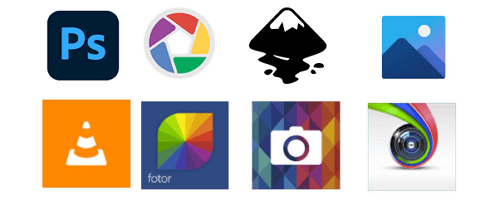
#Fix 2. Change Image Format
Time: 2-minute; Difficulty Level: Easy.
Sometimes, when the image file format is not supported by the computer, the file will become invalid. Converting the file format is a way out.
Here you have two options:
1. Manually Change Image Format
Step 1. Copy the image and paste a duplicate version on your computer.
Step 2. Right-click the image and select "Rename".
Step 3. Change its image format to a normal extension, such as JPG, JPEG, PNG, etc.
Step 4. Confirm the changes.
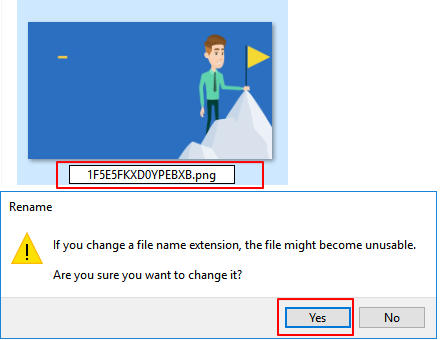
Step 5. Reopen the image with the changed file extension.
2. Use Image File Converter
If you have time, you can also find an image converter, trying to convert the image file extension to a computer-supported format.
Fix 3. Unhide Image Extension
Time: 2-minute; Difficulty Level: Medium.
Another easy way to fix an invalid image file header is to unhide the image file extension. Here are the steps:
Step 1. Press Windows + E keys to open File Explorer.
Step 2. Go to the View tab, check "File name extensions".
Step 3. Uncheck the "Hidden items" box.
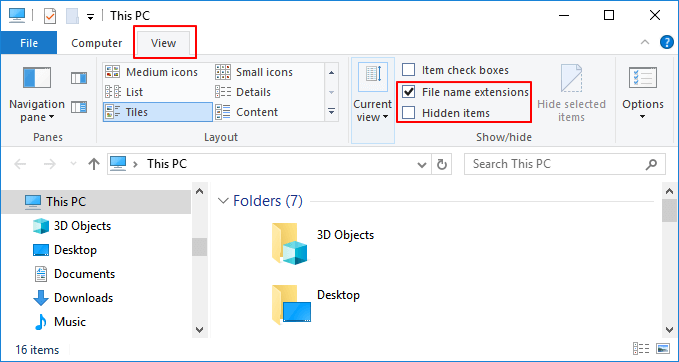
After this, restart the computer and retry to open the image on your PC.
Fix 4. Open Image in Internet Browser
Time: 1-minute; Difficulty Level: Easy.
Sometimes, when the image editor or picture application cannot open your images, you can try to open them in an internet browser.
Here are the steps:
Step 1. Launch an internet browser, such as IE/Edge, Chrome, Opera, Safari, etc.
Step 2. Find and drag the invalid image files into the browser.
Step 3. Check if the image opens.
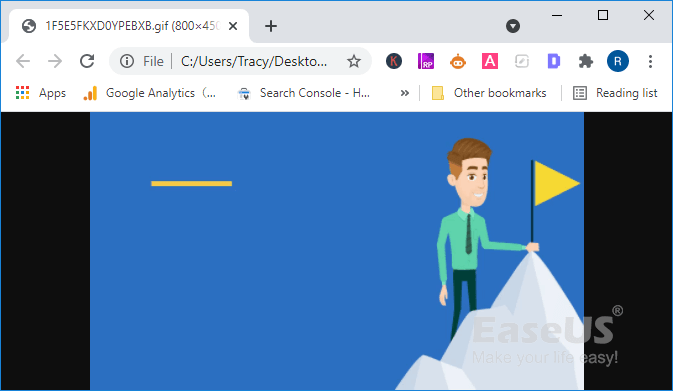
Fix 5. Use Image Repair Tool
Time: 3-5 minutes; Difficulty Level: Medium;
If you've tried all the above methods, but none of them opens your images. The image itself could be corrupted or the image file header is missing.
The last but effective method that you can try is turning to a reliable image repair tool for help. Here, Qiling file recovery software - Data Recovery Wizard with its Photo Repair feature can help.
Deep Data Recovery
- Recover lost or deleted files, documents, photos, audio, music, emails effectively
- Repair corrupted images, like JPG, JPEG, GIF, BMP, etc.
- Repair corrupted videos, like MP4, MOV, etc.
Before You Start: Copy and save a duplicate version of the invalid image > Delete the copied version.
Now, follow the steps here to repair your corrupted images with invalid image file header immediately:
Step 1. Launch Deep Data Recovery. Select file types and click "Next" to start.

Step 2. Launch Qiling data recovery software. Select a hard drive that contains broken photos files and click "Scan".

Step 3. Select "Pictures" to find your corrupted phots that can be in a variety of formats, JPEG, JPG, PNG, BMP, and more. Or, you can click "Search files or folders" in the upper right corner to search for files.

Step 4. Double-click on a damaged picture to repair and preview the file. Then, click "Recover" to save images to a different location.
Further Readings: How to Protect and Prevent Images Becoming Invalid
After fixing the image with an invalid image file header issue, you may also want to learn how to protect your images properly, right?
And here, we have some tips that you may follow to safely guard your images:
- Back up important images and pictures timely.
- Set a common and widely supported image format.
- Clean up the virus regularly.
Invalid Image Error Is Fixable, Follow to Make Your Images Workable Again
On this page, we explained what is Invalid Image File Header, and how to fix it and make an image openable again in 5 methods.
Which method works the best? Here is Editor's Pick:
- You should first try Fix 1, Fix 2, and Fix 3.
- If none of them works, let the Qiling image repair tool help.
Last, to fully protect your images from the invalid error, don't forget to back up the file and set a common file extension to it.
Related Articles
- Fix I/O Device Error on External Hard Drive/USB Drive in Windows
- How to View/Delete Chrome History
- How to Repair PDF Files Online [Easy Guide]
- Fix 'You Need to Format the Disk in Drive Before You Can Use It' Error