Free Download Transcend JetFlash Online Recovery Tool
Download JetFlash Online Recovery
JetFlash Online Recovery is a reliable tool that specializes in repairing Transcend JetFlash USB flash drives. It aims to fix issues with the drive, including those caused by problems such as corruption, formatting errors, and other system-related issues.
- USB not showing up on PC
- USB is defined as an unknown device
- USB not detected or work properly
- USB data cannot be read, etc.
Most ordinary users don't bother to find the causes of their USB flash drive issues, they just want to find a reliable USB flash drive repair tool to fix their devices.
Fortunately, Transcend has developed a powerful and easy-to-use online recovery tool for its USB users, which can be downloaded for free.
The official download link: https://www.transcend-info.com/Support/Software-3/.
About JetFlash Online Recovery
IMPORTANT: Before you start the repairing process, here are some important tips about JetFlash Online Recovery that you should know.
- Supported OS: Windows 10/8.1/8/7.
- The instructions are for Transcend USB and USB flash drives, but not for other brands of USB drives.
- The two USB repair modes are "Repair USB & erase all data" and "Repair USB & keep all data".
- Restoring a flash drive to its factory default settings can be done to erase all data and settings. This process typically involves using a software tool or utility provided by the flash drive's manufacturer to reset the device to its original factory settings.
- Notice:
- The "Repair USB & keep all data" option may not be effective in fixing serious USB detection or recognition issues.
- The "Repair USB & erase all data" option is the only one that will be effective in this situation.
Unfortunately, to make USB work, this software will delete all data on your USB flash drive, format and even erase the device to the factory settings. It's not possible to avoid data loss issue while repairing USB with JetFlash Online Recovery. This is a common limitation of many USB repair tools.
If your USB is accessible, back up any important data to a secure location first. If it becomes inaccessible, don't worry - you can still repair it without losing data by following the next steps.
Repair USB Flash Drive with JetFlash Online Recovery (No Data Loss)
Before proceeding with the USB repair process using JetFlash Online Recovery, it's crucial to back up or restore any valuable data from the problematic USB device, as the repair process will delete all data stored on it.
which two phrases are you referring to?
# 1. Recover USB data with Qiling data recovery software
Deep Data Recovery allows you to recover data from a corrupted or inaccessible flash drive before attempting to repair the USB drive, leveraging its powerful data recovery capability.
The Transcend JetFlash USB flash drive is not the only supported option for restoring files, as the software also supports restoring files from other brands of USB drives, including Seagate, Toshiba, and Kingston.
- Tip
- 1. As long as the USB can be detected by your PC, Deep Data Recovery can scan and restore all your important data.
- 2. If your JetFlash USB drive is not being recognized or is showing up as unknown, try using the JetFlash online recovery tool to repair it before attempting any other troubleshooting steps.
- The data can be recovered using Deep Data Recovery, which scans and restores the lost data.
To restore data from the iffy USB, start by plugging it into the computer. Then, open a file explorer and navigate to the USB drive.
Step 1. Select file types and click "Next" to start.
Connect the USB drive or pen drive to your computer and launch Qiling USB data recovery software on your PC. Select the file types you want to recover and click "Next" to initiate the recovery process.

Step 2. Run USB Data Recovery Software
Select the external drive labeled as "External drives", then click on "Scan" to initiate the scanning process for lost files.

Step 3. Scan and Search Lost Files on a USB Drive
Deep Data Recovery will thoroughly scan your USB flash drive/pen drive and find all your lost data, then use the Filter feature to find wanted files after the scan process completes.

Step 4. Restore All Lost Files from USB
A double-Click will allow you to preview the files. Select the target files to restore and click "Recover" to save them to a secure location on your PC or other external storage devices.
# 2. Repair Transcend USB flash drive
After retrieving all your important data, you can apply JetFlash Online Recovery to repair your USB drive. To do this, follow these 3 steps:
Note: Make sure your computer is connected to the internet before starting the process.
Step 1: Connect your Transcend USB flash drive to your PC, then launch the Transcend OnLineRecovery.exe software.
Step 2: Let the program check your USB and click "OK" to confirm.
Step 3: You have two options for repairing the drive: you can either repair the drive and erase all data, or repair the drive and keep the existing data.
To fix severe issues with a Transcend USB flash drive, select the option to "Repair drive & erase all data" and then click "Start".
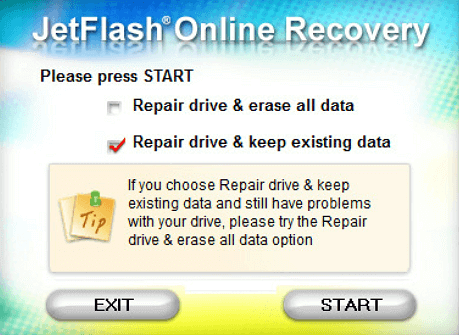
Step 4: Wait patiently until the repairing process completes. Click "Exit" to finish the process and unplug the device.
Once the process is complete, you can reuse your JetFlash USB drive to save data again.
[Recommend] JetFlash Online Recovery Alternatives
In addition to JetFlash Online Recovery, there are other methods that can help repair and fix USB problems. Two alternative tools can be used when encountering issues on all brands of USB flash drives.
- Windows Disk Management Tool
The tool can be used to format a USB drive that has become RAW or is no longer accessible.
- Disk Error Checking
You can right-To check and fix errors on an iffy USB drive, open the "Properties" window by right-clicking on the drive, then select "Tools" and click on "Error Checking" to run the feature. This will scan and repair any file system errors on the drive.
- Qiling free partition software
This tool enables free USB repair with features like File System Check, Surface Test, and Format, allowing for easy management in just a few clicks.
Related Articles
- How to Fix Excel Found Unreadable Content Error (Easy Guide)
- Look! 5 Methods to Fix PNG Files Not Opening in Windows 10/11
- Top 10 Best Word Repair Tools [FREE DOWNLOAD]
- How to Fix M.2 SSD Not Detected in Windows 10/11 (BIOS/Disk Management)