How to Repair Office 2016, 2013, 2010 with Microsoft Repair Tool
Have you ever been in situations where you are working on a spreadsheet, an important document, or reading a crucial email, and it is gone in front of your eyes? It may result in an abnormal response of MS office applications or stop responding totally, and being a businessman or a professional bugs you to see your crucial information disappear. However, you need not panic in such situations.
Today, we will reveal perfect solutions to repair Microsoft Office products: Word, Excel, Powerpoint, or Outlook. We will also suggest an ideal Microsoft Office repair tool to solve your problems successfully. So, let us move ahead with perfect solutions for your software repair issues.
How to Repair Office 2016, 2013, 2010 or 2007
Sometimes the user faces a problem with any Microsoft Office products, be it Outlook, Word, etc., when these start crashing and do not respond ideally. Herein the foremost action to be taken by the user must be to locate any additional plugins and deactivate them as these are the reason behind the malfunctioning of the MS Office product.

The solution to repairing Microsoft Office Suite or product is repairing the Office installation, and this may require completely uninstalling and reinstalling the Office product creating trouble. With this How-to guide, we will suggest ways to use Microsoft Office Repair Tool that will enable you to solve any issues instantly.
How-To Guide to Repair Office 2016, 2013, 2010, or 2007
Following are the steps to repair Microsoft manually. Read on to repair Microsoft as soon as possible.
Step 1. First, you have to navigate to the section of Programs and Features, and for this, you can press the Windows key + R key, which will allow you to open the run command box. Next, you must type: appwiz.cpl and click on the "OK" button.
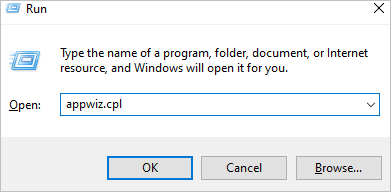
Step 2. After this in "Programs and Features", you need to select the "Microsoft Office Program" with the issue and click on the "Change" option.
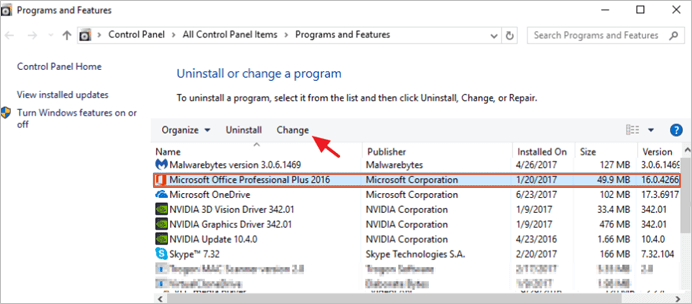
Step 3. Finally, you need to click on the repair option. With the series of required steps ahead, you will repair the MS office program.
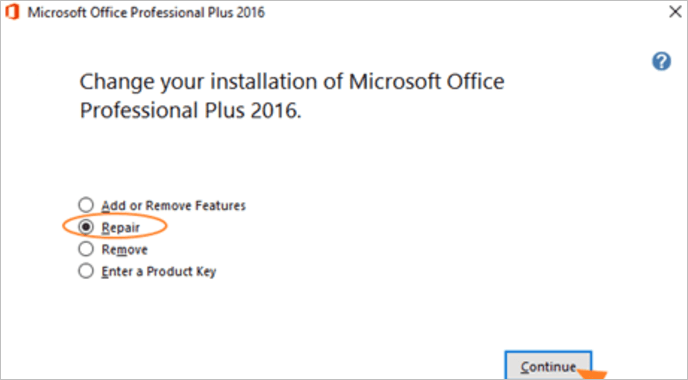
Point to be noted: Once you click on Repair, you will receive a screen with the question: 'How would you like to repair your office programs.' Here you need to select the option of 'Quick Repair,' where you will check and replace any corrupted or missing files. In case even after the Quick Repair, the problem persists, the user can also go for the option of 'Online Repair.' It will allow the user to reinstall any Office product.
How to Repair Office Files with File Repair Tool
Users often find that their Microsoft Office files have become corrupted, including Excel, Word, or Powerpoint files. The time and expertise needed to repair these corrupted files may vary depending upon the size of the file. In such crucial times, if the user uses outdated or inefficient methods, it may lead to further damage increasing the risk of data loss in the file.
In such a case, the user needs to look for a professional way to resolve the problem completely. It is where the Qiling file repair tool comes to the rescue. Let us find out some details about it to know it better.
Deep Data Recovery enables the user to repair damaged office files like Excel, Word, PowerPoint, etc., efficiently without limiting the user based on file size. This advanced tool works as a 4-in-1 specialization for all your repairing needs. Along with this, it is compatible with almost all the Microsoft Office versions, including 2010, 2013, 2016, 2019, and previous versions.
Features:
- Assists in repairing Word files keeping the original formatting intact.
- Allows repairing of .xls and .xlsx formats of Excel files and helps fix all the components of files.
- Aids in repairing PowerPoint along with .ppt, .pptx, and .pptm extension files and helps restore all f them in the required original form.
- Allows repair facility for corrupted, damaged, and any inaccessible file in the form of PDF and helps recover all the same elements.
- It assists in repairing multiple office files while selecting them in batch mode with convenience and efficiency. Moreover, with the preview option, the user can check for all the repairs before saving the file.
Let's see how Qiling assists in carrying out the Excel repair function.
After downloading this software, you will never lose any of your data due to a corrupted file. In addition to saving massive time, it assists in the full recovery of the minute details of the file.
Step 1. Launch Deep Data Recovery software. Select file types and click "Next" to start.

Step 2. Then scan disk with corrupted documents. This software enables you to fix damaged Word, Excel, PPT, and PDF files in same steps.

Step 3. Qiling data recovery and repair tool will scan for all lost and corrupted files. You can find the target files by file type or type the file name in the search box.

Step 4. Deep Data Recovery can repair your damaged documents automatically. After file preview, you can click "Recover" to save the repaired Word, Excel, and PDF document files to a safe location.
How to Repair Microsoft Office Outlook Files
In MS Outlook, there is a personal folder known by the name of a PST file. Usually, a single user is allowed a storage space of 2GB for a PST file. Even working with total efficiency, sometimes users are likely to face damage, corruption, or a PST file loss. If you cannot open any personal folders with extension .pst or you suspect that the data got corrupted, it may result in the inaccessibility of Outlook email entirely.
Such a case requires a complete solution for the repair of such files using professional PST tools. However, not to worry, as with the efficiency of Deep Data Recovery, you will be able to resolve this issue. Let's check out a few details of the same.
Deep Data Recovery
It is a brilliant software used for recovering all your lost or deleted emails along with essential details such as contacts, notes, appointments, email files, etc. With this advanced recovery software, the user can retrieve email attachments and repair any corrupted PST file.
Features:
- It enables mailbox recovery, including MS Outlook versions 97, 98, 2000. 2002/XP, 2003, 2007, and 2010.
- Assists in fixing any inaccessible or corrupted PST file quickly.
- Allows preview option before continuing with the recovery of data.
- The safe and read-only feature does not modify the content while restoring the lost data in a new file.
- Easy to set up and use.
Steps to repair PST files with Deep Data Recovery
Step 1. Launch Deep Data Recovery software. Select file types and click "Next" to start.

Step 2. Select a disk location where the corrupted files are saved. Click "Scan" to start finding the broken files. Qiling file repair tool allows you to fix damaged documents, videos, and pictures in differnet formats.

Step 3. After scanning, you can quickly find corrupt data by file type. If you want to repair damaged Word, Excel, or PDF, select Documents and filter a specific category. For pictures and videos repair, all the common types are suppored, including JPEG, PNG, BMP, MOV, MP4, GIF, and more.

Step 4. Qiling file repair software will automatically fix broken files. You can preview the repaired files before recovery. Last, click "Recover" and save the recovered files to a different location to avoid data overwriting.
Tips & Tricks on MS Office Repair
Sometimes while dealing with errors in MS Office, you need to make sure the built-in functions are working correctly. You may need to carry out a repair process for the same. With the perfect software, you will initiate the repair process for corrupted word, excel, and many other files. Moreover, with our beneficial additional tips and tricks, you will be all the more sorted in the long run.
1. Install Microsoft Office Updates
Office 365 incorporates a subscription service available online that lets the user store all the works done in apps like excel, word, etc. However, these may not perform well in the absence of regular updates. Make sure you are regularly updating them to avoid any glitches.
2. Use "System Restore" Utility
Using the "System Restore" utility, you can repair and protect the computer software in case of data corruption. Using the snapshots of system files along with the Windows registry enables a few restore points. It will allow you to restore your system to working condition restoring the settings and files in the already frozen state.
3. Stop and Re-launch MS Office Service
Hitting the uninstall button in MS Office services under Programs and features in the Control panel may save your error day. By stopping and re-launching MS Office Service, the user eradicates the possibility of re-occurrence of any error. It can be your last option; however, it fixes any issues with the MS Office apps. For re-launching the services, you need to install them back through the click to run feature.
4. Updating the Windows Drivers
You can also keep an eye on updating the Windows Drivers by checking in the control panel from time to time. It will help you from any unnecessary glitch in the software.
Conclusion
With our guide to repairing Microsoft Office tools, we hope you will get all the necessary help to retrieve essential information. Moreover, the Stellar Toolkit for File Repair will enable you to recover and repair all files related to Word, Excel, PowerPoint, Outlook, etc. This Microsoft Office repair tool works well with all the versions of Outlook, including the recent ones. With its brilliant capacity and capability, it will help you resolve all the issues related to Repair and recovery in easy steps without requiring any technical expertise.
Related Articles
- Left-Click Mouse Causes Deletion in Windows 10/8/7 [Solved]
- Remove Shortcut Virus from USB, Pen Drive, SD Card, Hard Drive
- Recover Deleted or Missing Outlook Folder
- Recover Hidden Files From External Hard Disk