Fix No Writable WD Smartware Partition Found and Recover Data
How to Fix 'No Writable WD SmartWare Partition Found' Error
"I purchased a My Passport 1TB and have successfully installed this drive to do a few backups. But since last night, it keeps saying 'No writable WD SmartWare partition found' and becomes inaccessible. There are thousands of photos and film used at work on the disk and I do not want to lose my data. So, is there any application, software or method to fix the issue and restore the lost partition?"
Overview of 'No writable WD SmartWare partition found' error
'No writable WD SmartWare partition found' is an error that usually makes the Western external hard drive not recognized or inaccessible. Just like the case mentioned above, many users have troubled by this issue on the Western Digital hard drive, especially on My Passport in Windows operating system and Mac. If you are unfortunately encountering such a situation, you may take the risk of data loss and disk replacement. But don't worry! Here, some useful instructions and tutorials are created to help you fix 'No writable WD SmartWare partition found' problem and recover lost partition data.
How to fix 'No writable WD SmartWare partition found' error without losing data
Just follow the two steps below and then you can fix the error without data loss.
Step 1. Recover data from the inaccessible Western digital hard drive
To recover data from the Western Digital hard drive when it cannot open due to 'No writable WD SmartWare partition found' error, you can try Qiling hard drive recovery software. It works well to retrieve data from lost partition. Here, if you are using Mac, just download the Mac version.
1. Connect WD external hard drive to PC, download and launch Qiling free data recovery software, select the disk and click "Scan" button.
2. The software will soon start a quick scan to find the lost & existing data on the WD hard drive partition. After it completed, a deep scan will automatically launch in order to find more files.
3. After the scan, preview and choose the files you want. Finally, click "Recover" button to retrieve them back from WD hard drive.

Step 2. Reformat Western digital hard drive using disk management tool
After restoring all your data, you can try to reformat WD external hard drive using disk management tool to fix the 'No writable WD SmartWare partition found' issue.
1. Open disk management tool.
- In Windows 7, right-click Computer, choose Manage > Disk Management.
- In Windows 8 and 10, Press Win+R key, in the Run dialog box, type diskmgmt.msc then press Enter key.
2. In the list of all available drives/devices, find the drive listing that corresponds to the one that you want to partition and format. It typically has a black bar indicating unallocated space.
3. Right-click on the black bar to see a menu of available options. Left-click on New Simple Volume.
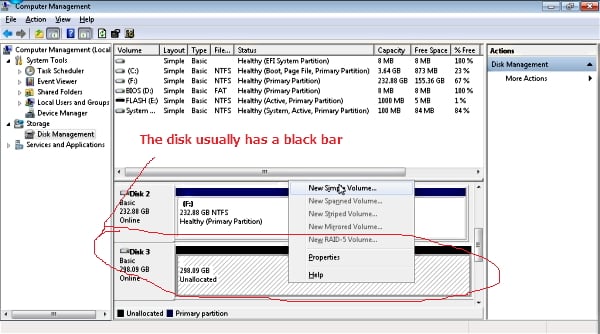
4. The Welcome to the New Simple Volume Wizard will appear. Just follow the wizard to reformat the Western digital hard drive.
After finishing all the steps, you will find the bar of the Western Digital hard drive become blue and the drive will show Healthy. And you will no longer get the 'No writable WD SmartWare partition found' error message.
Related Articles
- How to Repair PDF File Using Acrobat? 2022 Adobe PDF Repair Tool
- R-Studio Review (A Comprehensive Data Recovery Solution)
- How to Import/Export Chrome Bookmark
- 2022 Quick Format Recovery: Recover Data/Files from Hard Drive after Quick Format