GIF Repair | How to Repair Corrupted GIF Files
You're referring to GIFs that are not playing or are corrupted. If that's the case, there are a few things you can try to fix them. One option is to check the file format and make sure it's a valid GIF file. You can also try re-downloading the GIF from the original source. If that doesn't work, you can try using a GIF repair tool or software to fix the corrupted file. Additionally, you can try converting the GIF to a different format, such as MP4 or AVI, to see if that resolves the issue.
You're trying to edit a corrupted image generated by the MapQuest traffic API, but it's not consistently corrupted, making it difficult to edit with various image editing tools, including ImageMagick, GIFLIB, PIL, and Photoshop.
Common Causes Of GIF Corruption
Before repairing a GIF, it's essential to understand the reasons behind its inaccessibility. Various factors can prevent people from accessing a GIF, such as technical issues, corrupted files, or simply the GIF being removed or blocked by the website or platform it's hosted on. Understanding these reasons will help you identify the root cause of the problem and take the necessary steps to resolve it.
- Corruption of image files
- Hard drive or driver failure
- Deletion of the GIF files
- Inappropriate operations
- Malware or virus attack
- Other unknown reasons
Now that you have learned the causes of a damaged GIF, you can fix and repair the GIF, or other JPG/JPEG files with these solutions below. Sometimes, a one-click restart can help you solve many problems. Before you are trying any other methods, try to restart your system first.
Method 1. Repair GIF with a GIF Repair Tool
To restore and repair a GIF file, use a GIF file repair tool, such as Deep Data Recovery, which can also fix JPG, JPEG, MP4, and MOV files, and supports popular camera brands like Canon, GoPro, and DJI.
| Features | Details |
|---|---|
| Supported image formats | JPEG, JPG, and GIFs |
| Supported brands | Canon, GoPro, and DJI |
| Supported devices | Cameras, dash cams, hard drive, sd card, memory card and more |
| Supported situation | Repair damaged or corrupt photos and videos. |
Download this software and repair a damaged GIF file.
Steps to repair a GIF/image file:
Step 1. Launch Qiling data recovery software, select the desired file types, and click "Next" to initiate the recovery process.

Step 2. To recover broken photos from a hard drive, select the drive that contains the broken files and click "Scan".

Step 3. To find corrupted photos, select "Pictures" to view files in various formats, including JPEG, JPG, PNG, and BMP. Alternatively, click "Search files or folders" in the top right corner to search for specific files.

Step 4. Double-click on a damaged picture to repair and preview the file. Then, click "Recover" to save the images to a different location.
Method 2. Repair GIF Files Online
If you prefer to repair GIF files online, you can use EZGIF, which allows you to repair corrupted GIF files or files that some programs can't understand, such as some Java applications.
Limitation: The max GIF file size is 35MB
Steps to perform a GIF repair online:
Step 1. Choose the GIF file.
Step 2. Click "Upload".
Step 3. Select the "Repair method" according to your needs.
- Drop corrupt frames
- Reset color tables
- ImageMagick coalesce
- Gifsicle unoptimized
Step 4. Click "Submit" and save the output image after repair.
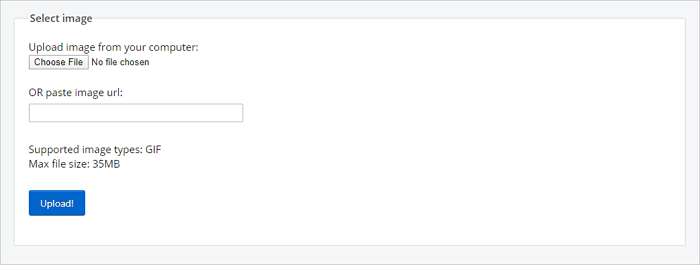
Method 3. Convert GIF File To Another File Format
Another effective way to solve your problem is by converting GIF to other formats like MOV, MKV, MP4, AVI, and more, which can be easily done using a free GIF converter like Qiling Video Editor. This tool not only allows you to convert GIF to different formats but also enables you to edit a GIF file, merge GIFs, and edit videos, making it a versatile solution for your needs.
Step 1. Import the source file
Launch Qiling Video Editor. The home screen allows you to import a source file by clicking the "Import" option or dragging the video to the designated area.

Step 2. Add to project
To add the imported file to the track, select the "Add to Project" option or drag and place the video to the desired location on the track.
Step 3. Export the source file
Now you can click "Export" on the main menu on the top.
Step 4. Save as MP4/AVI/WMV/MKV/MOV/GIF
Under the "Video" tab, select the desired video file format from the available options.
On the right pane, you can edit the file name, customize an output folder and settings and then click "Export".
Method 4. Run SFC Scannow to Repair GIFs
If you experience file corruption due to disk errors, you can run System File Checker to repair missing or corrupted files, which may also resolve issues with corrupted GIFs.
Step 1. Press the "Windows" key and type cmd.
Step 2. Right-click "Command Prompt" and choose "Run as administrator".
Step 3. Enter the following command: sfc /scannow
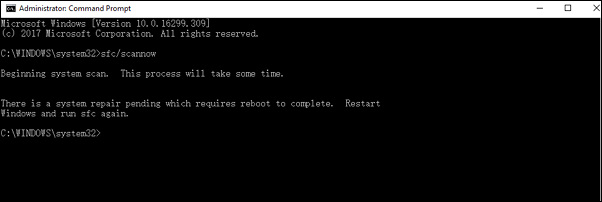
Conclusion
To recover deleted GIFs and repair corrupt ones, you can use a GIF repair tool. This tool can help you restore and fix damaged or deleted GIFs, and is a useful solution for repairing corrupt images. If you have any other problems or suggestions, you can send us an email.
GIF Repair Frequently Asked Questions
How do I uncorrupt a GIF?
To uncorrupt a GIF:
- Restart your computer
- Use Qiling GIF repair software.
- Try an online repair tool.
- Convert GIF to another format
- Run SFC Scannow
How can I repair corrupted photos?
To repair corrupted photos:
Step 1. Download and install Qiling data recovery software.
Step 2. Choose the correct drive, which contains the corrupted photos.
Step 3. Click "Scan". Wait patiently until the repair ends.
Step 4. Double-click on a file to preview its quality, and if everything looks good, click "Recover" to finalize the process.
Why are gifs so low quality?
GIF images are limited to 256 colors, whereas modern computers can display 16 million colors.
What is the best gif maker?
Top 10 best GIF maker:
- 1. Qiling Video Editor
- 2. ScreenToGif
- 3. EASY GIF Animator
- 4. PhotoScape
- 5. SSuite Gif Animator
- 6. Picasion
- 7. GifPal
- 8. GIMP
- 9. MakeAGif
- 10. GifGear
- 11. Imgur
Related Articles
- Recover Cropped Image| How to Revert Edited Photo to Original
- Recover Deleted or Lost AppData Folder and Files in Windows 11, 10, 8, 7
- Recover and Repair Word Document Opens with Random Codes
- How to Recover Permanently Deleted Files from OneDrive on Windows 11/10