Help Documents
- Overview
- Hardware requirements
- Operating Systems
- Supported file systems
- Supported storage devices
- Install and uninstall
- Edition comparison
- File zip
- File sync
- Filters
- Check disk image
- Check file image
- Mount backup point
- Full backup
- Incremental backup
- Differential backup
- Edit backup
- Delete backup
- Delete image
- File sync
File backup
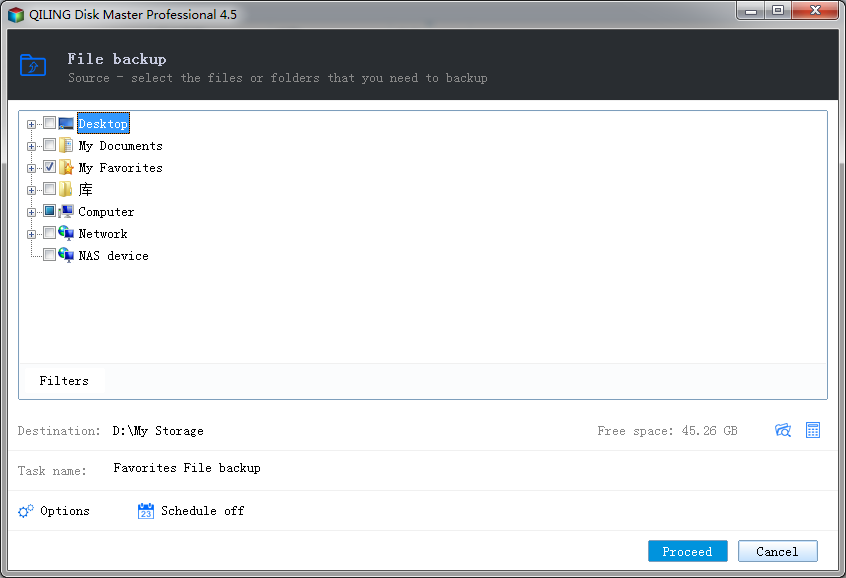
File backup will back up specified files, folders or file types including documents, pictures, music, emails, applications, videos and financial files, etc. with full backup, incremental backup, differential backup, schedule backup.
File backup transfers all the data on the file(s) which you have selected to an image file. Click File backup in the Backup and recovery page to create a file backup task.
- Task name - Specify the task name. An accurate task name will help you to distinguish this task from others which will make it much easier when you want to recover.
- Source - Select the file/folder(s) to back up. You can specify multiple files or folders as backup source.
- Filters - Set the file filters. To learn more, see Filters.
- Destination - Specify the destination to save the image file. Local disk, Network directory or NAS drive can be set as backup destination.
- Options - Set advanced parameters for the current backup task. See Options for detailed information.
- Schedule - To specify to when run the backup in a schedule, click Turn on. See Schedule for detailed information.
- Proceed - Click Proceed to finish the setting. The backup will be executed immediately.