Effective Fixes for Windows Was Unable to Complete the Format SD Card and USB Drive
PAGE CONTENT:
Windows Was Unable to Complete the Format Error Overview
When you connect an SD card, a USB flash drive, or another memory card to the computer, try to open it but to get a message saying that "You need to format the disk in drive X: before you can use it". Do you want to format it?"

In this case, if you click Cancel, you will see "X:\ is not accessible".
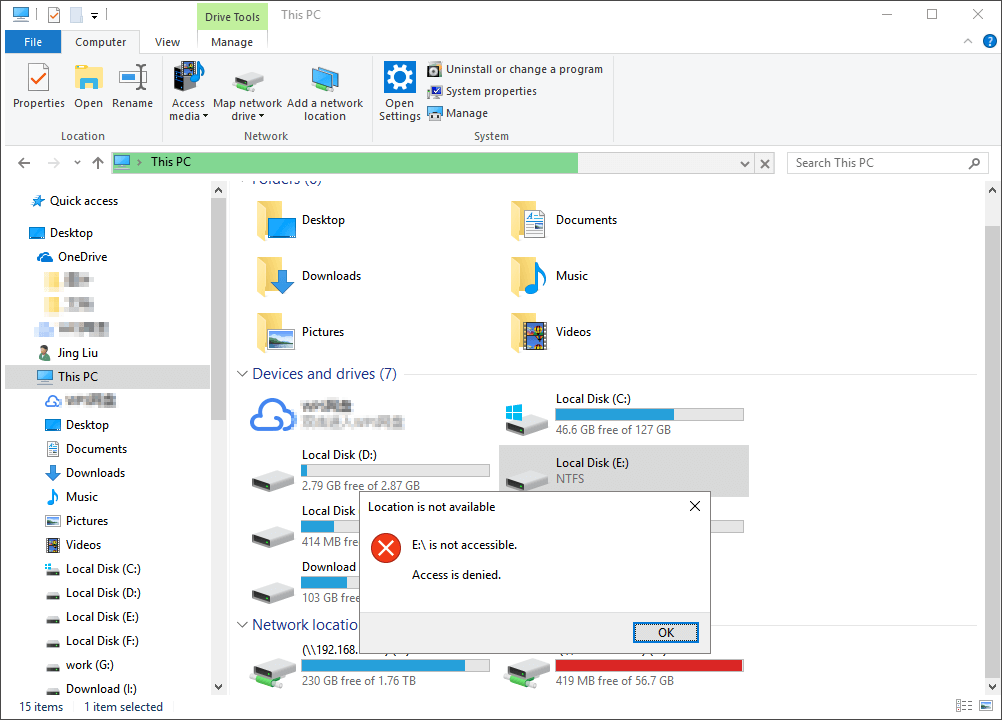
While if you choose to format the USB drive, you will have the problem that we're going to talk about today "Windows was unable to complete the format", just as shown in the screenshot below.

When we need to fix the bad sectors on a disk drive, remove most of the viruses, clean up disk space, and so on, we'd like to perform a disk formatting. However, sometimes, when we format an SD card, USB flash drive, or other memory cards, the computer might prop up an error message "Windows was unable to complete the format SD card". To troubleshoot, use the proven methods in this article.
For a quick and efficient tool, trust Qiling partition manager software. Its format feature can always bring you out of this formatting error.
3 Useful Solutions to Windows Was Unable to Complete the Format SD Card
Getting this error message "Windows was unable to complete the format" when formatting your SD card, USB drive, or external hard drive is annoying. But don't fret. Take the first step to remove viruses from the storage drive. If the format error remains, take the following tried-and-true ways to fix the problem efficiently.
Fix 1. Use Third-Party Format Tool - Qiling Partition Master (Simplest & Most Effective )
Downloading and using a specially designed hard drive formatting tool when facing Windows was unable to complete the format SD card problem is a great choice.
Qiling Partition Master is one of the best partition software for Windows users. It enables you to format a hard drive partition with a few clicks. You can format your SD card or USB drive to NTFS, FAT32, EXT2, or EXT3 as you need.
Step 1. Right-click the hard drive partition and choose the "Format" option.
Step 2.In the new window, set the Partition label, File system, and Cluster size for the partition.
Step 3.Click the "Proceed" button to start formatting the hard drive partition.
Step 4. You can see a warning window, click "Yes" to continue.
Smaller cluster size makes less wasting of disk space. The smaller cluster size is, the bigger the file allocation table (FAT) will be. The bigger the FAT is, the slower the operating system works with the disk.
In addition to hard drive formatting, Qiling Partition Master provides other one-stop partition and disk management solutions for your Windows computer, for instances:
- Resize/move partitions (the Pro version allows to move space from D drive to C drive), create, delete, and merge partitions
- Copy and clone an entire disk to another even the target partition is smaller than the source
- Convert a logical partition to primary or primary partition to logical, FAT to NTFS partition, MBR disk to GPT, or GPT disk to MBR
- Migrate OS to SSD to speed up Windows
Fix 2. Use Windows Disk Management Utility
If you don't like to use third-party formatting software, you can run to the Windows built-in Disk Management. It allows you to carry out basic disk management operations, including formatting, creating, deleting, shrinking, extending, and more.
- Notice:
- Windows Disk Management won't allow you to format an SD card larger than 32 GB to FAT 32. If you want so, use Qiling Windows partition manager.
Step 1.Right-click the computer icon in Windows 7 or This PC in Windows 8/10/11 and select "Manage." On the pops up window, from the right pane go to "Storage" > "Disk Management."
Step 2. Now find the SD card or USB drive that shows unable to complete the format error. If there are any partitions on the drive, delete them all, and then you'll get a single volume.
Step 3. Right-click on the drive and hit "Format." Choose the NTFS file system if the device is larger than 4GB, or else choose the FAT32 file system.

Fix 3. Use Diskpart in Command Prompt
If you fail to resolve Windows was unable to complete the formatting SD card issue with Windows Disk Management, the Diskpart formatting command can also help you complete the format with the following steps.
This method is suitable for users who have some knowledge of computers. If you are a computer beginner, you'd better use an automatic hard drive formatting tool to avoid data damage due to misoperation.
Step 1. Right-clicking on Windows icon, type command prompt in Search, right-click on Command Prompt and select "Run as administrator".
Step 2. Type diskpart in Command Prompt and hit Enter.
Step 3. Hit Enter each time when you type below command lines in DiskPart to quick format hard drive
- list disk
- select disk 2 (Replace 2 with your disk number)
- list volume
- select volume 10 (Replace 10 with the volume number of the device that you want to format)
- format fs=ntfs quick (If you need to format a storage device to FAT32 or other file systems, replace NTFS with FAT32, exFAT, etc.)
Step 4. Type exit and hit Enter to close the program when DiskPart reports it has successfully formatted the volume.
To Sum Up
To fix the Windows was unable to complete the format SD card problem, you get three ways to figure out, using Qiling formatting tool, Windows Disk Management, or Command Prompt.
In case the Windows Disk Management doesn't let you format your SD card drive partition that is above 32GB to FAT32 or you don't know how to use the command line, we highly recommend using a simple formatting tool - Qiling Partition Master. It can do a lot more on the disk partition organization to get the most of your computer.
Reasons for Windows Unable to Format SD Card
The possible causes of Windows was unable to complete the format SD card might be as listed below.
- The disk is write protected and Windows won't allow you to format the SD card;
- The memory SD card is infected by the unknown virus;
- The memory SD card is damaged or corrupted;
- The memory SD card had some bad sectors.
Windows Was Unable to Complete the Format SD Card FAQs
Here are four frequently asked questions related to Windows was unable to complete the format memory card. If you also have any of these problems, you can find the methods here.
1. How do I fix Windows was unable to complete the format SD card?
When encountering Windows was unable to complete the format SD card, you have three other approaches to try out: using Qiling partition management software, built-in Windows Disk Management, or Command Prompt.
2. How do you format a memory card which cannot be formatted?
Use Qiling partition management software, a specialized disk formatting tool, to format a memory card when it cannot be formatted by Windows Explorer:
Step 1. Run Qiling Partition Master, right-click the memory card partition you intend to format and choose "Format".
Step 2. In the new window, set the Partition label, File system (NTFS/FAT32/EXT2/EXT3), and Cluster size for the partition to be formatted.
Step 3. Click the "Proceed" button to start formatting the partition on your SD card or other memory cards.
Step 4. Then you will see a warning window, click "Yes" in it to continue.
3. How do I force an SD card to format?
Step 1. Connect your SD card to your computer by placing the memory card into a card reader.
Step 2.Go to "My Computer" and find the SD card drive under "Devices with Removable Storage." Right-click the SD card, then click the "Format".
Step 3.Click the drop-down bar next to "Format Type" and choose the "Quick" option, which lets you format the card without removing any of the files on it. If you want to erase all of the files on the SD card while formatting, select the "Full" option.
Step 4.Click "OK" to start the process to format the SD card.
4. What does unable to complete the format?
What is unable to complete the format? When you try to format your SD card or USB flash drive on your computer but get the error message: Windows was unable to complete the format SD card, how to fix it? You can complete the format with the help of the Windows Disk Management tool.
Step 1. Run Disk Management from the Windows menu.
Step 2.Choose the drive where you see the Windows was unable to complete the format error message. Then right-click it and choose "Format".
Related Articles
- How to Clone OS from HDD to SSD Windows 11/10 Easily
- [Tested & Effective] Delete All Partitions on Windows 11/10/8/7 PC at One Time
- Can Windows 11 Run MBR? Your Guide to Install Windows 11 on MBR in 2022
- SFC SCANNOW Finds Corrupted Files But Unable to Fix [Solved]