Recuva Recovered Files Unreadable and Can't Open [SOLVED]
Computers Can't Open Recuva Recovered Files
Cnet Case - "Lately I deleted a folder from a Seagate FreeAgent external drive by mistake. Recuva recovered all folders with most of their contents, but none of the files could be opened. I appreciate any help. Thanks!"
Piriform Case - "After accidentally ctrl-z ing away a folder full of photos I used Recuva to get the files back. The files were all there but when I try and view the photos my computer tells me that it doesn't support the format (they are all .jpgs, which shouldn't cause problems.) What happened? How can I get my pictures back?"
You are not the only one who has been caught by Recuva recovered files won't open issue. Many users have reported that they cannot open or play their files especially videos, images and document files even they retrieve them with Recuva. There are many factors that disable customers to view or open their retrieved files and common reasons are:
- Recuva corruption
- File recovery failure
- File corruption or encryption (due to Virus/malware infection)
- Data overwriting
There's no magic solution for this kind of thing. But if you want to figure out how to open recovered files, here we have some suggestions:
Solution 1. Contact Recuva Support Team
Before you contact the support team, you can try to recover data with Recuva again. If it still fails, you can directly contact the Recuva support team to see if they can offer some help for you to open the recovered files. They may guide you through the recovery process to make sure that you have correctly recovered files with Recuva.
If you don't know how to contact the support team, you can visit the Recuva support page. You can also contact them through FaceBook or Twitter.
Solution 2. Rescue Data While Recuva Files Won't Open
If Recuva itself goes wrong and you have performed incomplete file recovery on your storage devices with it, you might fail to open and read the recovered files. You should make sure that you have performed a complete recovery and then, choose reliable data recovery software to help you.
Here, we highly recommend you try Deep Data Recovery. This professional disk data recovery software can recover 250+ types of files. It supports many file systems including FAT(FAT12,FAT16,FAT32), exFAT, NTFS, NTFS5, ext2/ext3, HFS+, ReFS. Download this software to rescue data while recovered files won't open.
Step 1. Select file types
Launch Deep Data Recovery software. Select file types and click "Next" to start.

Step 2. Select a location and start scanning
Choose the partition where you lost data. Then, click "Scan".

Step 3. Filter and preview files
Use the file format filter on the left or upper right corner to find the files you need. Then, you can click the "Preview" button or double-click a file to preview its content.

Step 4. Recover lost data or files
Click the checkbox next to the file and click "Recover" to restore the lost data to a secure place.
Quick access to recovering data with Qiling data recovery software:
Solution 3. Decrypt Files Without Paying Ransom
If your files were encrypted by a virus, you cannot view them even if you have restored them. When it happens, you can remove the virus and recover encrypted files without paying the ransom:
Step 1. Do not pay under any circumstances
Step 2. Clean up the virus on PC and storage devices by running virus cleaner software.
Step 3. Use file decryption tools or software to decrypt your files
Also read: How to Decrypt Encrypted Files Without Password
You can open your files again to see whether it works or not. If this solution is unable to help you, you can jump to the next solution.
Solution 4. Deal with Recuva Overwritten Files
Overwrite means to record or copy new data over existing data when a file or directory is updated. When a file is overwritten, new information is recorded over the old information. The unused file system clusters are used to record new information. Your new data could replace the old data and you can never get back the old one by applying any file recovery software. If you have a backup in advance, you may still have a chance to recover overwritten files. That is to say, you can recover data from the Previous Version. It is a backup and recovery feature in Windows that can be used to restore deleted, formatted, modified, damaged or lost files and folders. Here's how:
Step 1. Right-click the file and choose "Properties".
Step 2. Open the "Previous Version" tab.
Step 3. Select the latest version and click "Restore" to get back the overwritten files.
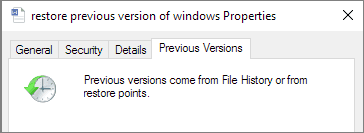
Useful Tips to Avoid Recovered File Cannot Open Issue
Tip 1. Stop using the device and perform a data recovery ASAP.
Tip 2. Save recovered files using a different disk or storage device. If you write new data or save the recovered data to the device, your old lost files might be corrupted or overwritten and finally become unrecoverable, which is one of the main reasons for Recuva partially recovered files or cannot open recovered files.
Tip 3. Back up files in advance. You can restore files in any case if you have a backup.
Tip 4. Whenever you lost files, turn to Deep Data Recovery for emergency help. We are always glad to help.
Related Articles
- Reset and Recover Instagram Password Without Email
- How to Recover Data Files Deleted by Antivirus
- Email Password Recovery: How to Recover Gmail Account and Password
- [Solved] Windows Cannot Access the Specified Device Path or File