Free | How to Repair Corrupted Excel Files with Excel Repair Tool (.XLS/.XLSX)
The solutions can be used to repair corrupted Excel 2019, 2016, 2010, 2007 in XLS, XLT, XLSX, XLSM, XLTM, XLTX, XLAM formats.
File corruption in Excel and Word is a common problem while using Microsoft office. You may see these error messages when the problem occurs.
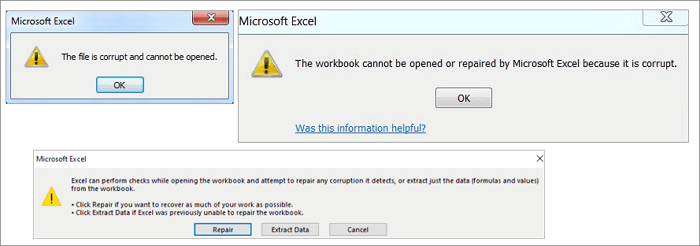
How does an Excel file get corrupted? The possible reasons for Excel file corruption or damage might be:
- Abrupt power outage
- Virus or malware attack
- Hardware failure
- Excel application crash
- Excel file deleting
- Excel internal error
Even though some of you may back up your Excel files from time to time, corruption can still be a problem because the Excel file damage always arises unexpectedly, and your backup files may not contain the most recent work. In such a case, calm down and use the effective Excel repair tools on this page to try out and repair corrupted Excel files without data loss.
Excel Repair Tool Free Download Full Version
To recover corrupted Excel files simply, we highly recommend you try Qiling file repair tool, which is good at repairing corrupted Excel files and restoring .XLS/.XLSX file data.
If you need to repair corrupted JPEG/JPG or recover damaged MP4 and MOV files, this file repair tool is also a great choice.
This professional MS Office Excel file repair tool has the following salient features.
- Recover corrupted Excel files in XLSX/XLS formats
- Repair single or multiple Excel files without quantity limit
- Restore Excel data including table, chart, formula, chart sheet, and more
- Real-time preview of repairing corrupted Excel file
- Supports MS Excel 2019/2016/2013/2010/2007/2003/XP/2000/97/95 versions
How to Repair Corrupted Excel Files with Qiling File Repair Tool
Download Qiling MS Office document repair tool for free and follow the step-by-step guides below to repair damaged Excel files with three steps.
Step 1. Launch Deep Data Recovery, and then select file types and click "Next" to start.

Step 2. This software enables you to fix damaged Word, Excel, PPT, and PDF files in same steps. Click "Scan" button, and then scan disk with corrupted documents

Step 3. Qiling data recovery and repair tool will scan for all lost and corrupted files. You can find the target files by file type or type the file name in the search box.

Step 4. Deep Data Recovery can repair your damaged documents automatically. After file preview, you can click "Recover" to save the repaired Word, Excel, and PDF document files to a safe location.
3 Simple Tools to Repair Excel File Online Free
If you don't want to download a desktop Excel repair tool, you still have the option to repair Excel file online. Here are the top three online Excel repair tools you can work out.
But how to repair corrupted Microsoft Excel file online free? Actually, none of these online tools are free. When the repair completes, you can download a demo version of the repaired Excel file to preview the recovered data. But for the full version, you need to pay for it.
1. Recovery Toolbox for Excel
Recovery Toolbox for Excel (https://excel.recoverytoolbox.com/online/en/) helps to repair corrupted Microsoft Excel files online without downloading. It can fixing all types of Excel files: *.xls, *.xlt, *.xlsx, *.xlsm, *.xltm, *.xltx and *.xlam extension. It recovers Excel table styles, fonts, worksheets, and workbook cell data.
Step 1. Click "Select File" to choose your damaged Excel file with an xls, xlt, xlsx, xlsm, xltm, xltx, or xlam extension.
Step 2. Enter your email address and verification code from the captcha image. Click "Next" to go on.
Step 3. Wait for the corrupted Excel file to be recovered.
Step 4. Make payment as required. Download the recovered Excel spreadsheet
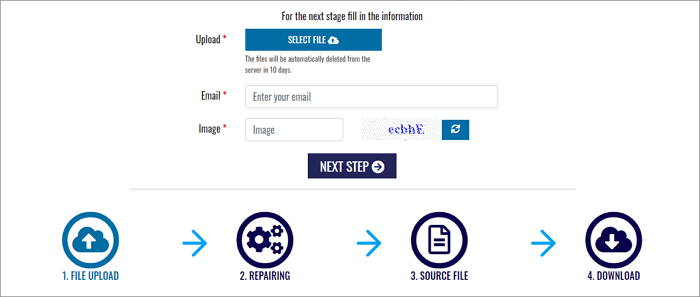
2. Online Office Recovery
Online Office Recovery (https://online.officerecovery.com/excel/) enables you to repair, discuss and troubleshoot Microsoft Excel corruption online.
Steps to repair corrupt Excel online with this recovery tool:
Step 1. Select your corrupt Excel file by clicking the "Choose a File button".
Step 2. Click "Secure Upload and Repair" to upload your file.
Step 3. Wait for the repair to finish. Download the demo version to preview. Then, pay for the full version.
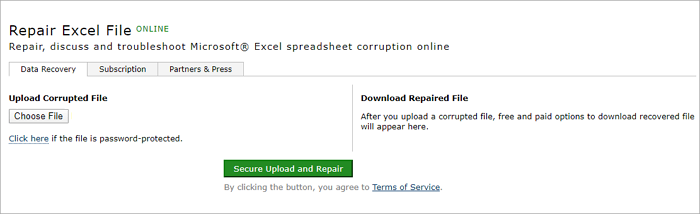
3. Microsoft Excel Repair Tool
Microsoft Excel Repair Tool (https://www.excel.repair/#/) is designed for corrupted Excel recovery. It offers both online and offline versions to repair damaged Excel files. How to use this online Microsoft Excel Repair Tool? Here are the steps.
Step 1. Click the "SELECT FILE" button to upload your corrupt Excel file.
Step 2. Enter your email and verification code.
Step 3. Click "NEXT STEP" and wait for the online repair to complete.
Step 4. Download the demo version to preview recovered data. Pay for the full version.
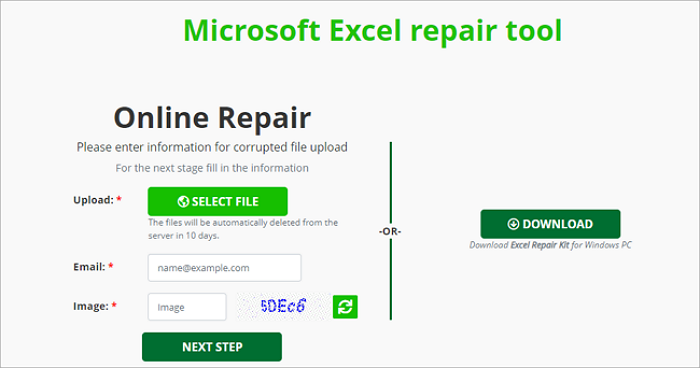
Pros:
- Simple to use, no need to download
Cons:
- Charge by quantity (e.g., 10 USD for one Excel document repair), too expensive
- Security and data privacy cannot be guaranteed
- There are size limits for uploaded files, like max file size: 35M
Other 4 Manual Ways to Recover Corrupted Excel Files Free
In addition to Qiling data recovery software and the online Excel recovery tool, there are still a few manual methods to restore damaged Excel files. The advantage of these methods is free, while the disadvantage is the low probability of file repair and recovery. Read the guides in-depth.
Fix 1. Use the Open and Repair Tool in Windows Excel
Step 1. Open a blank Excel sheet, click "File" > "Open".
Step 2. Go to the location and find the folder that contains the corrupted Excel file.
Step 3. In the Open dialog, select the corrupted Excel file and click the arrow next to the Open button > Click "Open and Repair".
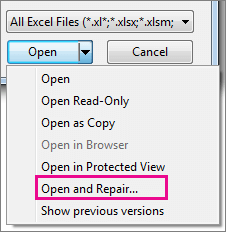
Step 4. Click "Repair" to recover as much Excel data as possible.
If "Repair" can't recover your Excel data, click "Extract Data" to extract values and formulas from the Excel sheet.
Fix 2. Repair Corrupted Excel File Free from TMP File
Microsoft Office provides the AutoSave feature to automatically save Excel temp files as a backup on your computer. So when your Excel, Word, or PPT file suddenly gets corrupted or crashed, you can follow the tips below to recover corrupted files.
Step 1. Go to the temp file folder location on your PC and find the Excel temp files with the TMP extension.
- For Windows 8/10 users: C:\Users\\AppData\Local\Microsoft\Office\UnsavedFiles
- For Windows 7 users: C:\Users\name\AppData\Roaming\Microsoft\Excel\
Step 2. Find the temporary excel files that begin with "$" or "~" and end with ".TMP".
Step 3. Copy these files and save them to another safe place by changing the extension.TMP to .XLS/.XLSX.
Fix 3. Repair Corrupted Excel by Saving as Other Formats
If you can open the corrupted Excel file, but there is no data. You can try to repair corrupted Excel by saving it in another format.
Step 1. Open corrupted Excel file and go to "Save As".
Step 2. Select "Web Page" from the possible file formats. Make sure that the whole Excel file is selected and then click "Save".
Step 3. Find the saved file and right-click on it, select "Open with" > "Microsoft Office Excel".
Step 4. If the file can be opened usually, go to "Save As" and choose an Excel format .xls or .xlsx. Then, the corrupted Excel file will be recovered.
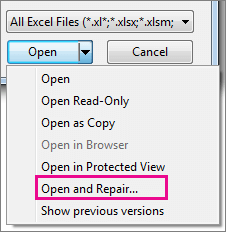
Fix 4. Restore Corrupted Excel File Free from Previous Versions
Another practical solution to restore corrupted Excel files is to restore the previous versions from File History or restore points. If you haven't enabled Windows file backup in advance, this method is useless.
Step 1. Create a new Excel file with the same name as your lost Excel file or find your present Excel file.
Step 2. Right-click on the Excel file and select "Properties".
Step 3. Go to Previous Versions, find and select the latest version or the right version before Excel crashes, deleted or saved, click "Restore".
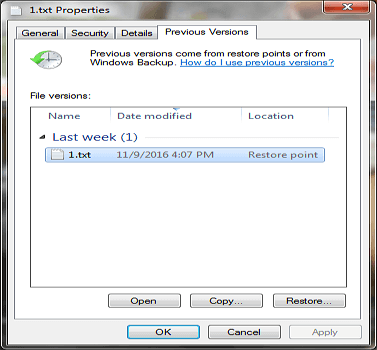
To Sum Up
This article provides you with the most comprehensive methods on how to recover corrupted Excel files. If you would like to use the Window's built-in utilities to do it, there are four fixes you can try to recover from a backup. To repair Excel files without installing any software; use the three online Excel repair tools. If you're going to use the online Excel repair tool, you need to be highly aware of data security and privacy issues.
For effectiveness and safety, you'd better use a desktop Excel repair program, like Deep Data Recovery. It is competent to repair files and influential in recovering lost data due to accidental deletion, storage device formatting, partition loss, virus attack, OS crash, hard disk damage, and more.
Excel Repair Tool FAQs
Here are a few more questions related to how to repair corrupted Excel files. If you also have any of these questions, you can find the answers here.
How do I recover a corrupted Excel file?
Repair Excel files in the simplest way by using Qiling file recovery tool:
Step 1. Select a location to start finding crashed or damaged Excel files
Step 2. Repair and recover corrupted Excel files.
Step 3. Save the recovered Excel file to a secure location.
How do I repair a corrupted Excel file 2010 in Windows 10?
You can repair Excel in Windows 10 in four feasible ways:
Fix 1. Use the Open and Repair tool in Microsoft Office Excel
Fix 2. Restore corrupted Excel file from TMP file
Fix 3. Repair corrupted Excel by saving as other formats
Fix 4. Restore damaged Excel file from the previous version
How can I recover a corrupted Excel file for free?
To repair a corrupted Excel for free, do the following:
Step 1. Click "File" > "Open". Click the location and folder that contains the corrupted workbook.
Step 2. In the Open window, select the corrupted Excel file.
Step 3. Click the arrow next to the Open button, and then click "Open and Repair". Or you can click "Repair" to recover Excel data.
How do you recover Excel corrupt files online free?
There are some online Excel repair tools you can try, such as Recovery Toolbox for Excel, Microsoft Excel Repair Tool, and Online Office Recovery mentioned in this tutorial. Usually, these online Excel repair tools help you recover corrupt Excel files in 3 steps: upload files, wait for the repair to complete, preview, and pay for the repaired file.
How does an Excel file gets corrupted?
Reasons that lead to MS Excel files corruption:
- Sudden system shutdown
- Virus attacks
- Hard disk failure
- Too much data and large size files
- Abrupt closing of application
Related Articles
- Audacity Recovery: Recover Deleted and Unsaved Audacity Recordings
- Recover Deleted or Missing Outlook Folder
- Downloads Folder Not Responding on Windows 10? Fix It Now!
- Word 2010/2013/2016/2019 Keeps Crashing When Saving [Solved]