Windows 10 Won't Update with/Without Sending Errors - (20+) Tips
Windows 10 won't updateafter endless waiting. The case could be related to a discontinuous updating process, aborted update by some error codes or update just failed midway. Have you had the same issue of not being able to complete a Windows 10 update to the latest 21H1, or the older 20H2, 2004, 1909, 1809?
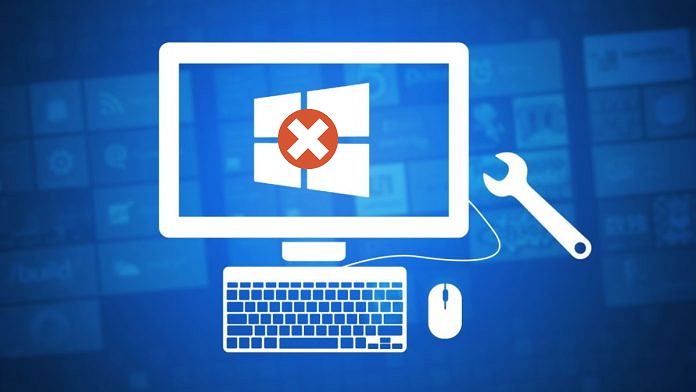
In fact, Microsoft arranges small to big updates every now and then. A major overhaul every year and a security update on Patch every month. According to engineers, to fix common computer problems, application bugs and system performance issues, the quickest way is to download the latest security update. However, the task is not always going smoothly. Sometimes you get an automatic update notification but failed to install due to various reasons!
How to Quickly Get the Right Fix for Your Own Case
Accordingly, we need to grasp some troubleshooting methods to continue even after a failed Windows 10 automatic update at the first attempt. There are two types of affected users: One received a specific update error message; and the other didn't.
Case #1. Update failed with an error code
An error code in the following table usually hints a kind of update issues that are able to identify. If you get any one of the error codes in the examples, you can refer to the "what the error implies" column and directly jump to the specific fix.
| Error Code | What The Error Implies |
|---|---|
| 0x80073712 | A file needed by Windows Update is likely damaged or missing. #Fix 15 |
| 0x800F0923 | A driver or other software on your PC isn't compatible with the upgrade to Windows 10. #Fix 12 |
| 0x80200056 | The upgrade process was interrupted because you accidentally restarted your PC or signed out of your PC. Try upgrading again, and make sure your PC is plugged in and stays turned on. #Fix 3 |
| 0x800F0922 |
[1] Your PC couldn't connect to the Windows Update servers. If you're using a VPN connection to connect to a work network, disconnect from the network, turn off the VPN software (if applicable), and try to upgrade again. #Fix 5 & #Fix 8 [2] The error could also mean there isn't enough free space in the System Reserved partition. You might be able to fix this problem by using third-party software to increase the System Reserved partition size. #Fix 11 |
| 0xC1900208 – 0x4000C | Incompatible app installed on your PC is blocking the upgrade process from completing. Check to make sure that any incompatible apps are uninstalled and then try upgrading again. #Fix 9 |
|
0xC1900200 – 0x20008 |
Your PC doesn't meet the minimum requirements to download or install the upgrade to Windows 10. #Fix 11 |
| 0x80070070 – 0x50011 0x80070070 – 0x50012 0x80070070 – 0x60000 |
Your PC doesn't have enough space available to install the upgrade. Free some space on the drive and try again. #Fix 11 |
Case #2. Update failed without any warning message
Still, there are a group of person cannot download or install the recent Windows 10 update by getting no error messages. The workarounds in this case can be ambiguous, so you have to examine your PC according to the relavent information on this page, and apply the solutions as many as possible until the update has been finally installed on your computer. You can rely on the general Windows 10 update troubleshooting methods in the following part.
(Fix 1-Fix 10) QuickTroubleshootings That Worth A Primary Try
The issue of not being able to install a Windows 10 update can happen in the middle way of downloading the update, or the downloaded update cannot install, or the install stuck at 0%, or 50-99%, or in the worst case the install completed but PC cannot start after the update. Though the same thing is that Windows 10 won't update, the solutions can be easy to complex. For an efficient troubleshooting, we recommend you try the instant repair at first. It's easy to get started or operate, so merely everyone can handle it without many guidelines. They all all simple fixes but turn out very helpful in resolving the Windows 10 update problems.
Fix 1. Make sure that the update really is stuck or failed
How long does Windows 10 update take? We can hardly say, but if you got time and patience, we think it's better to stay longer if the update is seemingly stuck at a point. Sometimes, particularly for slower computers, getting the update won't be fast, it can take several hours from downloading the installing the update files. So, as long as the updating progress does not suddenly halt, give it more time. Leave the computer for a few hours and return to check the result.
Fix 2. Restart to apply installed updates
Some updates require to restart your device to get it going. Try to close all running programs and click the Start > Power. The options of Update and restart or Update and shut down are both working to get the update the second time.
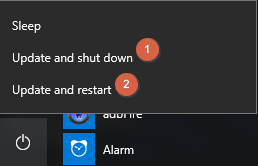
Fix 3. Run Windows update again
Many updates are not installed at one time, which require you to check the updates for the second to third time in the same place. So, when the initial update failed, go again to Settings > Update & Security > Windows Update > Check for updates to download and install any new updates.

Fix 4. Disconnect all periphrals
Remove all the connected cameras, phones, physical hard drives, HDDs, USB flash drives, SD card (readers) and docks. Also, disconnect the keyboard and mouse as well. For a while, go and get the automatic update again.
Fix 5. Check internet connection
A stable internet connection is required for Windows 10 to download updates. If your internet cuts off but the updates are on the way, the whole update can become corrupt and failed to install on your computer.
Fix 6. Run a thorough virus scan
Virus, malware and spyware can be the culprits that block the update. That's why Microsoft has occasionally release security updates to strenghten the defense of virus. Use your security software you have installed, or Windows Defender, to run a full and thorough virus can.
Fix 7. Check the Windows Update utility
Not all cases in a failed Windows update can you get the "Fix issues" option in the Windows Update utility, but some person might be of luck. If your Windows Update screenshot is just like the follows, fix the Fix issue button to let Windows troubleshoot the error and finish the updating.
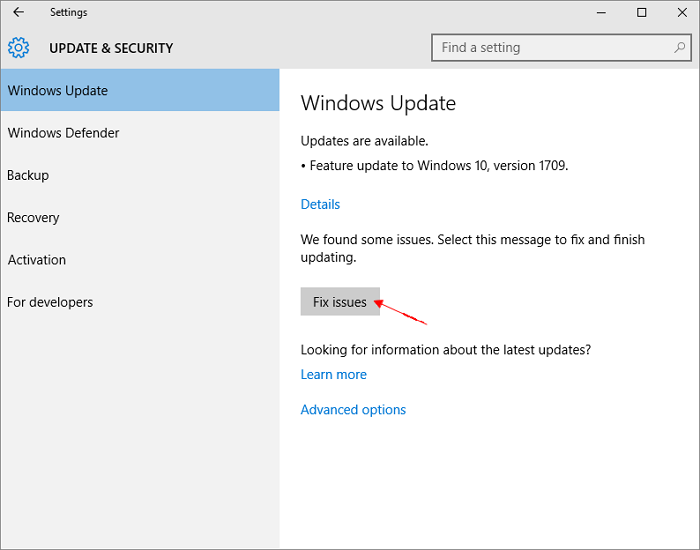
Fix 8. Turn off Metered Connection
According to Microsoft: "A metered connection is an Internet connection that has a data limit associated with it. Cellular data connections are set as metered by default. Wi-Fi and Ethernet network connections can be set to metered but aren't by default. Some apps might work differently on a metered connection to help reduce your data usage." Hence, if the internet you're using to download the update is set up as a metered connection, the download can be restricted. You need to turn off this metered connection and start again.
- Go to Settings > Network and Internet > click on Wifi on the left pane and select Manage known Networks in the next window
- Click on the wifi name and select Properties
- Under Metered connection, click the slider to set the metered connection to Off.

Fix 9. Remove third-party security software
If the virus issue has been excluded, it's necessary to suspect the risk of the third-party security software you've installed. It's because some third-party antivirus or security software can cause errors or prevent you from updating to the latest version of Windows 10. And, it's necessary to ensure that the version of the software goes fully compatible with the latest Windows 10 version.
Note: Before you uninstall the software, make sure that you know how to reinstall it and the product key is still valid to use.
Fix 10. Run Windows Update Troubleshooter
One lucky thing is that Windows has its native troubleshooting tool to take care of common update problems. As long as the option of the "fix issue" comes available, as the below image shows, it means that Windows has found some issues and it can try to fix and finish updating.

- Go to Settings > Update & security.
- In the Windows Update utility, click Fix issues.
Fix 11. Increase C Drive Free Space
The minimum free space requirements on your device should be at least 16GB to upgrade a 32-bit OS and 20GB for a 64-bit OS. Refer to how to check total hard disk size in Windows 10, where you can clearly see the free space on each drive partition as well.
To get extra free space for the system C drive, you can choose one or all options to go:
- 1. Perform a system cleanup to clear all junks, unused large files, caches, and all useless items (You can follow the 5 ways to clean up Windows 10)
- 2. Transfer free space from D drive to C drive, or from any other drive with ample free space. You can only rely on Qiling Partition Masterto get it done.

Fix 12. Update Incompatible Drivers
Have you added hardware to your PC recently? It's important to check for third-party driver updates on the manufacturer's website (You may Google it using the hardware brand, or find the contact way in the user's manual). Usually, the website should contain an installation instruction for you to follow. By updating any essential drivers, you can attempt to run updates again.
Fix 13. Rename Software Distribution Folders
Do not try the procedures unless you're comfortable working in the command line. This way is higher-leveled which requires some computer skills. The wrong operation can cause a new round of computer issues, so watch out.
- In the search box, type the command prompt and select Run as administrator.
- Type the command lines each by each followed by pressing Enter.
net stop bits
net stop wuauserv
ren %systemroot%\softwaredistribution softwaredistribution.bak
ren %systemroot%\system32\catroot2 catroot2.bak
net start bits
net start wuauserv
Close the command prompt windows after the commands are completed. Restart to update again. Go on with the next solution if the re-update doesn't work.
Fix 14. Repair C Drive Errors
- Warning
- Running chkdsk can hopefully repair the drive errors, however, it can also result in total data loss. So, perform data recovery in advance, and then continue with the CMD method.
- Open the command prompt window again
- This time type the other command line that is specifically for fixing C drive errors, which is likely to cause Windows 10 update to fail to install.
chkdsk/f C:
Fix 15. Repair Corrupted System Files
If the CHKDSK command didn't help you resume the Windows 10 update after renaming the software distribution folder and repairing the C drive errors, go on with the other command method to restore and repair system files.
- Type this command in the Command Prompt window and hit Enter.
DISM.exe /Online /Cleanup-image /Restorehealth
- Next, type the other command line and hit Enter.
sfc /scannow
- Try running the Windows Update again.
Fix 16. Restart Windows Update Service by CMD
The command lines you'll execute one by one include:
net stop wuauserv
net stop cryptSvc
net stop bits
net stop msiserver
ren C:\Windows\SoftwareDistribution SoftwareDistribution.old
ren C:\Windows\System32\catroot2 catroot2.old
net start wuauserv
net start cryptSvc
net start bits
net start msiserver
You may refer to the results I've tried:
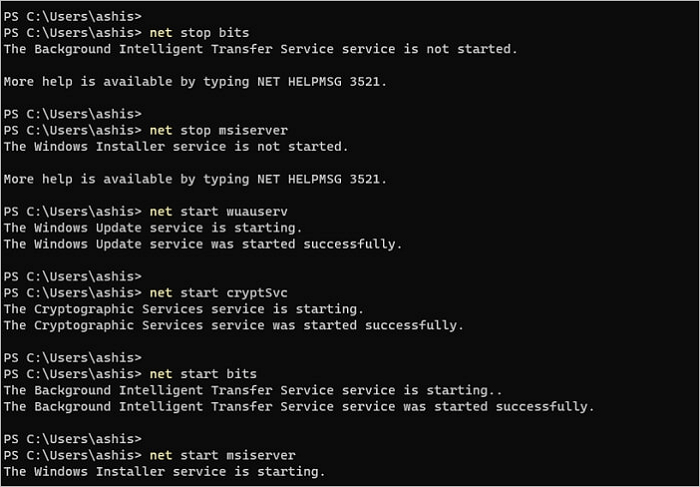
Fix 17. Launch Windows in Safe Mode
In Safe Mode, only the very basic applications that Windows needs to run to download and install the update are loaded into the memory. Therefore, there is less chance of meeting update issues in Windows Safe Mode, so this can be a workaround to get a complete Windows 10 update.
How to Boot into Safe Mode in Windows 10 in Every Way
Starting Windows 10 PC in Safe Mode can help you fix some problems with your computer. How to boot into Safe in Windows 10? Check the 6 ways to start Windows 10 in Safe Mode to diagnose and fix issues on a Windows 10 PC.
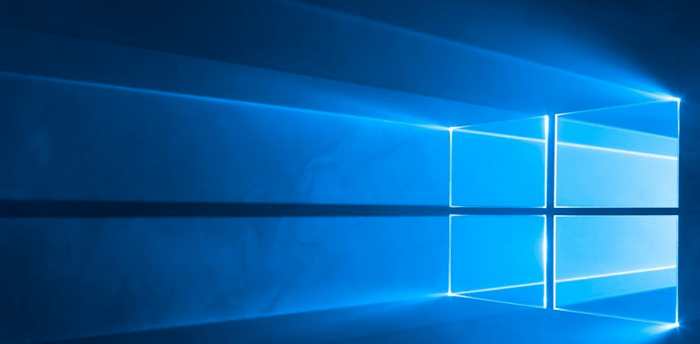
Fix 18. Make All Windows Update Services Running
The lack of necessary Windows update services can halt the Windows update progress going. You need to examine the services and make sure that all objects are performing their duties.
- Press Windows + R keys to bring up the Run box, type services.mscand click OK.
- In the Services window, locate and right-click on the Windows Update and select Properties.
- Here you should change the Startup type to Automatic. Also, if the Service status is stopped, click Start to enable it. Click Apply and then OK.
- Go back to the home screen, follow the same way to set the Startup type as Automatic and Service status Start for Background Intelligent Transfer Service (BITS) and Cryptographic Service.
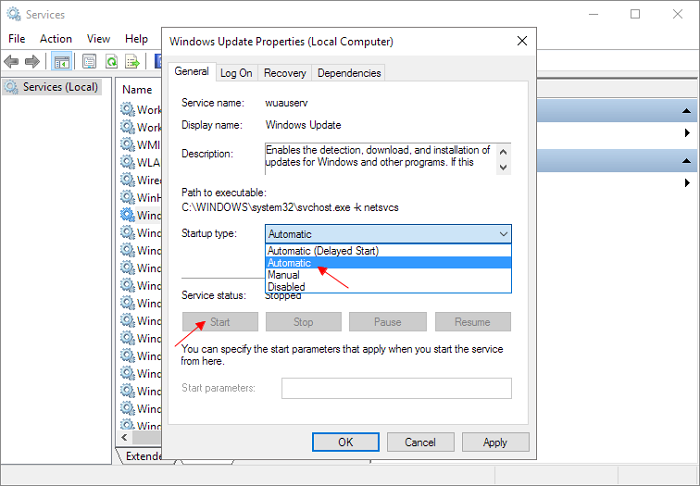
Fix 19. Perform A Clean Installation
If all attempts to fix an automatic Windows 10 update finally are in vain, use the following instruction link to clean install Windows 10 by yourself.
- You need to download a Windows media creation tool first.
- Next, follow the linked page to manually install the latest Windows 10 update.
How to Clean Install Windows 10
Reinstalling Windows 10 can usually make your PC as good as new (or even better). For this reason, it is generally performed as a solution when your PC stop working or doesn't work.

Fix 20. Contact Microsoft for Help
For manual help, you can visit the link: https://support.microsoft.com/en-us/topic/installation-updates-2f9c1819-310d-48a7-ac12-25191269903c?ui=en-us&rs=en-us&ad=us
Fix 21. Send Your Computer for Maintenance
The most unlucky thing we try to avoid mentioning should be that your computer may have been too aged to run the latest Windows 10 update. No matter it's an antique machine that needs replacement, or because the hard drive has been severely damaged beyond repair, let a professional help diagnose. You can also try to diagnose computer's health in advance.
Followed-problem after a finished Windows 10 update
This article revolves around the solutions to the trending issue 'Windows 10 will not update', including Windows 10 failed to update to 20H2/21H1, Windows 10 update not downloading or installing, getting Windows 10 update stuck at some percentages. I hope after a long time reading and doing the repair with every fix, you've successfully installed the wanted Windows 10 update version. In the end, before you exit the page, we got you the final possibly encountered issue of a post-Windows 10 update.
Q: I Can't find files after a major Windows 10 update
This is one of the most frequently asked questions after each major Windows 10 update. Do you know how to recover the latest Windows update deleted files? It's simple, not tricky at all since we got you a reliable data recovery tool for Windows - Deep Data Recovery. It's free file-recovery software that dominates the highest data recovery success rate on the market. Whenever you can't find files after a finished Windows 10 update, try to get the lost files back with it. with it.
Step 1. Select file types that you want to recover

Step 2.Choose the exact file location and then click the "Scan" button to continue.

Step 3.After the process, select the "Deleted Files" and "Other Lost Files" folders in the left panel. Then, you can apply the "Filter" feature or folders" button to find the deleted files.

Step 4.Click the "Recover" button and save the restored files – ideally, it should be different from the original one.
Related Articles
- Should You Wait for a Response or Close When Excel Frozen but Not Crashed? 10 Tricks Here
- Is It Safe to Delete Windows Update Cleanup Folders/Files? Get Answers Here
- Picture Contains Invalid Image File Header, How Do I Fix It? [5 Ways]
- [Solved] USB Pen Drive Not Showing Data, Files, and Folders