Top 10 Best Free Data Recovery Software
Losing data is a normal occurrence, and the finest free and best data recovery software can help you recover deleted files and documents, making these apps a handy tool when it does.
2022 saw the release of the best free data recovery software, which can be used to their fullest potential by understanding how to install and operate them on a computer.
Top 10 Best Free Data Recovery Software for Windows
The best data recovery software for Windows is here, allowing you to quickly and efficiently recover lost files. These top-notch tools are designed to help you get back on track without wasting any time, and we'll review them in detail to help you make an informed decision.
- 1. Recuva
- 2. TestDisk
- 3. PhotoRec
- 4. Deep Data Recovery Free
- 5. Windows File Recovery
- 6. Stellar Data Recovery Free
- 7. Disk Drill Data Recovery
- 8. Recover My Files
- 9. Data Rescue 6
- 10. Puran Data Recovery
1. Recuva
Recuva, a user-friendly data recovery program, is ideal for basic data recovery tasks, such as restoring recently deleted files. Its most significant benefit is the ability to recover an unlimited amount of data at no cost.
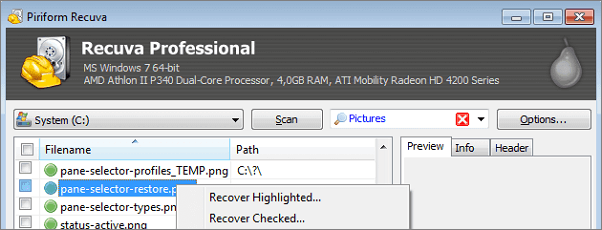
Compatibility: Windows
Free Limits: unlimited free recovery
Pros:
- Deletes important data safely and securely
- The ability to preview files before regaining access to them
- For free, you can recover as much data as you like.
Cons:
- Its creators have abandoned it
- Retrieval of new images is limited
Users' Review:
When we tested this program, we found that it can recover various types of digital data, including music, photographs, documents, and emails. Additionally, it offers a feature for securely deleting data using military-standard procedures.
2. TestDisk
TestDisk, a free companion program to PhotoRec, can recover a lost or deleted partition, covering unintentional deletions and viral attacks. In addition to data recovery, it updates the partition table, MFT, FAT tables, and the NTFS boot sector.

Compatibility: Windows, macOS
Free Limits: Freeware
Pros:
- Partition table support is provided
- Recovering data from corrupted or deleted files
- Recovery from a backup of a FAT32 boot sector
Cons:
- Repairing files isn't an option
- There is simply a command-line interface
Users' Review:
Users are frustrated because the TestDisk command-line program is too complicated and requires technical knowledge to use, making it inaccessible to those without prior experience.
3. PhotoRec
A free and open-PhotoRec is a free data recovery software that can be used on various operating systems, making it a great alternative for those who want to recover deleted data without incurring any costs.
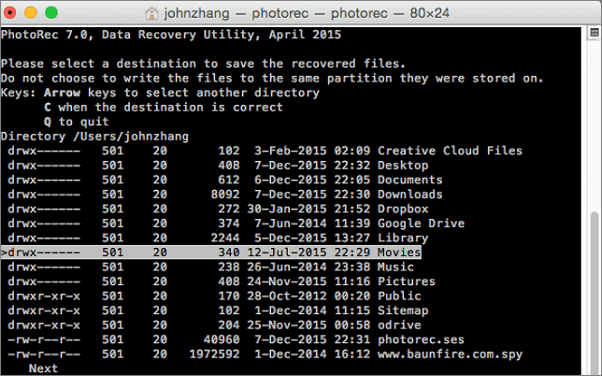
Compatibility: Windows, macOS, Linux
Free Limits: unlimited data recovery
Pros:
- Software that runs on several operating systems at once
- More than 300 families of file formats are supported
- Free and open-source
Cons:
- Automatically restores all files without the user's permission
- Non-professional in any way
Users' Review:
PhotoRec is a free recovery software that can recover files on any file system by reading the stored data, and it does so in a read-only mode to protect the data.
4. Deep Data Recovery Free
Qiling's data recovery software can restore files from various storage media, including hard drives, USB drives, and external hard drives.
Compatibility: Windows, macOS
Free Limits: 2GB of free data
Pros:
- The ability to recover data reliably
- All kinds of file formats may be recovered
- More than 1,000 different file types are supported
Cons:
- Recoverable and non-recoverable files are also included
- Licenses that must be paid for full features
Users' Review:
This data recovery software is compatible with a wide range of external storage devices and can recover files from a Windows Recycle Bin that has been cleared. It allows users to retrieve deleted documents, photographs, and videos in various formats.
5. Windows File Recovery
Microsoft's data recovery tool, although not user-friendly, is still easy to use due to its command-line interface, making it a straightforward process despite the need for typing commands.
Compatibility: Windows
Free Limits: unlimited data recovery
Pros:
- Methods certified by Microsoft are listed below
- This program is compatible with all types of internal and external storage media, including SD cards.
- There are a lot of alternatives to choose from
Cons:
- Requires Windows 10 or 11 to function
- Uses the command line to do the task
Users' Review:
A command-A data recovery tool that allows you to restore lost data from SD cards, pen drives, and local hard disks. It enables you to search for specific phrases in file names, extensions, or paths to quickly locate and recover your data.
6. Stellar Data Recovery Free
Stellar Data Recovery is the go-to option for both individuals and organizations, offering compatibility with various devices such as laptops, desktops, servers, flash drives, and memory cards. Additionally, it provides 24/7 customer support and includes a range of software tools in one product, including Data Recovery Software, Photo Recovery Software, iPhone Recovery Software, and Video Repair Software.
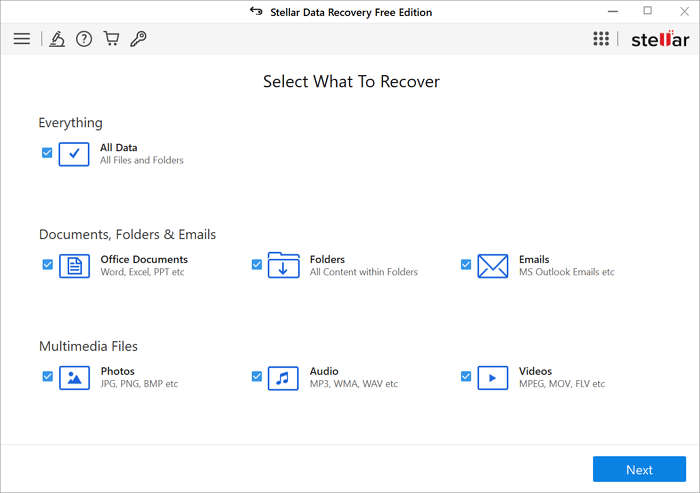
Compatibility: Windows, macOS
Free Limits: 1GB of free data
Pros:
- It can be used to repair video footage from a DSLR or any other mobile phone.
- Data recovery from SD, CF, and USB storage devices is possible, allowing for the recovery of images, videos, and music material.
- You can use this feature to recover lost data from your iPhone and iPad by restoring your device from a backup. This can be especially useful if you've accidentally deleted important files or if your device has been damaged.
Cons:
- Unavailable for smartphone use
- Must restore files to a separate hard drive
Users' Review:
You can recover your data in just three simple steps using Stellar's free data recovery software, a straightforward approach to retrieving your lost information.
Using the software is a simple and future-proof option, allowing you to construct software for various applications such as email repair, data recovery, database repair, and file repair.
7. Disk Drill Data Recovery
Disk Drill allows for the recovery of lost or deleted data from any internal or external storage device, regardless of the file system, on both Windows and Mac computers.
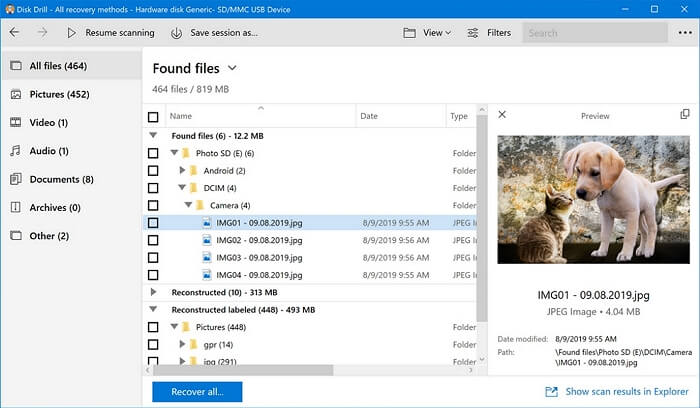
Compatibility: Windows, macOS,
Free Limits: 500MB of free recovery
Pros:
- Hundreds of formats are supported
- Resilient in the face of setbacks
- Free recovery of up to 500 MB of lost or deleted data is available for Windows users.
Cons:
- There is no phone support
- The average speed of a scan
Users' Review:
Disk Drill is easy to install and use, even for non-technical users. The first-time installation process is straightforward, and the program's user-friendly interface, wizards, and GUI features make it simple to navigate and facilitate a successful recovery. Testers and users alike agree that Disk Drill is an intuitive and easy-to-install program that gets the job done.
8. Recover My Files
The tool allows you to preview documents and images found by Recover My Files on your computer. However, you'll need to obtain an activation key before you can save the files. It's also recommended to back up your data to external storage devices, such as another hard drive, external USB drive, or network drive, before saving.

Compatibility: Windows
Free Limits: Unlimited data recovery
Pros:
- To put it another way, the process of reinstalling or restoring Windows
- It isn't going to change anything on the road
- NTFS, HFS, FAT, and FAT32 file systems can all be recovered, allowing users to access and retrieve their data even after a system crash or other data loss event.
Cons:
- To ensure the safety of your data, purchase a license key
- Recovering the data takes much too long
Users' Review:
Recover My Files provides excellent usability due to its simple interface design, making it a suitable choice for recovering files, regardless of the format's support.
9. Data Rescue 6
Data Rescue 6 may be easy to use, but its high price makes it inaccessible to many home users who could benefit from its simplicity.
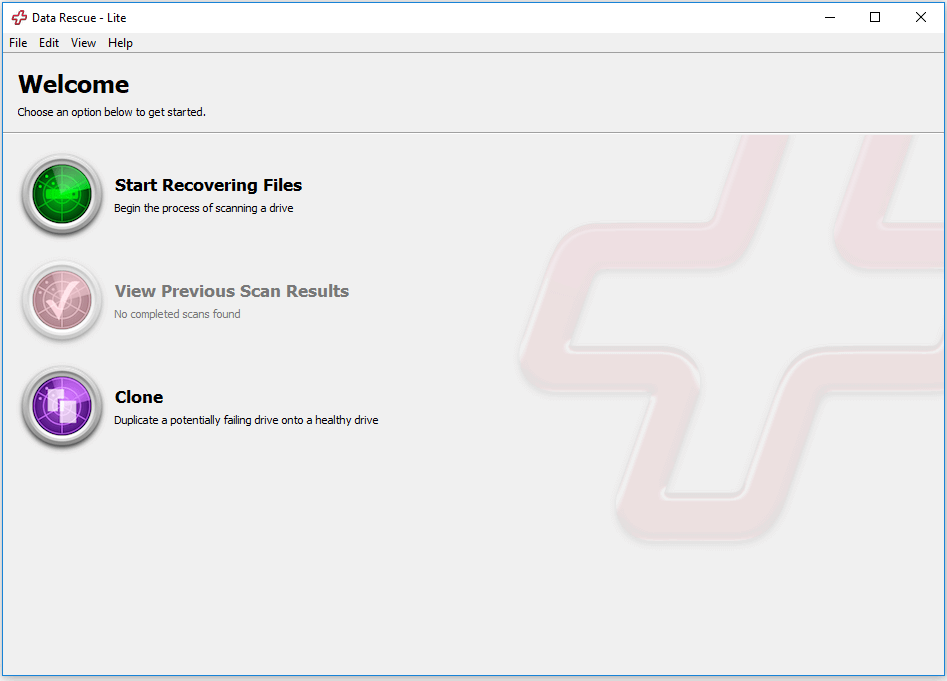
Compatibility: Windows, macOS
Free Limits: unlimited drive recovery
Pros:
- An easy-to-navigate user interface is provided
- A healthy drive can be used to clone a failing drive, potentially saving its contents before it completely fails.
- RAID configurations are determined automatically
Cons:
- Multi-step rehabilitation method that's just too difficult to accomplish
- This option is not suitable for beginners due to its high cost.
Users' Review:
Data Rescue 6 offers fast scanning and recovery rates, improved RAID recovery, and additional disk utilities for tasks such as byte-to-byte disk copies and safe file deletion.
10. Puran Data Recovery
Puran File Recovery operates using three primary techniques. It can recover all data from a corrupted or deleted drive using its "Find lost files" feature. Additionally, its custom scan list, which maintains file signatures, can be edited to improve the accuracy of critically damaged data recovery.
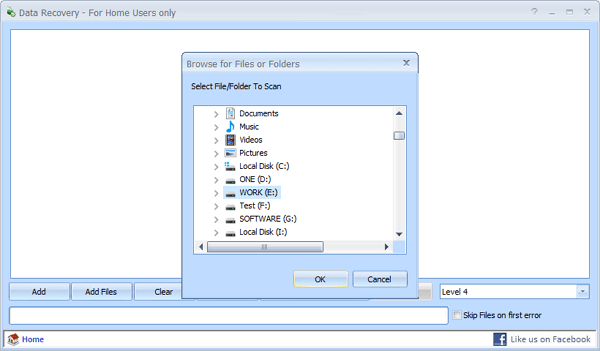
Compatibility: Windows
Free Limits: 1GB data recovery
Pros:
- Default Scan without causing any delays
- Perform a complete hard disk scan
- Verifies that the device has no free space
Cons:
- Doesn't have a macOS version
- Lags sometimes while processing
Users' Review:
This software is easy to use and can recover data from any disk that Windows recognizes, all for free.
Which Is the Best Free Data Recovery Software for Me
We present a comparison table of the top 5 data recovery tools, providing a comprehensive overview of each software and its capabilities. This table allows you to compare and contrast the features, functionality, and user experience of each tool, giving you a better understanding of which one is best suited for your needs.
| Software | Ease of Use | Support Systems | Free Limits | Main Features |
| Recuva | Yes | Windows | Unlimited data recovery | Preview files before recovery |
| TestDisk | Yes | Windows, macOS | Unlimited data recovery | Repair partitions on the drives |
| PhotoRec | No | Windows, macOS, Linux | Unlimited data recovery | Supports more than 300 formats |
| Deep Data Recovery | Yes | Windows, macOS | 2GB data recovery | Fast-deep scan algorithm |
| Windows File Systems | Yes | Windows | 1GB data recovery | Help recover files using keywords, file names, and extensions |
How to Recover Lost Data in Windows 10 for Free
Second-Qiling free data recovery software is a reliable option for quick and complete file recovery from Windows and Mac computers, supporting over 100 real-world data loss scenarios, including deletion, formatting, and RAW recovery, as well as corrupted picture and video file restoration, and deleted file recovery from hard drives.
- Modes for quick scanning and in-depth scanning
- A wide range of file formats may be recovered
- Recovering deleted or corrupted files from various storage devices, such as hard drives, solid-state drives, USB drives, and memory cards, can be a challenging task. However, there are various methods and tools available that can help in retrieving lost data.
To recover lost data in Windows for free, follow these steps. First, download and install a free data recovery software such as EaseUS Data Recovery Wizard.
Note: To increase the chances of successful data recovery, install the Qiling data recovery software on a separate disk drive, rather than the original disk where the files were lost.
Step 1.To recover lost data, launch Deep Data Recovery on your Windows computer, select the desired file types, and click "Next" to initiate the recovery process.

Step 2. Select the disk partition or storage location where you lost data and click "Proceed".

Step 3. This recovery software will start scanning the disk to find all lost and deleted files, and once the scan is complete, you can filter the results by file type.

Step 4.To recover lost Windows files, you can preview the scanned files by double-clicking on them. Then, select the target data you want to recover and click the "Recover" button to save them to a safe spot on your PC or an external storage device.
Lost Data in Windows 10, Why?
In Windows 10 or Windows 11, data loss can occur due to various reasons. Some common causes include accidental deletion, formatting errors, hardware failures, software glitches, power outages, and malware attacks, which can all lead to the loss of important files, documents, and other data.
- Because of carelessness – a human error
- You can accidentally delete some of the files
- An update that contains a bug
- Something you downloaded off the internet that contained the virus
- It could be a malware attack on your computer
Conclusion
The best options for recovering lost or deleted files have been evaluated and compared in this post. Free versions of Disk Drill, R-Studio, Recuva, Qiling, and Windows File Recovery are available, while PhotoRec and TestDisk, two free and open-source data recovery software apps, work together to recover all kinds of files.
Related Articles
- Top 10 Best SD Card Repair Tool Download
- MP4 Repair| Repair Corrupted MP4/MOV File on Windows and Mac
- Buffalo Nas Data Recovery Software | Recover NAS Data Quickly
- Recuva Recovered Files Unreadable and Can't Open [SOLVED]